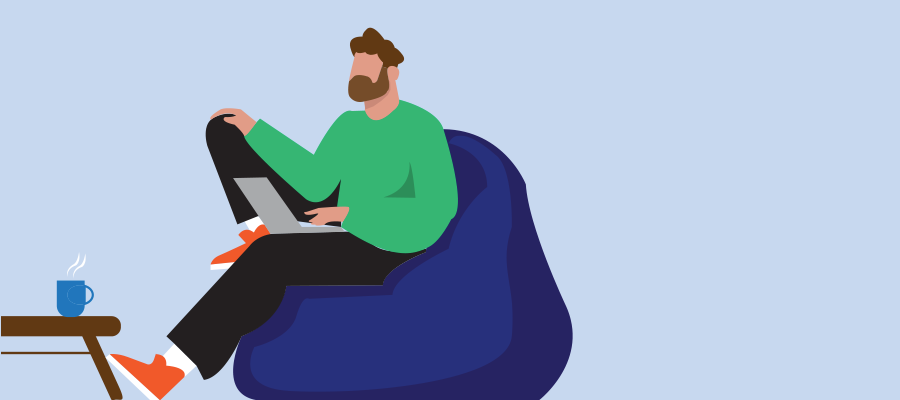MDEP and AOSP: The Next Step in Teams Devices Management
The first implementation of Microsoft Device Enrollment Platform (MDEP) for a Microsoft Teams device is now live! Jabra’s Panacast 50 VBS, part of Value Pack 3 Firmware 6.5.0, is officially leveraging MDEP with Android Open Source Project (AOSP) management. More OEMs are rolling out AOSP-supported firmware, and the transition is in full swing.
The Shift from Device Administrator to AOSP
Previously, Teams devices were managed through Teams Admin Center (TAC) and Intune using Android Device Administrator, a legacy method now deprecated for Google Mobile Services (GMS)-based devices as of December 2024. Non-GMS-based devices, such as Teams Phones, Panels, and Teams Rooms on Android, have continued using Device Administrator, but Microsoft is now transitioning these to AOSP.
Getting Started with AOSP in Intune
- Enable Enrollment for AOSP:
- Navigate to Intune Admin > Devices > Device Onboarding > Enrollment > Tab Android
- Select Android Open Source Project (AOSP) and create an Enrollment Profile for corporate-owned, user-associated devices.

- Create Policy
- Adjust token length (default is 65 years; 5-10 years is practical).
- Enable Teams Devices setting.
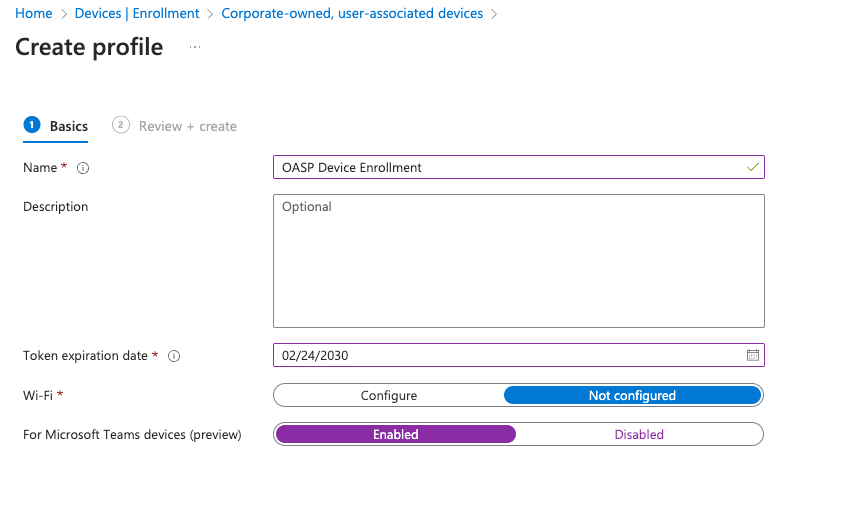
- Update Compliance Policies:
- Existing compliance policies for Android Device Administrator need to be replicated for AOSP.
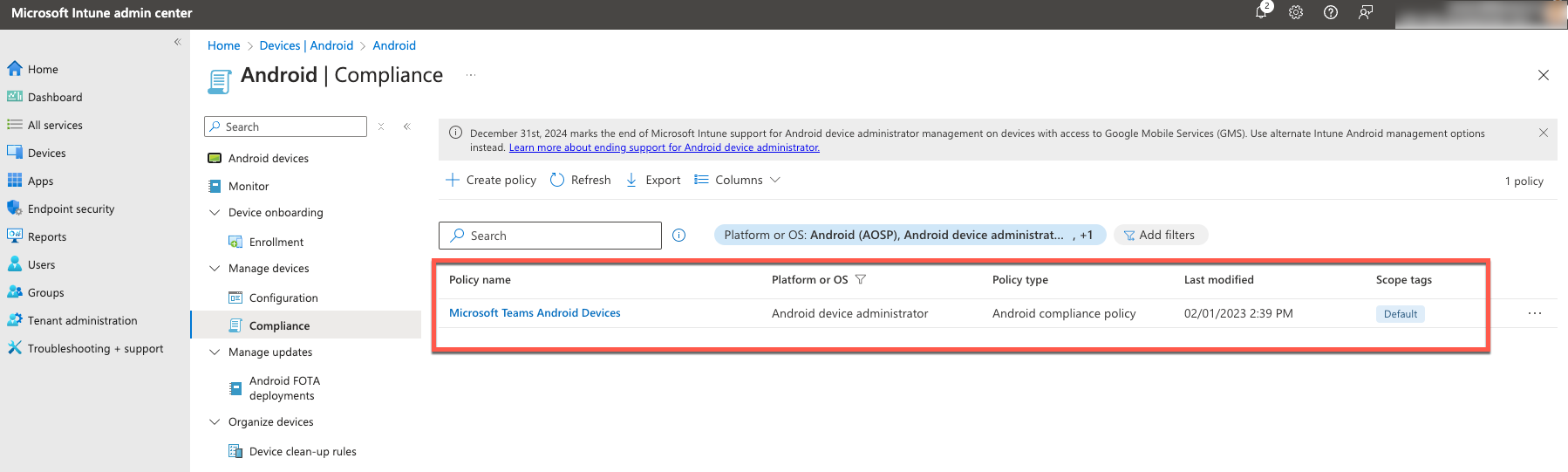
- Create new policies under Intune Admin > Devices > Manage Devices > Compliance and select Android (AOSP) as the platform.
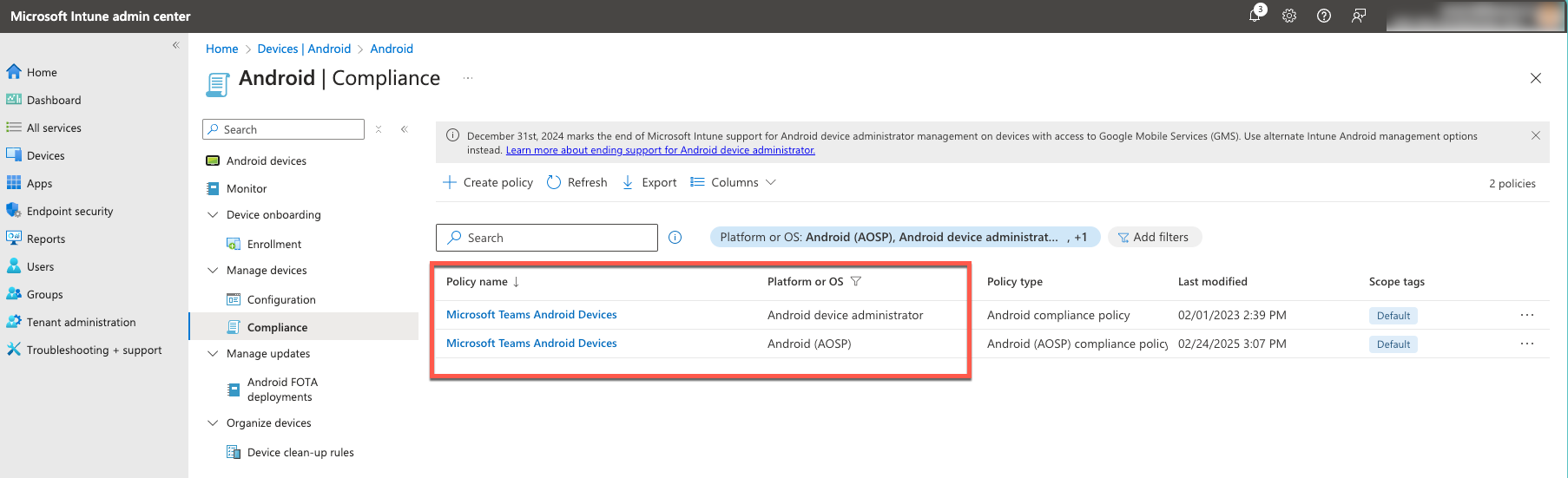
Validating AOSP Firmware in TAC
- In Teams Admin Center (TAC) > Software Health, check if your device runs Device Administrator firmware.
- If a firmware update is available, install it.
- After updating to AOSP, the Company Portal app will be replaced with Authenticator and Microsoft Intune in the software health section.
- Intune Admin will also reflect this transition under Devices > All Devices, where OS type will switch from Device Administrator to AOSP.
What’s Next?
The shift to AOSP is ongoing, with various OEMs rolling out firmware updates. Microsoft’s Tech Community post maintains an up-to-date list of devices that support AOSP. Keep an eye on the latest firmware releases and ensure your devices are ready for the transition.
For more details, check out Microsoft’s official admin guide and the Teams Devices Deployment Playbook. Link
Time to upgrade! Ensure your devices are enrolled correctly and take advantage of the latest AOSP management features today.