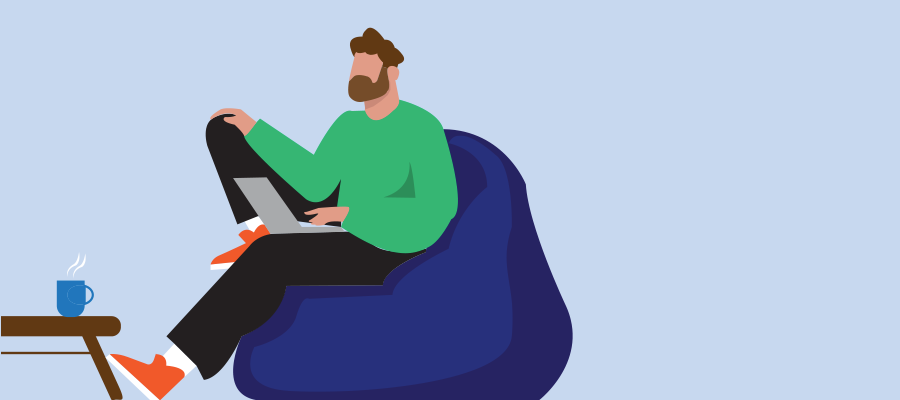My Experience with the Garmin Forerunner 965: Great Hardware, Strange Software
I’ve had this blog in draft form for a long time, and now I’ve finally found the time to finish it and describe my last two years with smartwatches and fitness trackers and formulate my opinion on it. These are my experiences and needs. I enjoy exercising 3 to 4 times a week. I enjoy being active (and I can’t help it with 2 young children).
A Promising Start
After years of trying various fitness trackers, I decided to test the Garmin Forerunner 965. On paper, it’s a powerhouse: AMOLED screen, long battery life, advanced training metrics, and seamless pairing with my Garmin Edge 1040. And to be fair, in many ways, it delivered.
Continue reading