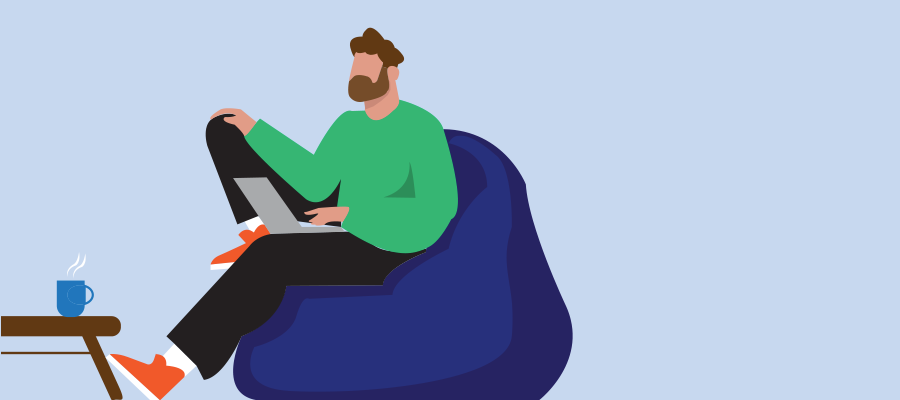Removing Disabled Accounts from Microsoft Teams on Android
If you’ve ever worked as a contractor, you’ll know the pain of juggling multiple Microsoft Teams accounts. One day you’re logged in with your client’s tenant, the next day with a subcontractor account, and of course your own work account.
But what happens when one of those accounts gets disabled?
That’s when frustration really kicks in.
The Problem
Here’s the scenario:
- You’ve added multiple accounts to Microsoft Teams on your Android phone.
- Some of those accounts (e.g., subcontractor or client accounts) get disabled after the project ends.
- You want to remove those accounts from Teams without affecting your other accounts.
Simple, right? You’d expect a press-and-hold > Remove account option.
Instead, you get stuck in this loop:
- Teams keeps prompting you to sign back into the disabled account.
- Without logging in, you can’t sign out or remove it.
- Sometimes your phone freezes on a spinning blue circle before dropping you back on the login page.
The result:
You’re forced to keep seeing these dead accounts every time you use Teams. And the official advice? “Reinstall Teams.”
That means re-logging into all your other accounts (maybe a dozen of them if you’re a contractor). Not fun.
Why Is This a Problem?
The Teams mobile app doesn’t provide a dedicated account management menu. It relies on Android’s Account Settings.
The catch: removing the account from Android Settings doesn’t always clear it out of Teams. If the account is disabled, Teams doesn’t know how to handle the “sign out” process cleanly.
What Microsoft Says
In response to community feedback, Microsoft acknowledged this gap. You can read their official response here:
Microsoft Q&A – How to remove accounts from Microsoft Teams app on Android
Their current recommendation is:
Remove the account from Android Settings
- Go to Settings > Accounts > Work or school
- Select the account and choose Remove account
Clear Teams App Data (if the account still shows up)
- Go to Settings > Apps > Teams > Storage & cache
- Tap Clear storage / Clear data
Re-add your active accounts
Unfortunately, this means if you have 10+ accounts, you’ll need to log back into each one.
What We Really Need
A simple Manage Accounts menu inside Teams:
- See all signed-in accounts
- Press/hold to remove an account
- No dependency on whether the account is still active or disabled
Just like other apps handle multiple identities.
Until then, contractors and consultants with many tenants will keep running into this hassle.
Takeaway
If you’re stuck with disabled accounts in Microsoft Teams for Android:
- Remove the accounts via Android Settings
- If they persist, clear Teams app data
- Sadly, be prepared to log into your other accounts again
It’s not elegant, but it’s the only reliable workaround today.
Hopefully Microsoft will eventually add a native account management feature to Teams mobile. For those of us living the multi-account contractor life, it would be a lifesaver.