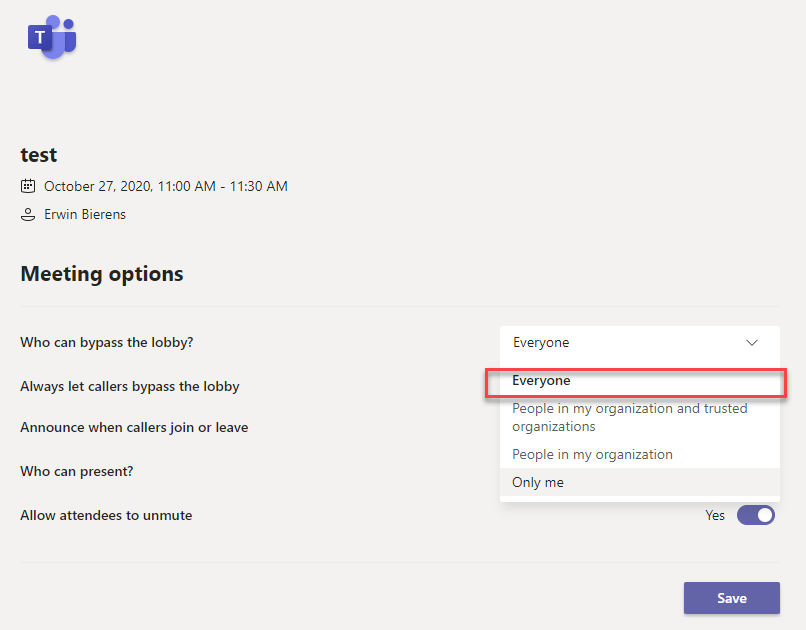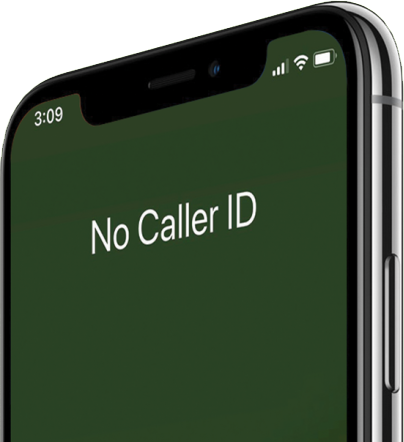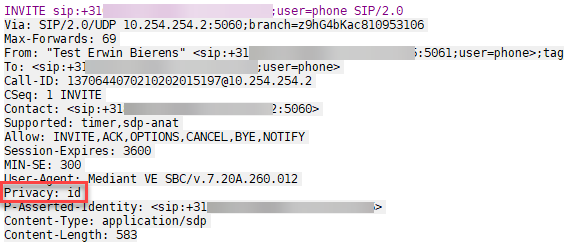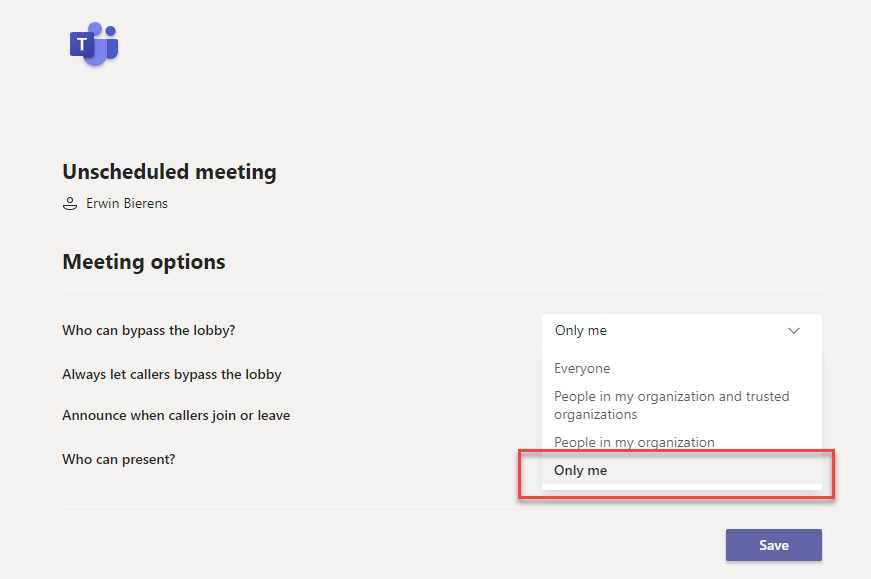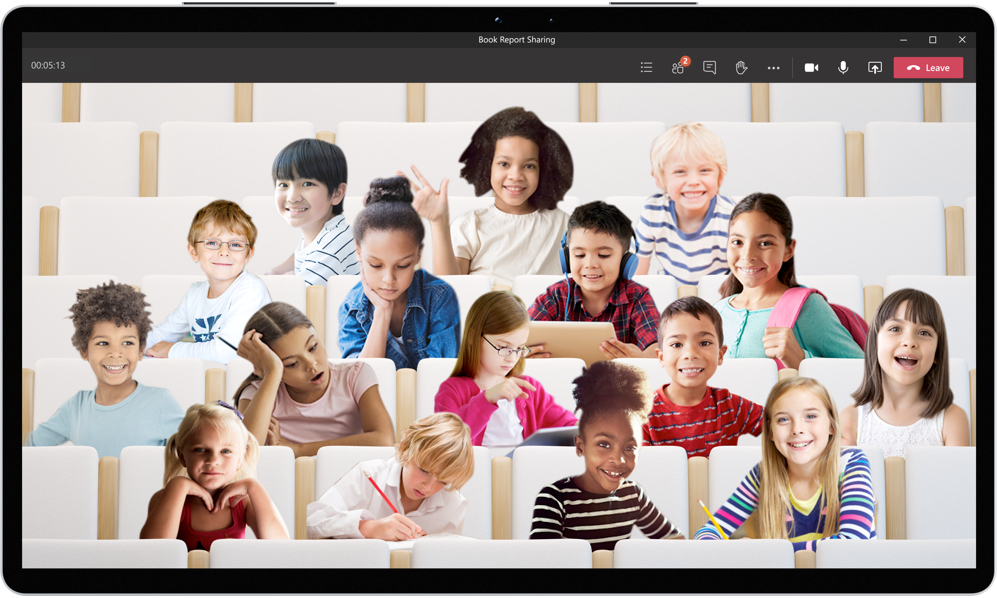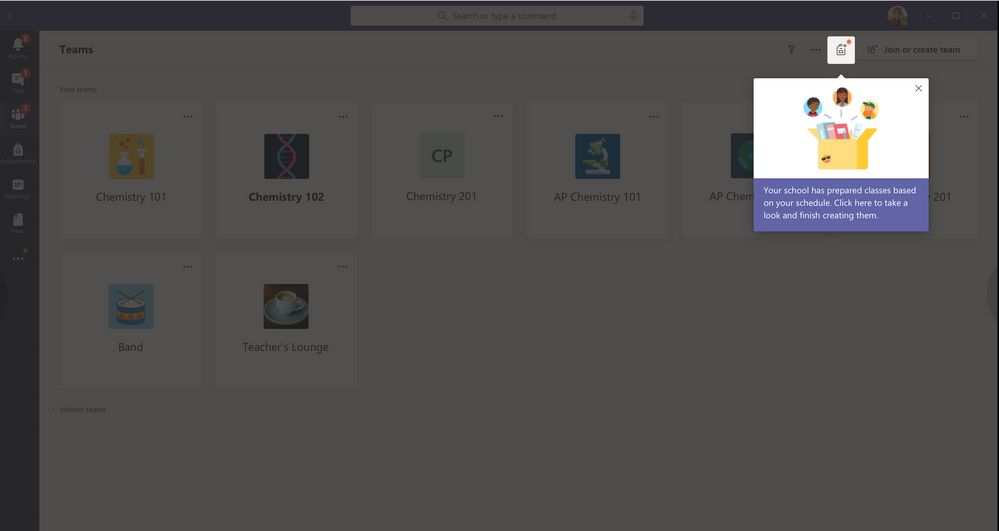Transcoding issue on the Audiocodes Mediant
I have had a issue with a customer where we have implemented Direct Routing. It’s a HA setup version 7.20A.260.095 running virtual on a VMware cluster.
The alarm says: License Pool Alarm. Some of the license pool allocations exceed maximum capability and will not be applied.
In the syslog i see the followig errors show up:
20:11:35.145 172.20.1.1 local0.warn [S=3603724] [SID=815d0e:57:143476] (N 3305189)!! [ERROR] ResourceCounter: Cannot allocate more Media channel [0/0] [Time:23-11@20:11:36.770]
20:11:35.145 172.20.1.1 local0.warn [S=3603725] [SID=815d0e:57:143476] (N 3305190)!! [ERROR] (#430)RTS::AllocateResource Allocate Resource - cannot allocate DSP. probably lack of resources [Time:23-11@20:11:36.770]
When i look in to my license i have transcoding assigned by the OVOC, but they are not allocated:
Continue reading