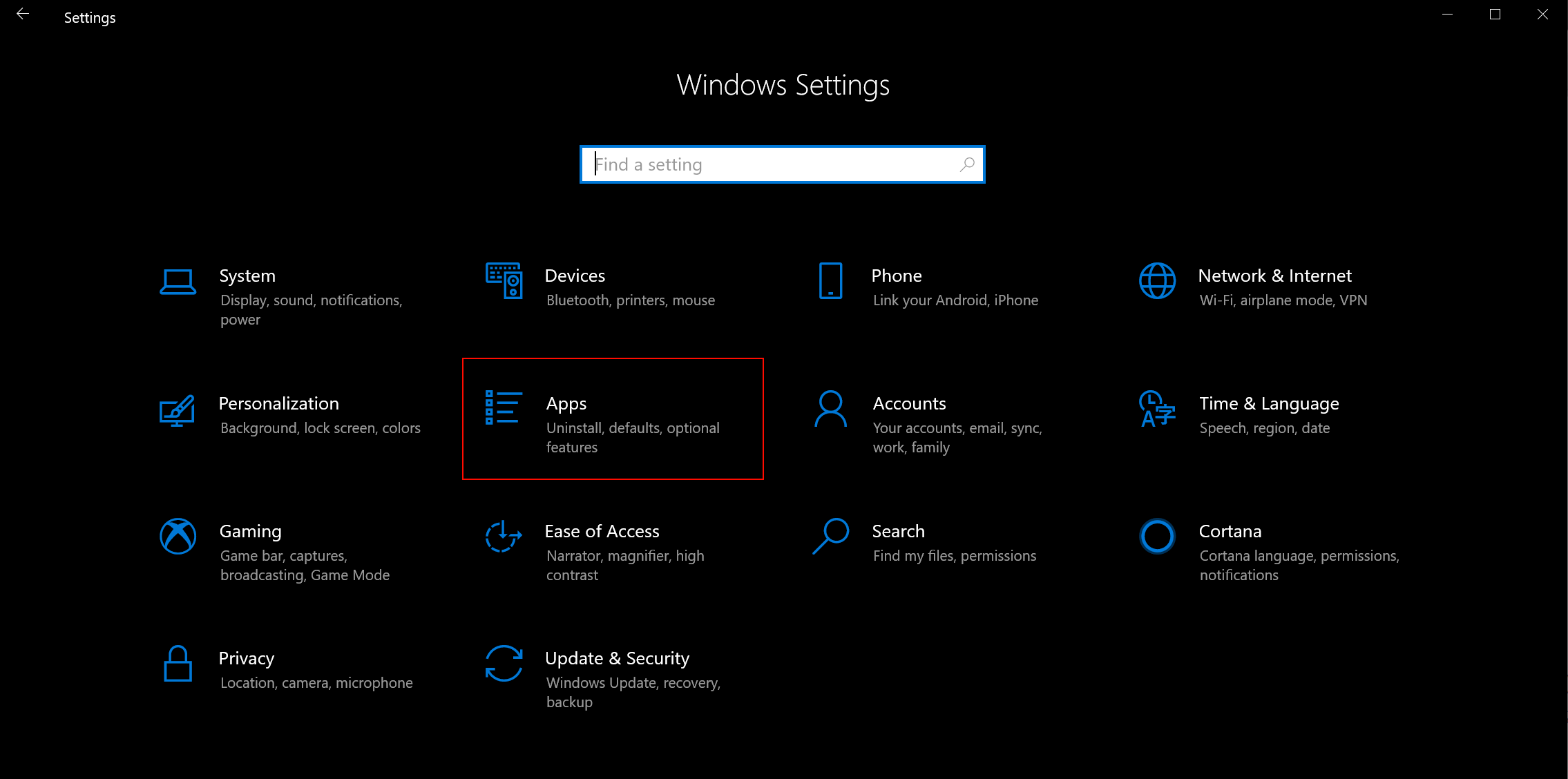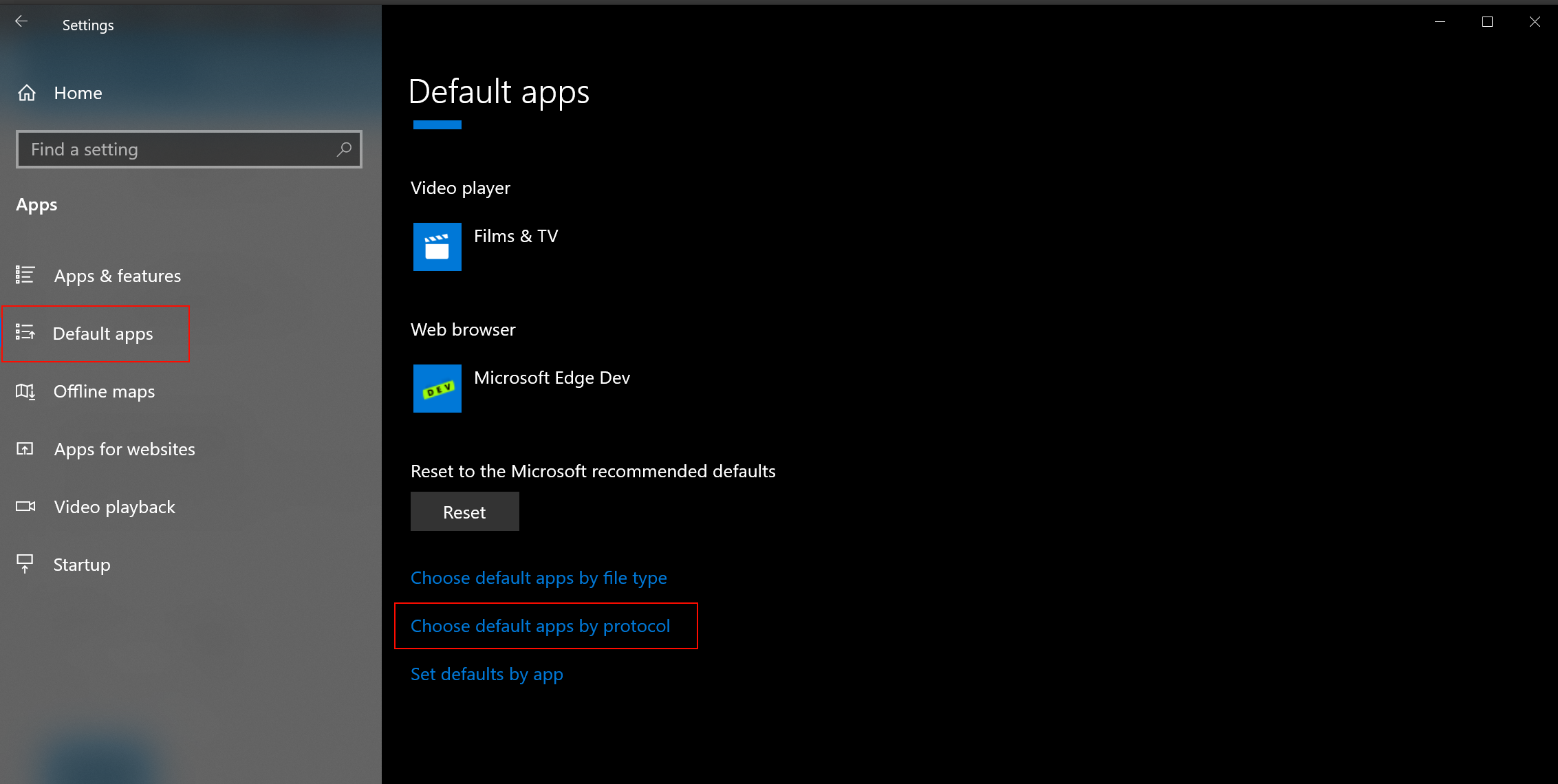Click to Call is not working for my Teams client
When you install Microsoft Teams and start to use it for as your default calling app you want Teams to open when you click on TEL: URLs on homepages.
A TEL: URL is in the E.164 format tel: ie. tel:+31205001500(not my number, its the dutch Microsoft number) and when you click on that Teams should open and you will be able to call that number without copying the number or type it manual in your Teams.
Note: this will only work if website builders use the correct format to display and hyperlink their numbers.
<a href="TEL:+31205001500">+31205001500</a>
You can use the same for dialing SIP addresses from your website, the only thing you will need to change is the TEL into SIP or SIPS.
Microsoft Teams is responding to a couple of URL associations:
- SIP:
- SIPS:
- IM:
- CALLTO:
- MSTEAMS:
- TEL:
/
Set URL associations for Teams
Open your settings menu (Windows 10)
Shortkey: Windows + i
Go to the Apps menu
On the left bar choose Default apps, Scroll down and click the Choose default apps by protocol
Find URL:TEL
If there is no matching app click Choose a default.
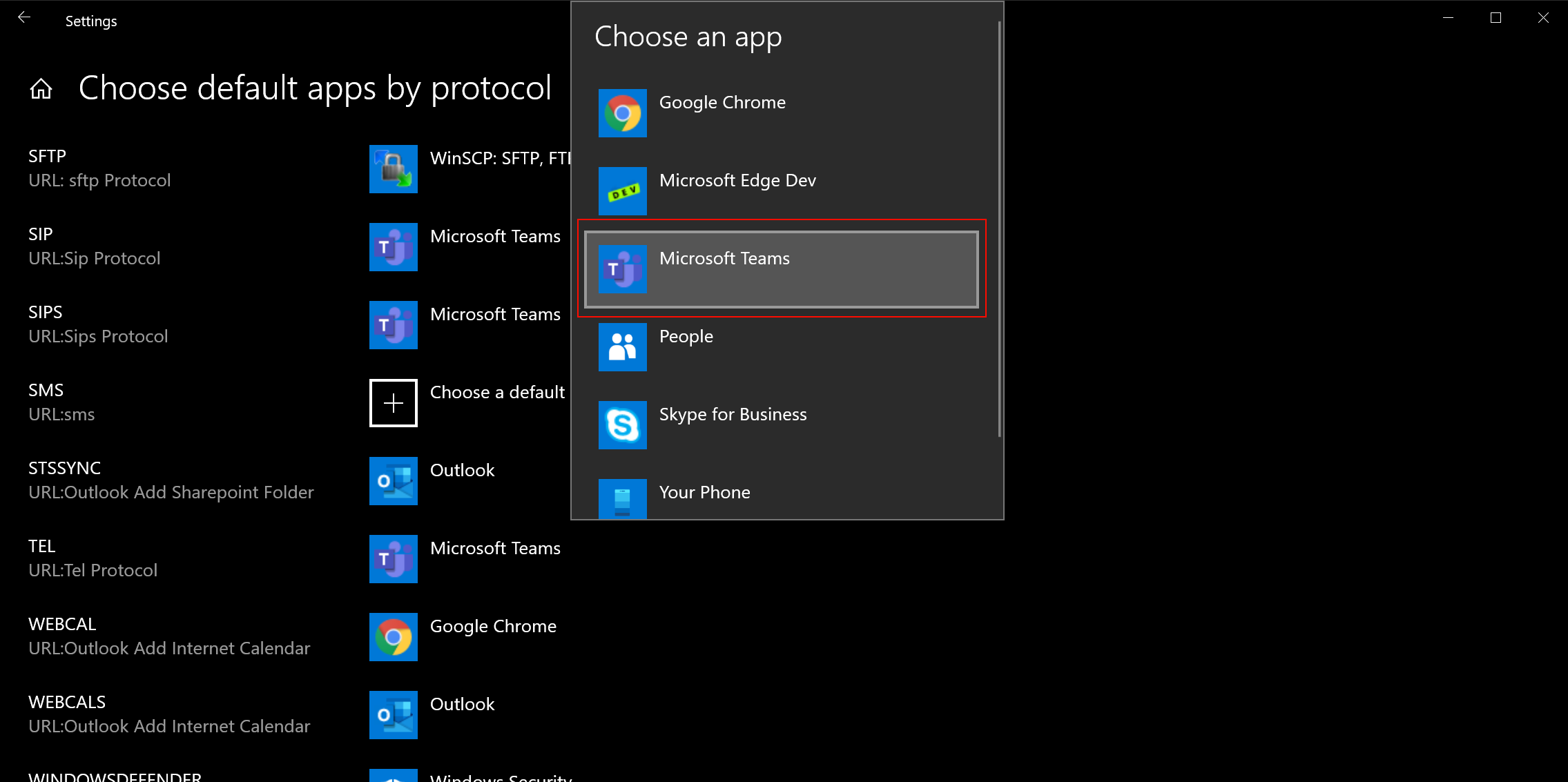
Here you can select Microsoft Teams.
If for example TEL: is still linked to Skype for Business, click Skype for Business and change to Microsoft Teams.

Repeat above steps to set the other associations.
Check if the association is working
Open your edge browser type the the following in the address bar and hit enter (not my number, its the dutch Microsoft number).:
tel:+31205001500
/