How to configure IIS ARR for Skype for Business
Configure ARR
Open your IIS Manager, right click “Server Farms” and “Create Server Farm”.
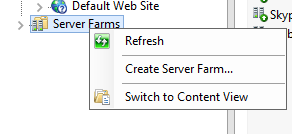
Specify a Server Farm name, i used Skypeweb
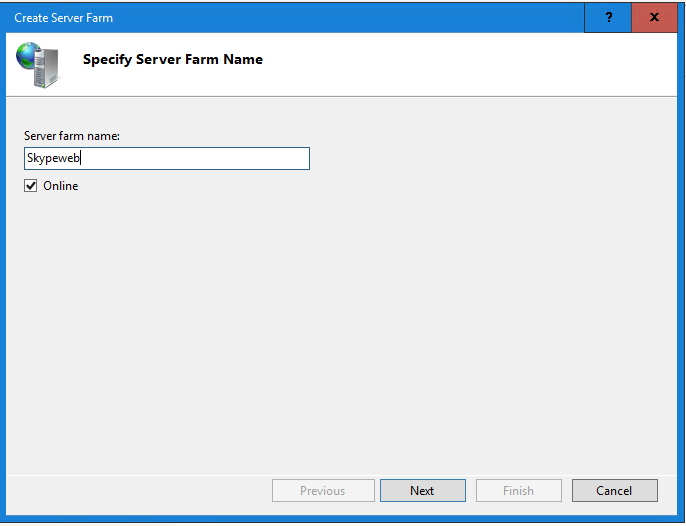
Click “Next”.
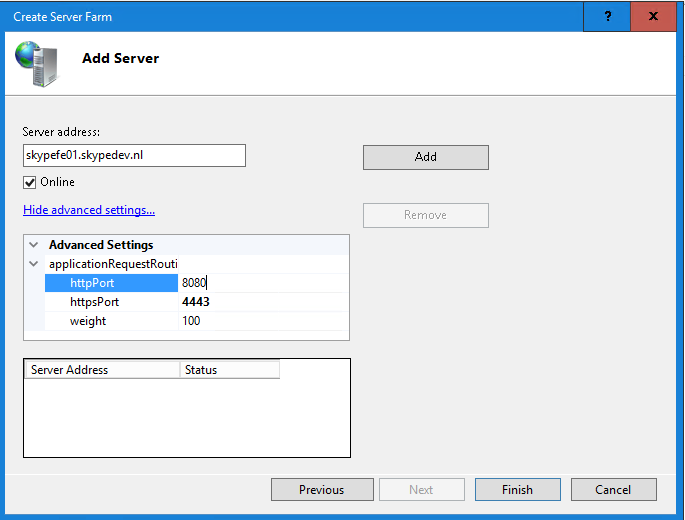
Server address must be your Front-end pool, click show advanced setting and set the following ports httpPort 8080 httpsPort 4443 And click “Add” and “Finish” These ports are configured on your Front-end server for external traffic. Click Yes at the next screen. (this will save you some time later..)
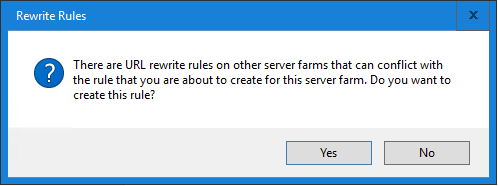
Now select your Skypeweb from the server farms.
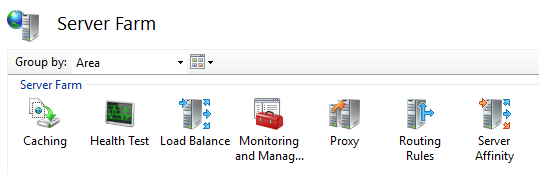
We need to configure this farm with some specific settings. Double click “Caching”
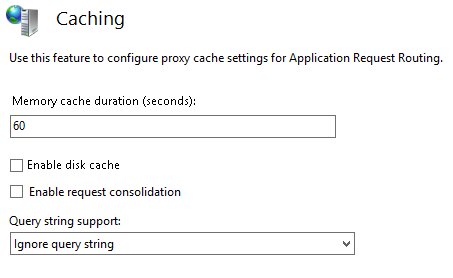
Turn off Disk cache, and click “Apply” on the right side of the screen.
Go back to your server farm and select “Proxy”
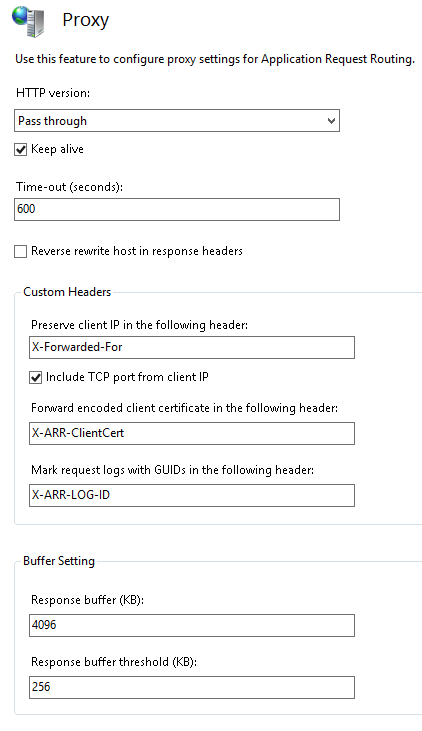
Set “Time-out(seconds)” to 600 and click “Apply” This will prevent mobile users from disconnecting.
Now go back to your server farm and select Routing Rules
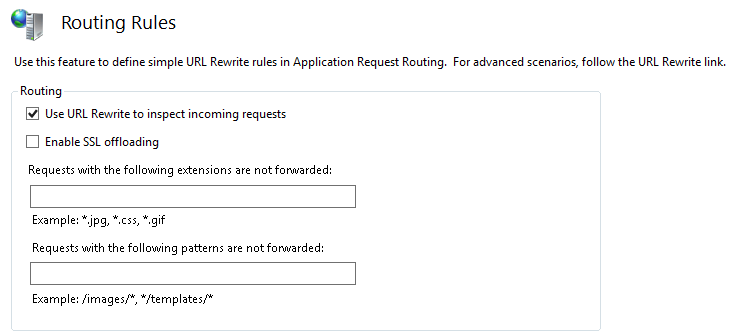
Disable SSL offloading by unchecking the Enable SSL offloading box and click Apply.
Now click on the right side “URL Rewrite”
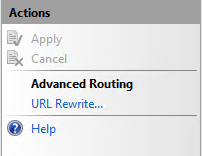
You will see 2 rules.

Delete the NON SSL one.
Double click the SSL one
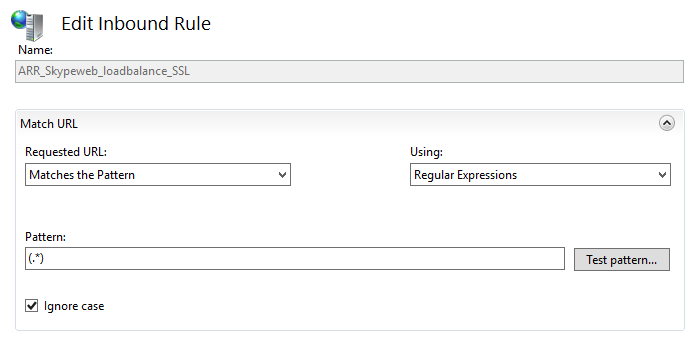
Now change “Using” to “Regular Expressions”
And change the “Pattern” to “(.*)
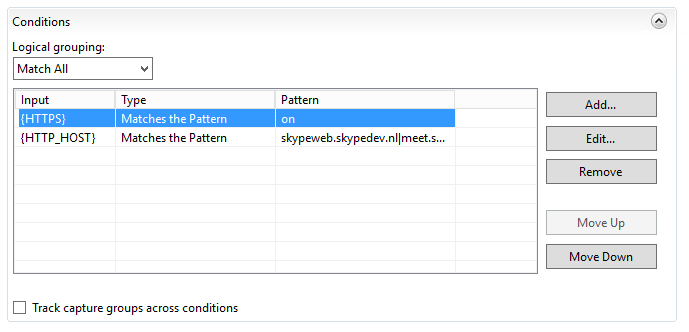
Under conditions make sure HTTPS is “On”
Now Click “Add”
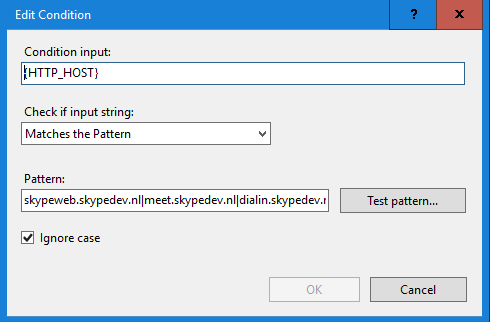
Create the condition Inport {HTTP_HOST} Select matches the Pattern Pattern: skypeweb.skypedev.nl|meet.skypedev.nl|dialin.skypedev.nl
This are all the subdomain you will need for Skype Web Services. Make sure below action is everything configured right (should be done automatically)
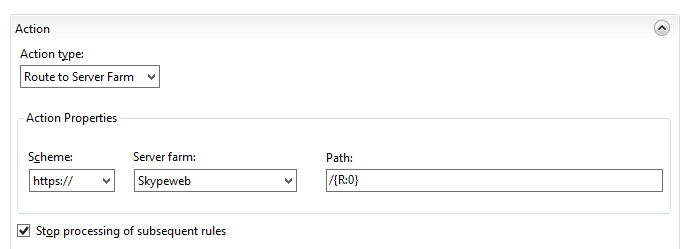
Don’t forget to “Apply”
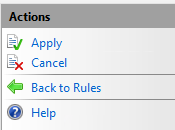
/
