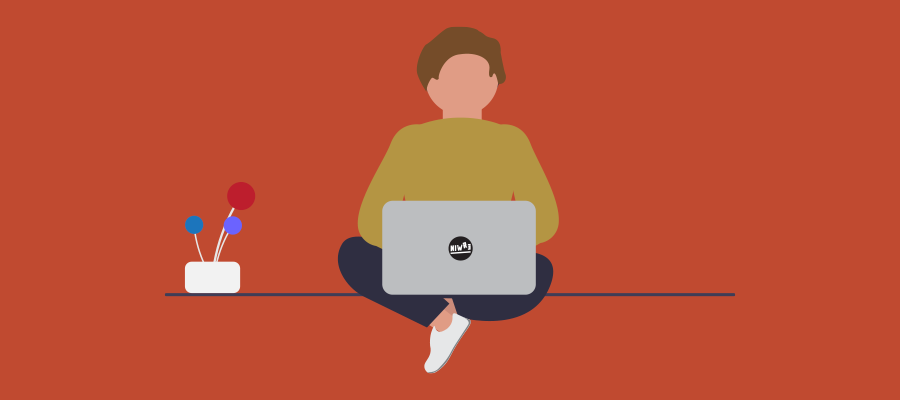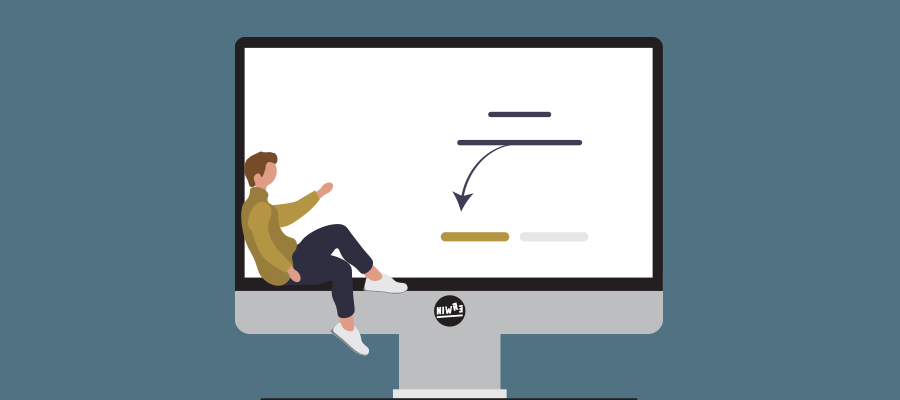Microsoft Teams - New PowerBi Reporting version 3.0.4
Microsoft has released a new version of the Powerbi template called: Power BI Query Template For Teams Voice Applications (Auto Attendant and Call Queue) on November 18.
There have been some signifant errors fixed.
- Corrected an error on the Agent Timeline -> Average Call Duration (seconds) by Agent visual
- Average Call Duration tooltip has been changed to Average instead of Sum
- Corrected a typo on the Auto Attendant -> Call Results legend
- Improved call classifications on Auto Attendant and Call Queue tabs
- Added legend for Auto Attendant -> Directory Search Method
- Visuals have been locked in position
You can download the latest template right here
This Power BI template provides three reports that allow organizations to report on the number of calls being processed by auto attendants and call queues. It also provides agent performance insights.
Continue reading