How to install and deploy Polycom VVX 5.6.0 firmware in to Skype for Business
Polycom
Polycom has released version 5.6.0 for their range of VVX handsets, which includes the following enhancements for Skype for Business:
- Support for Dial Plan Normalization,
- Multiple Emergency Number Dial Plan
- Skype for Business User interface enhancements
- Skype for Business Conference Enhancements
- Device Lock Enhancements
- Profile Picture on Device Lock Screen
- Secure Single Sign-On With Third-Party Supporting Solutions
- Safe Transfer for Boss-Admin Enhancements
- Busy Options for Incoming Calls.
The release applies to the following phones and accessories:
- VVX 201
- VVX 300/301/310/311
- VVX 400/401/410/411
- VVX 500/501
- VVX 600/601
For the full list of updates, read the release notes.
How to install new firmware in Skype for Business
Download the CAB files (here). Place/Move the zip file to your desktop (or temp folder) on the Front-End server. Now open the Skype for Business Management Shell and go to the directory
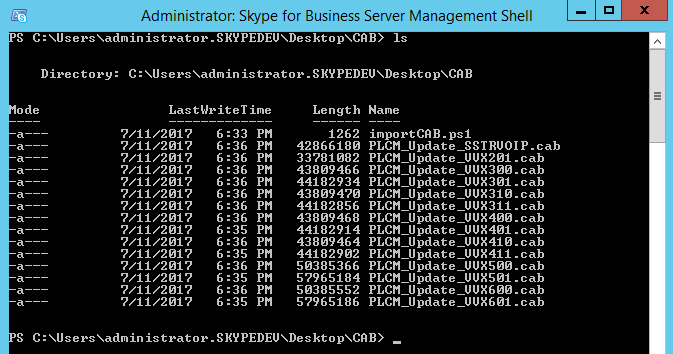
Now run the importCAB.ps1 script

After import go to the Skype for Business Control Panel
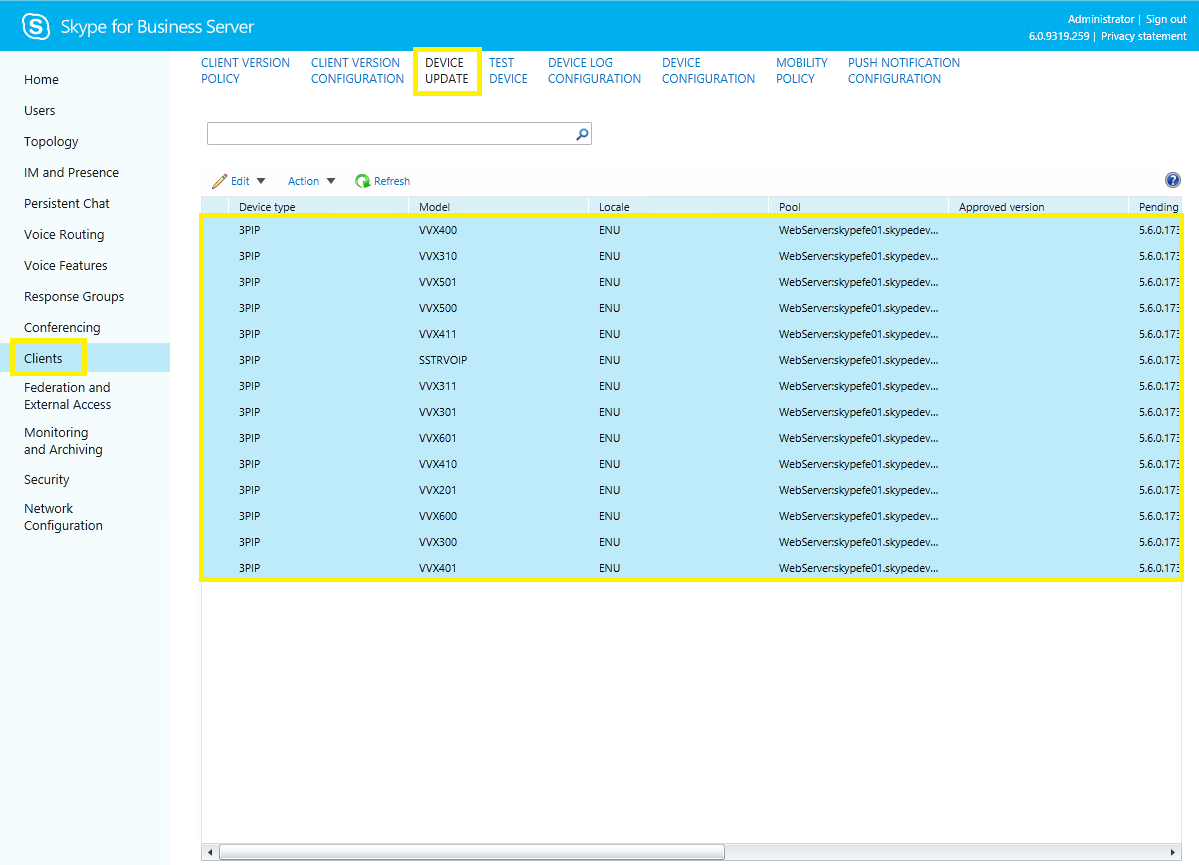
Go to Clients, Device update.
In this list you will find the new firmware files. The files are now on pending (normally you will see other firmware files but i didn’t had the time to add these in my lab).
Now select all files with version 5.6.0.17325 and go to the action menu. From there select approve
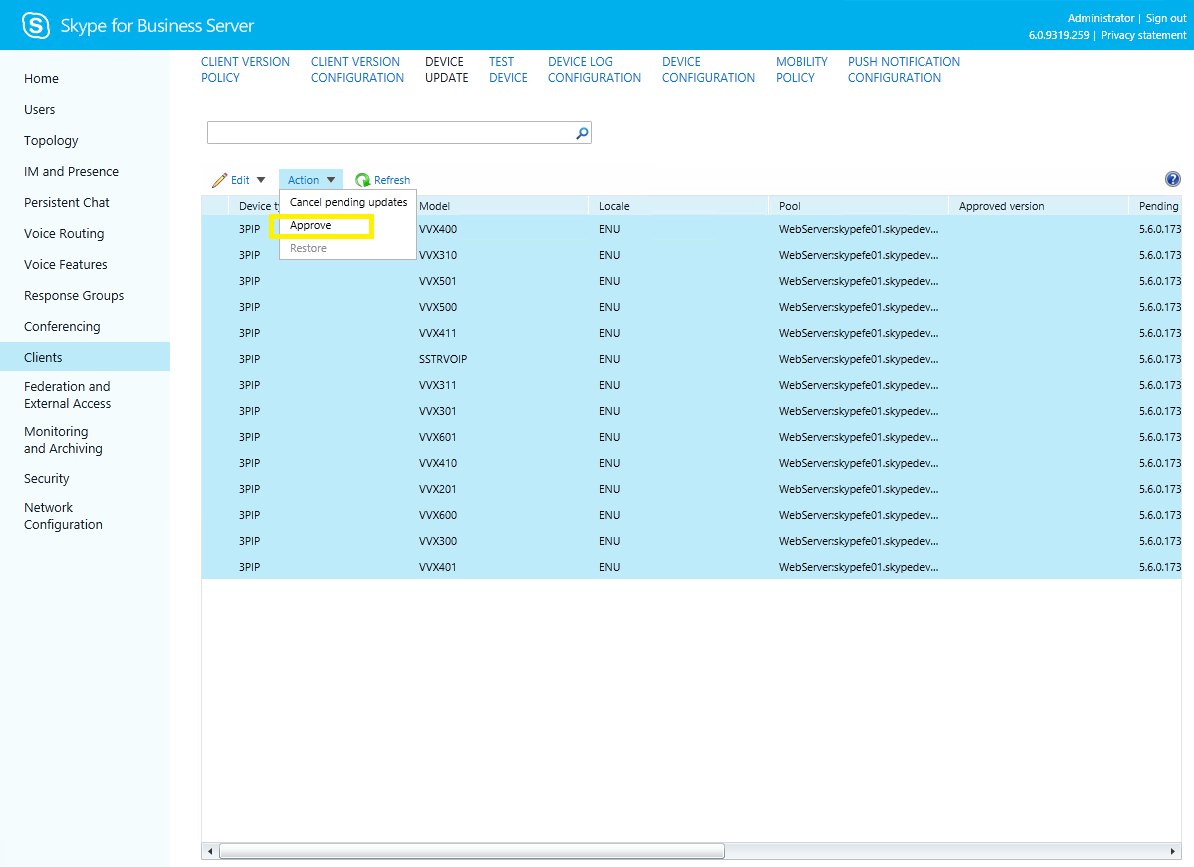
Now check the column Approved Version, you will see the new firmware listed.
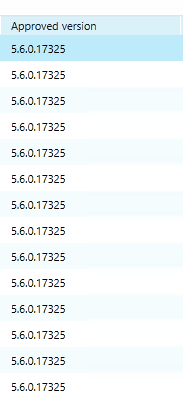
Now to see if phones are picking up the new firmware you can check the log on your Skype(lync) fileshare.
\\servername\sharename\1-WebServices-1\DeviceUpdateLogs\Server\Audit\imageUpdates
It can take up to 24 hours to check if there is new firmware for a phone, you can always restart the phone. At startup it will check for new firmware.
