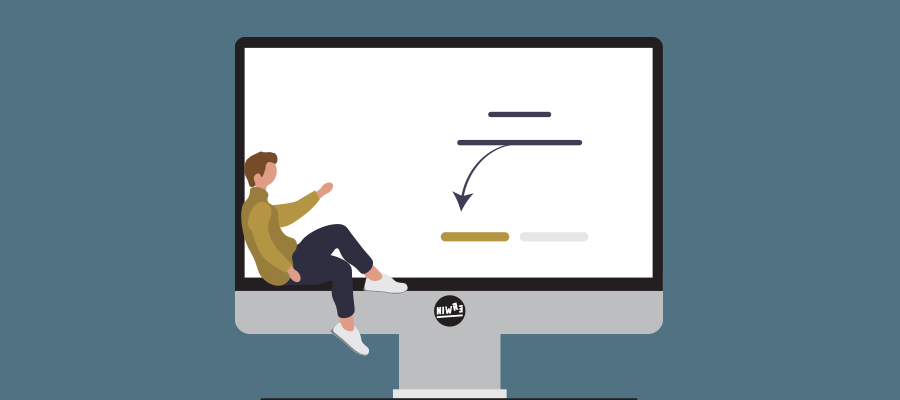Microsoft Teams Busy on Busy end user setting
Managing incoming calls is an essential part of effective communication in today’s fast-paced business world. Microsoft Teams provides users with the ability to manage how incoming calls are routed when they are busy in an existing call or meeting. This feature is designed to help users stay connected and productive, even when they are engaged in other activities.
To manage incoming calls in Microsoft Teams, users can navigate to their Calls settings and choose from a range of options. These options include allowing calls to come through, playing a busy signal, or redirecting the call based on the user’s unanswered call routing preference.
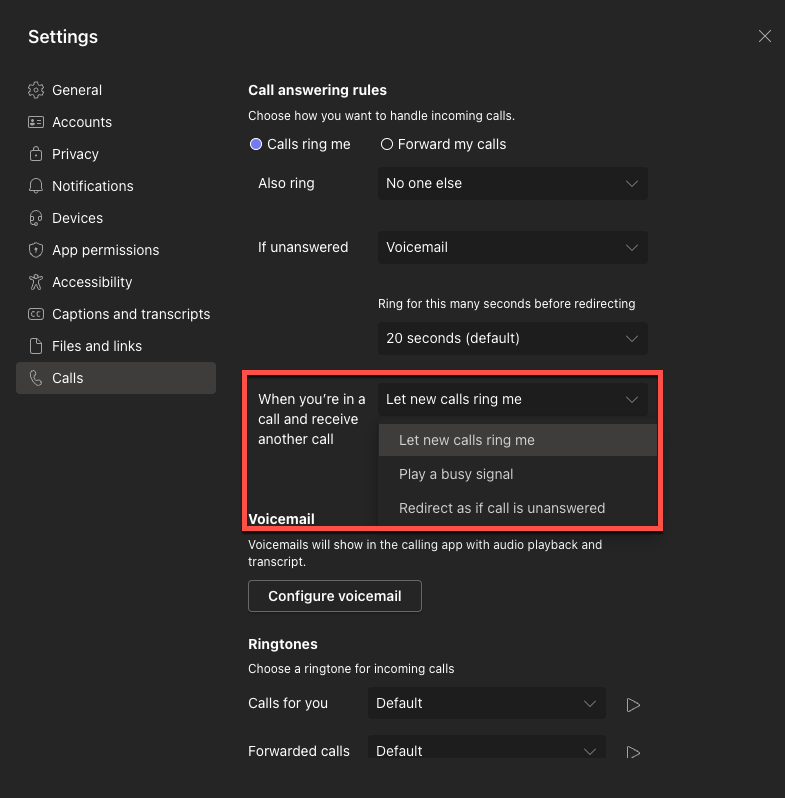
Let new calls ring me
Allowing calls to come through is the most straightforward option. With this setting enabled, incoming calls will be forwarded to your device, regardless of whether they are already in a call or meeting. This can be useful for users who need to be accessible at all times, such as sales representatives or customer support agents.
Play a busy signal
The second option is to play a busy signal when you are already in a call or meeting. This option informs the caller that you are currently unavailable and encourages them to try again later. While this option can be useful for some people, it may not be the best choice for those who need to maintain a high level of availability.
Redirect as if call is unanswered
The final option is to redirect the call based on your unanswered call routing preference. This option allows you to customize how incoming calls are handled when you are unavailable. You can choose to forward calls to voicemail, another user or team member, or an external number. This option provides you with a high degree of flexibility, ensuring that you never miss an important call.
To enable these settings, you can open the Microsoft Teams app and navigate to your Calls settings. From there, you can choose the option that best suits your needs and preferences. It is also worth noting that Microsoft Teams provides you with the ability to set their status as “Do Not Disturb” or “Away,” which can further help manage incoming calls when you are busy or unavailable.
Teams Admin Center
In order to let users choose their own prefered method of Busy on busy handling, the Calling policy needs to be set as follows:
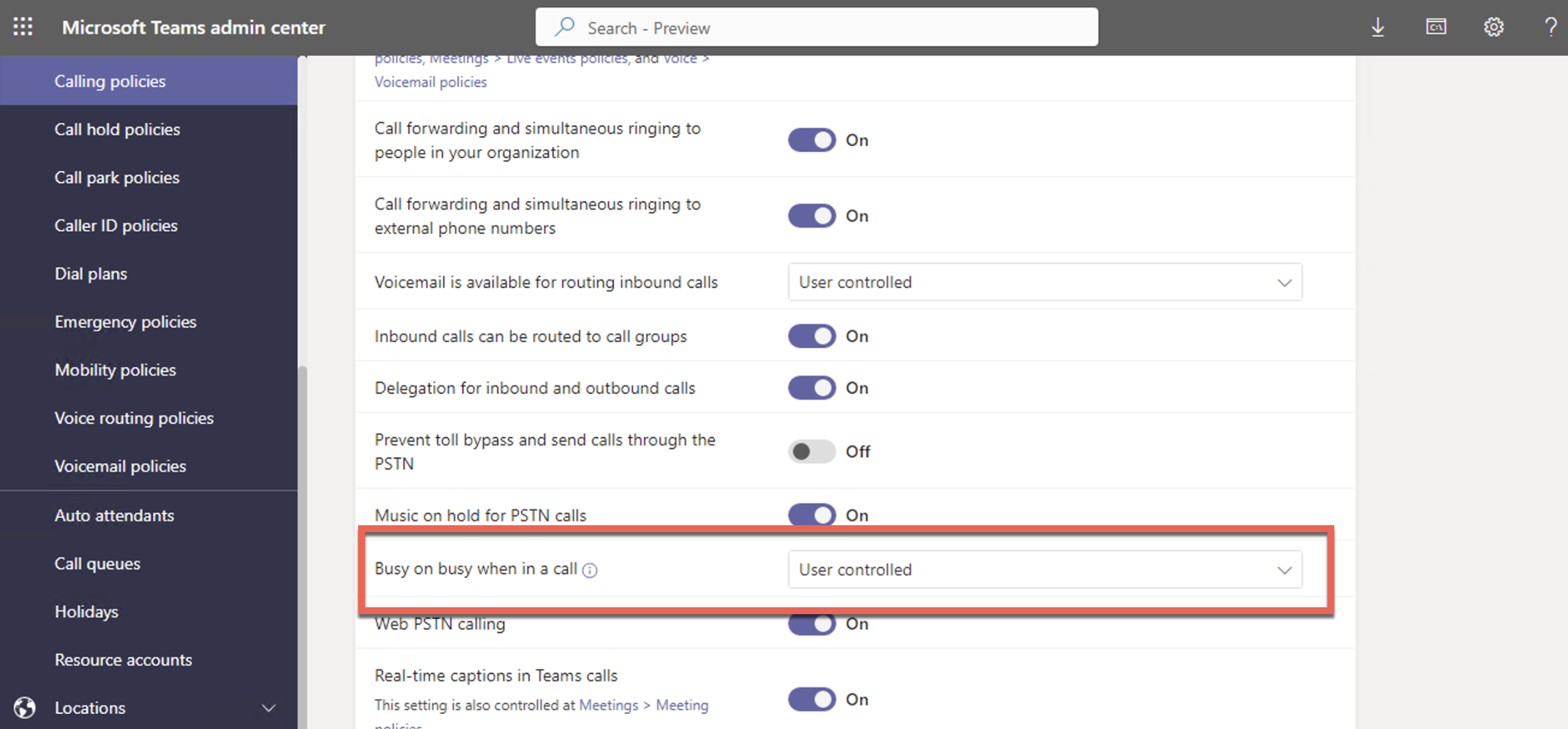
The Busy on busy when in a call setting must be set to: User controlled (Don’t forget to assign the right Calling policy to the user)