Using a Call Queue in your Teams channel
Collaborative calling enables you to connect a call queue to a channel in Teams. Users can collaborate and share information in the channel while taking calls in the queue.
This feature is ideal for scenarios such an IT helpdesks or HR hotlines. IT admins can quickly connect call queues to specific channels, and team owners can manage the settings.
You will now have the possibility to use a Teams channel for your Call Queue. With this new feature you will get a Calling tab in your Teams channel.
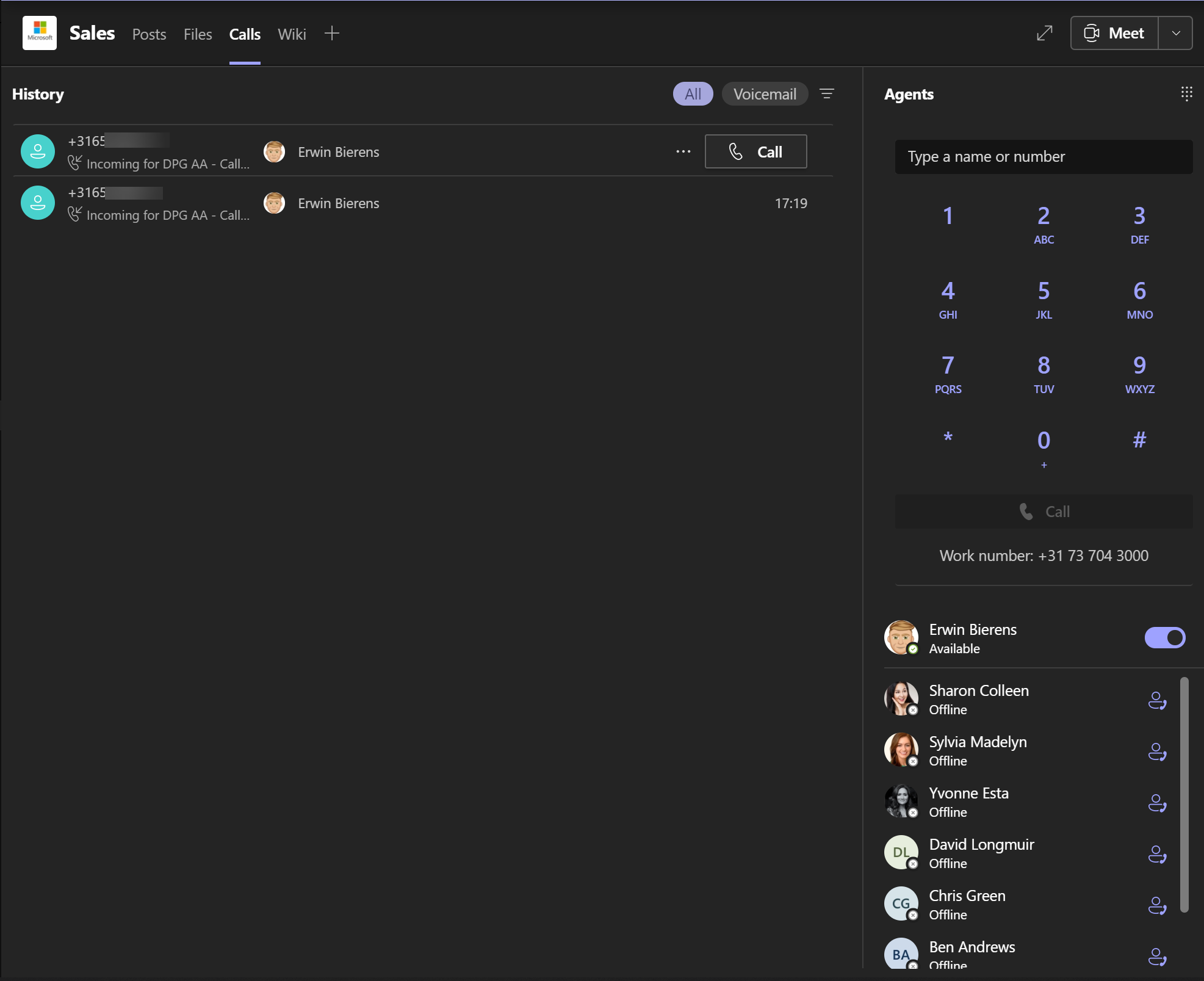
In the following steps I will show you how to set this up
Setting up Calls tab in Teams
Go to you Teams Admin Center, Voice, Call Queues.
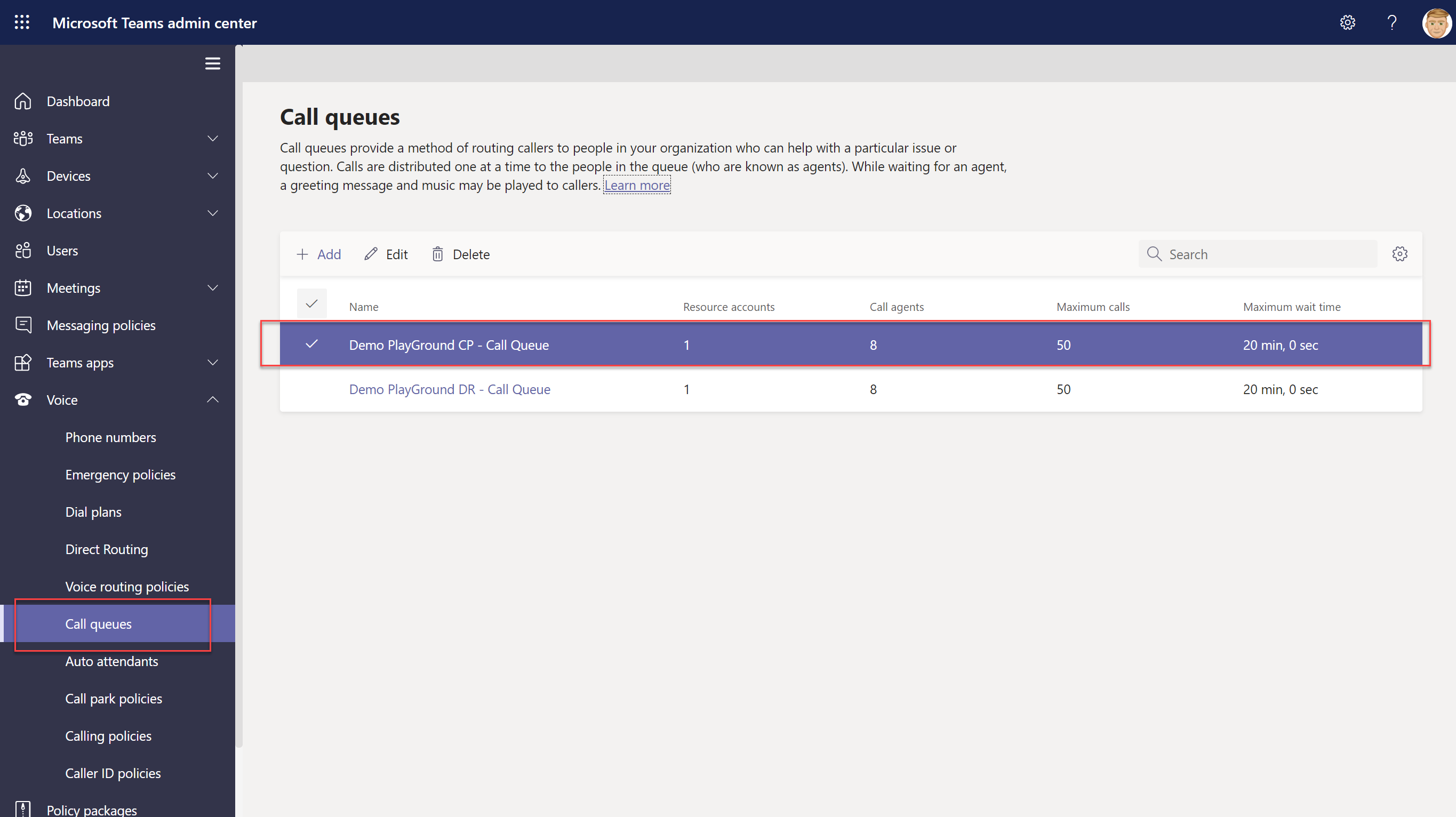
Open or create a new Call Queue, below the topic Call Answering you will find 2 options:
- Choose a Team
- Choose Users and Groups
Select Choose a Team.
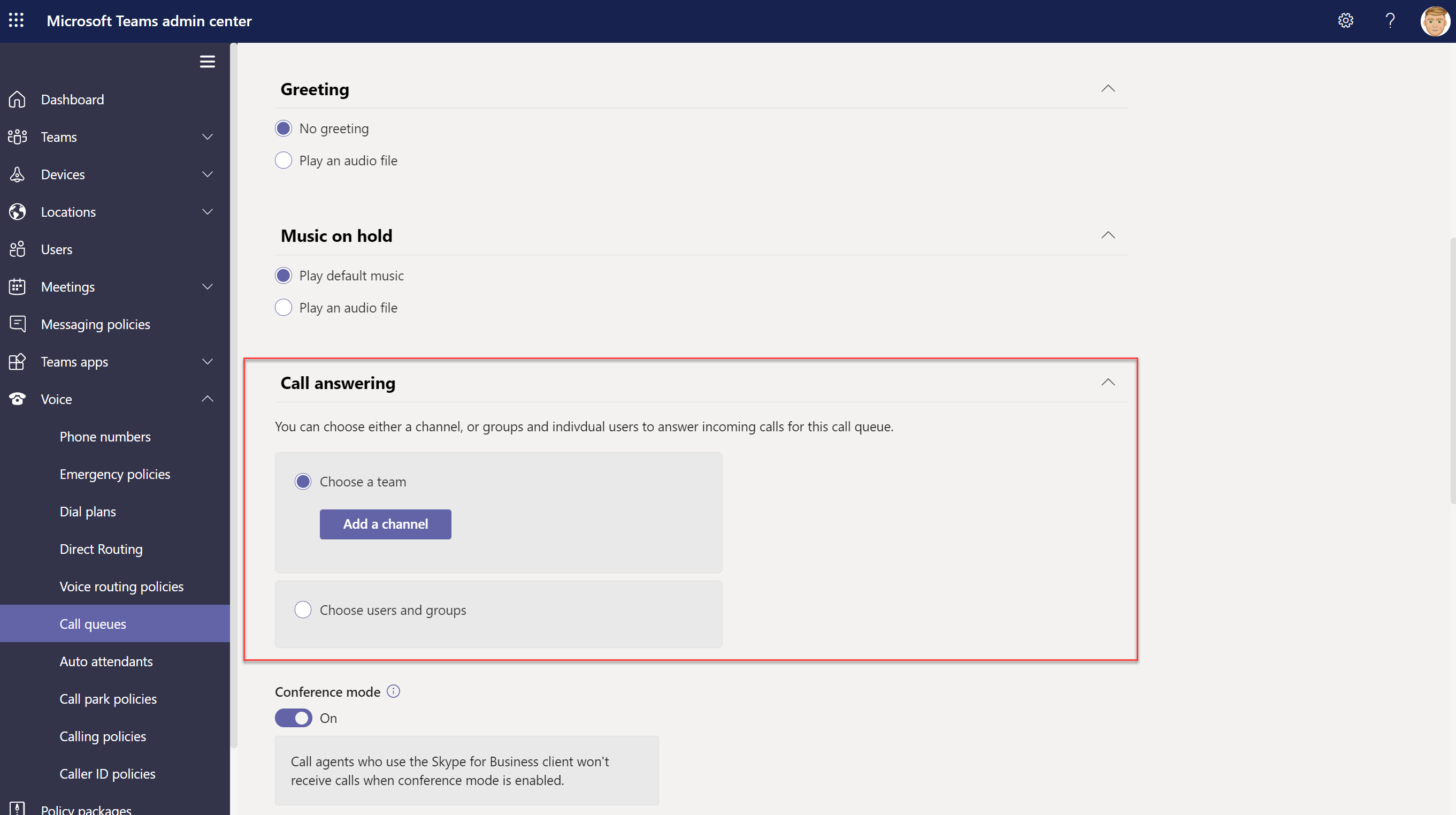
Enter your team name, select the right one.
Now choose the channel where you want to have the calling tab.
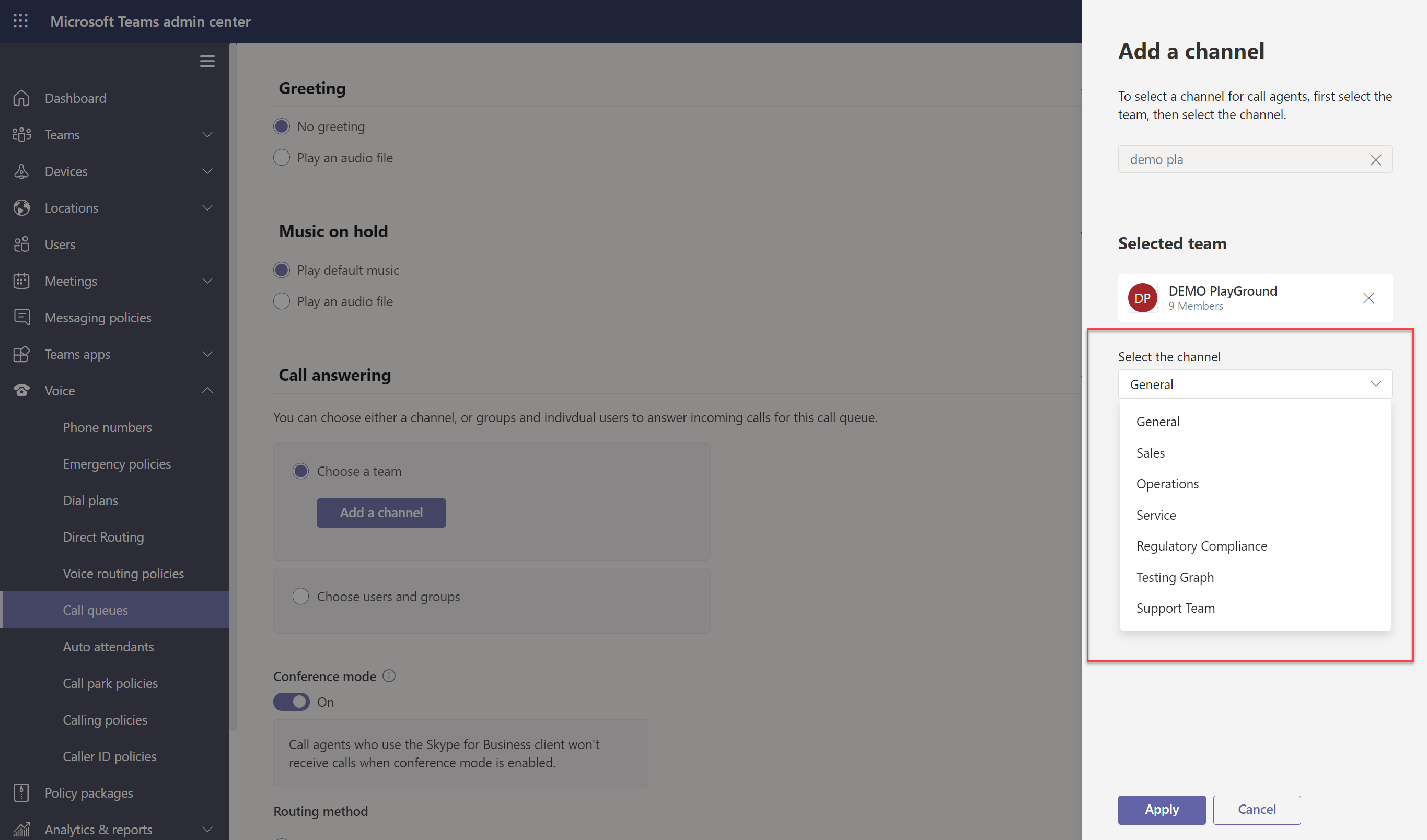
I selected the Sales channel.
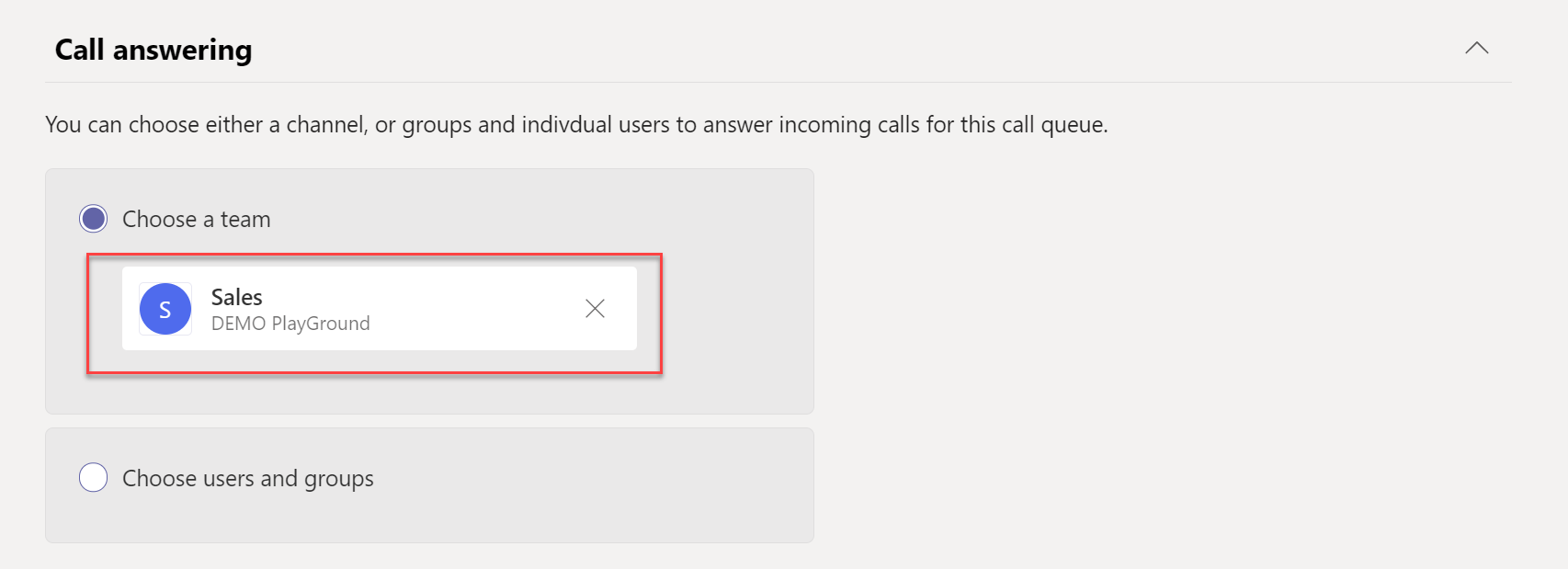
Don’t forget to Save the Call Queue!
Teams Client
When we go to the Teams Client you will see that the Sales channel of the Team i selected now has an extra tab.
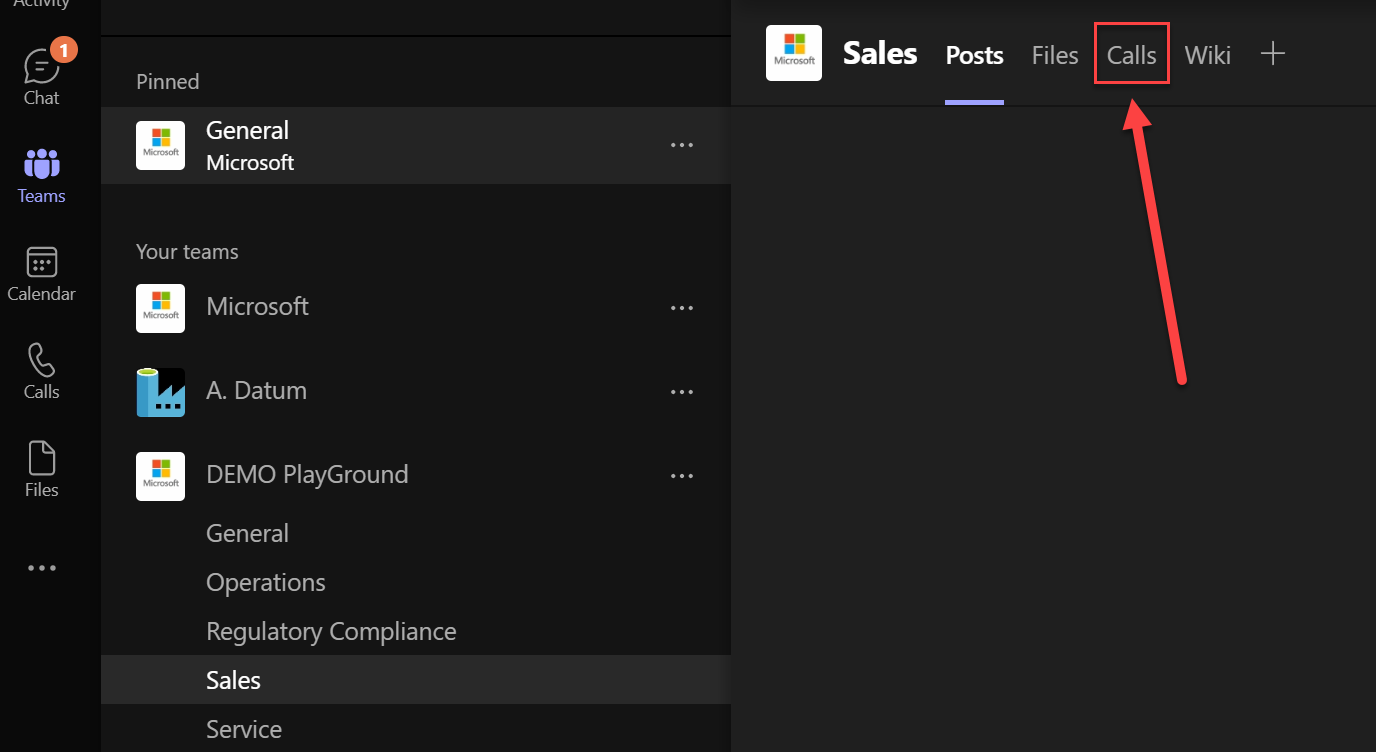
You will have some overview of the calls, the option to Opt-out off the Call Queue and you will see a list with other team members with their status.

Note: This feature is only available at the desktop client at this moment!
