Microsoft Teams for Linux
This how to is written for debian distro based operating systems. During this test i’m using Ubuntu Desktop 18.04.3 LTS.
Installing Microsoft Teams
First of all download the right client package for Microsoft Teams.
For my Ubuntu desktop i’m using the DEB 64-bit installer. You can also download the package using wget.
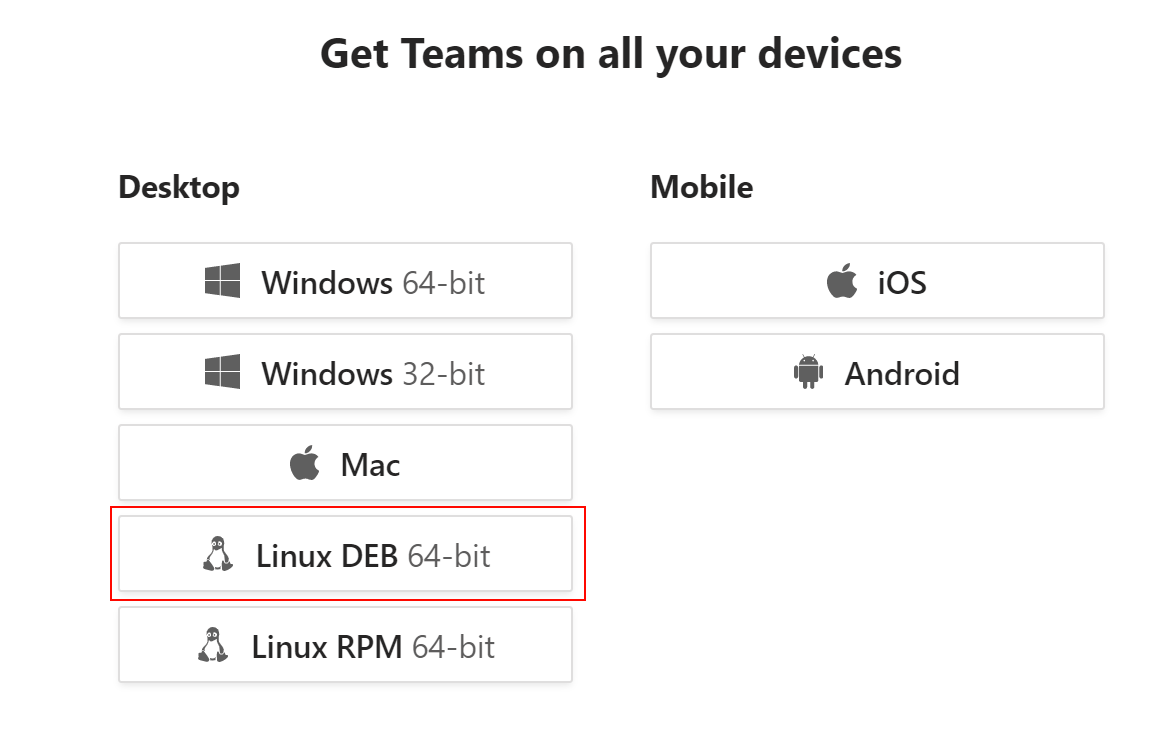
Download the package from the Teams website. You can find the latest version right here (Right click the version and copy the link)
wget https://packages.microsoft.com/repos/ms-teams/pool/main/t/teams/teams_1.3.00.958_amd64.deb
Installing the package:
sudo dpkg -i teams_1.3.00.958_amd64.deb
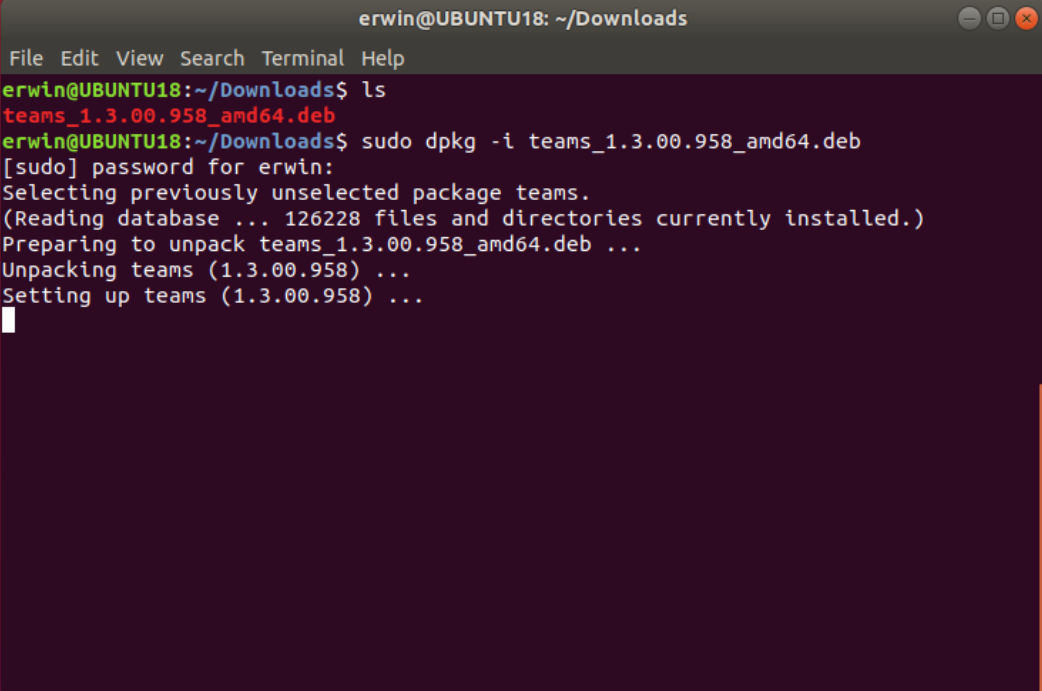
After Microsoft Teams is installed, you can start Teams with command teams
Create shortcut on the Desktop
First of all download the gnome tool to create shotcuts.
sudo apt-get install --no-install-recommends gnome-panel
Now let’s create our shortcut on the desktop
gnome-desktop-item-edit ~/Desktop/ --create-new
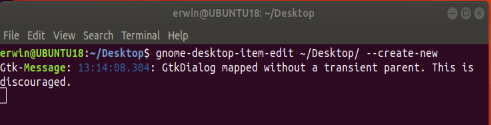
Use the following command to launch:
- Type = Application
- Name = Microsoft Teams
- Command = /usr/bin/teams
- Comment = Microsoft Teams
And click OK.
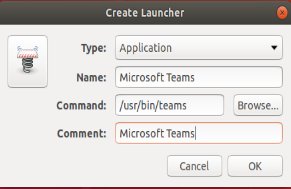
Now you will see a desktop icon for Teams.
![]()
Double click the icon and click Trust and Launch to open Teams.
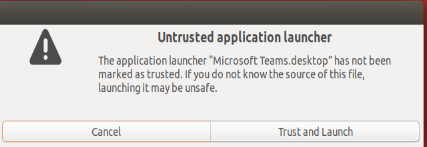
Teams will now open
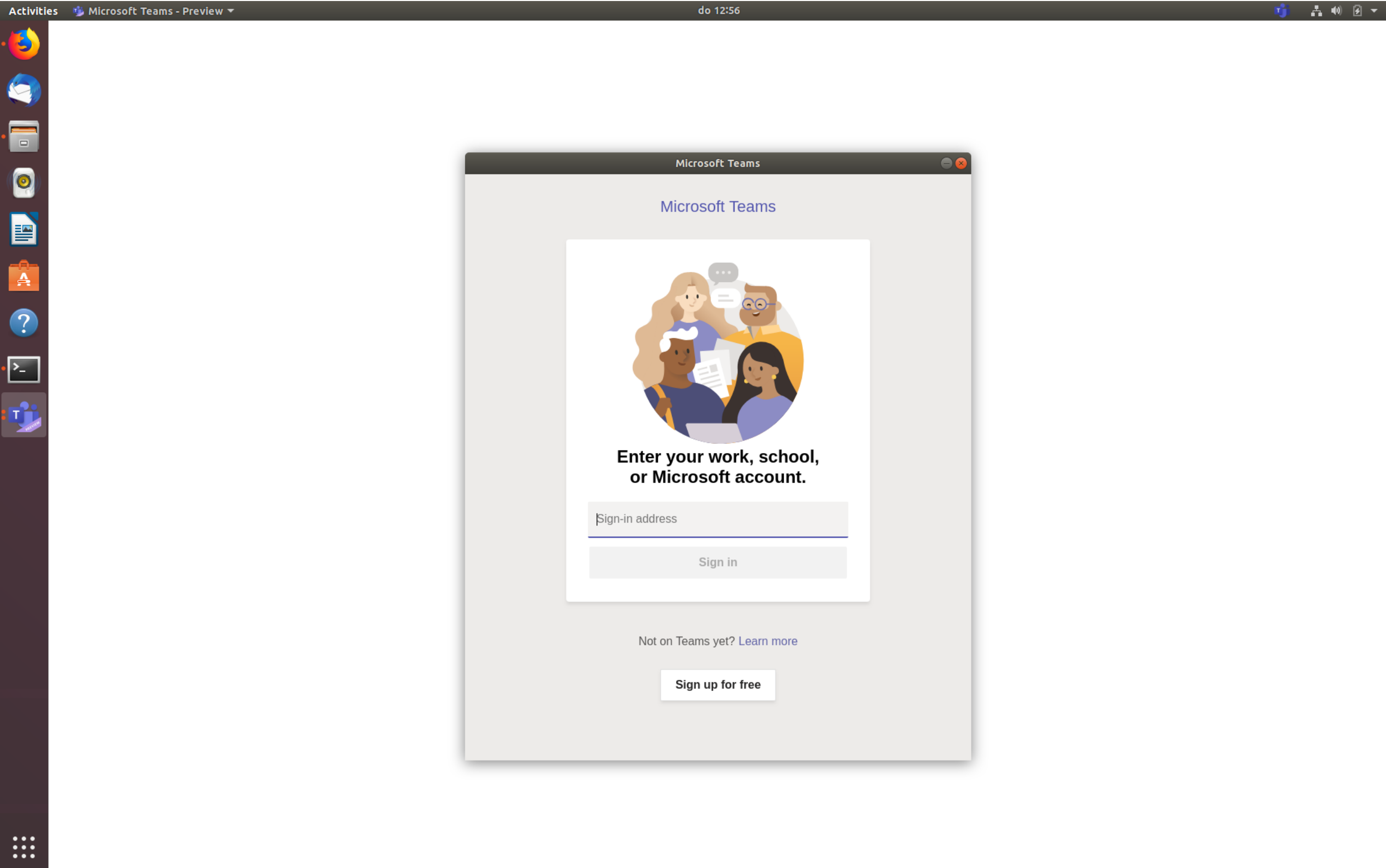
Login with your credentials and have fun!
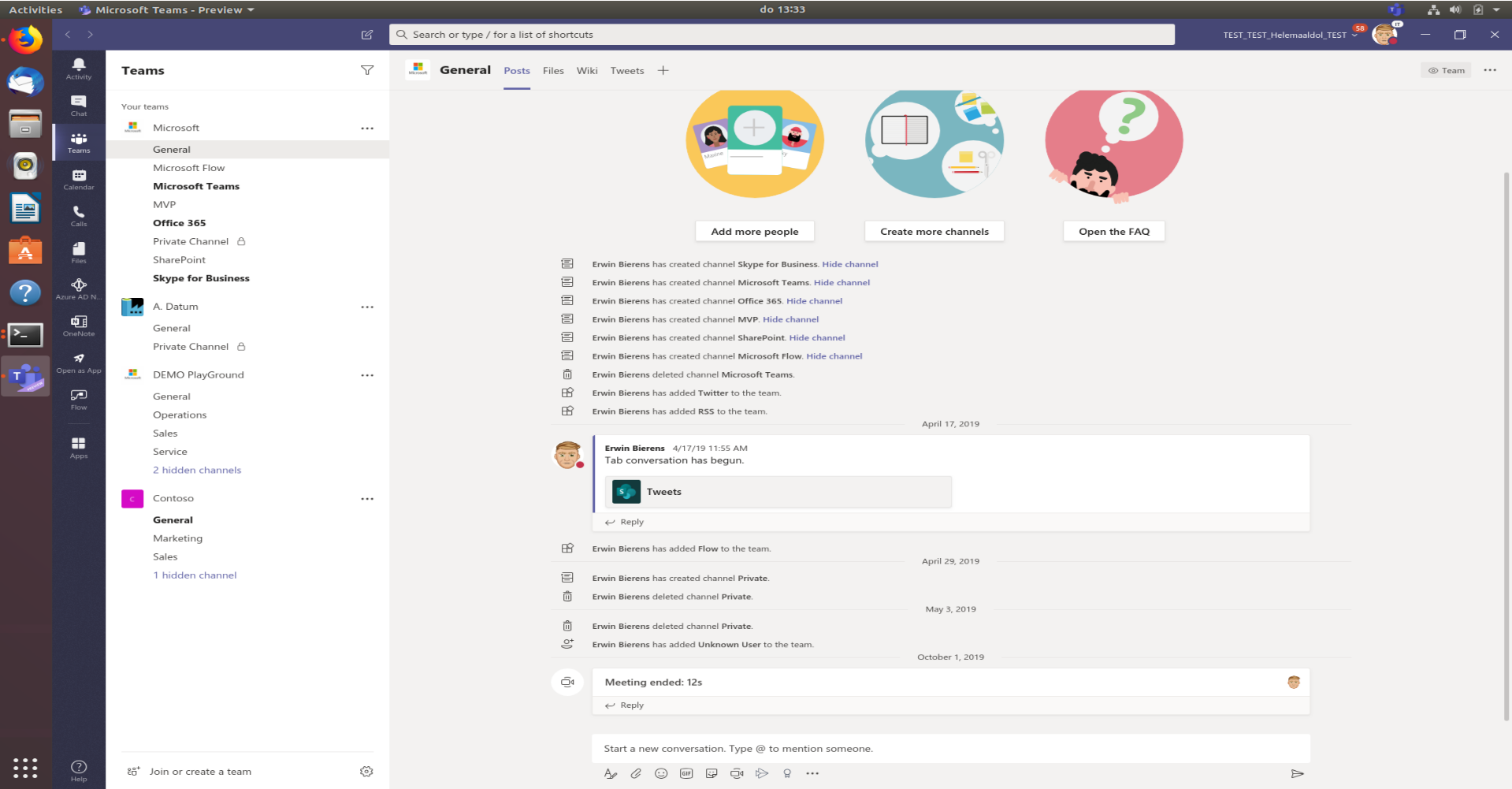
Add Microsoft to your repository
If you want to update Microsoft Teams client with the use of your package manager (Aptitude) you can add the repository of microsoft to your sources list.
curl https://packages.microsoft.com/keys/microsoft.asc | sudo apt-key add -
sudo sh -c 'echo "deb [arch=amd64] https://packages.microsoft.com/repos/ms-teams stable main" > /etc/apt/sources.list.d/MicrosoftTeams.list'
Removing Microsoft Teams from Linux
Remove Teams: First find the full package name
sudo dpkg -l | grep Teams
Remove Teams installation:
sudo dpkg -r <program_name>
/
