Using custom Tags with Microsoft Teams
With tags, you can categorize people based on attributes, such as role, project, skill, training, or location. For example, a “Project member” or “Manager” or Customer (guests)" tag will enable you to reach groups of people in Teams without having to type every single name.
Once the tag is added, just use “@mention” in a channel. Everyone who has been assigned with the specific tag will receive a notification just as they would if they were “@mentioned” individually.
NOTE: Tags are not yet supported in private channels.
Manage tags settings for a team
By Default team owners can set whether members can add tags at the team level. To do this, on the Settings tab for a team, go to Tags, and then choose who can add tags.
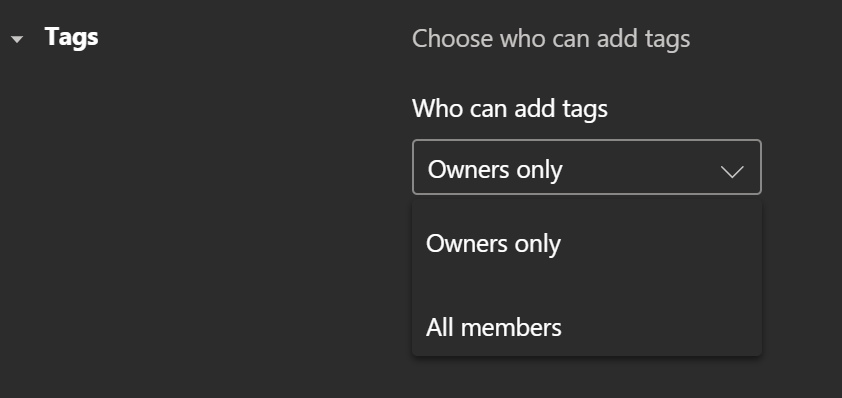
How to use Tags
In Teams, the Members tab of the Manage team page for a team includes a Tags column.
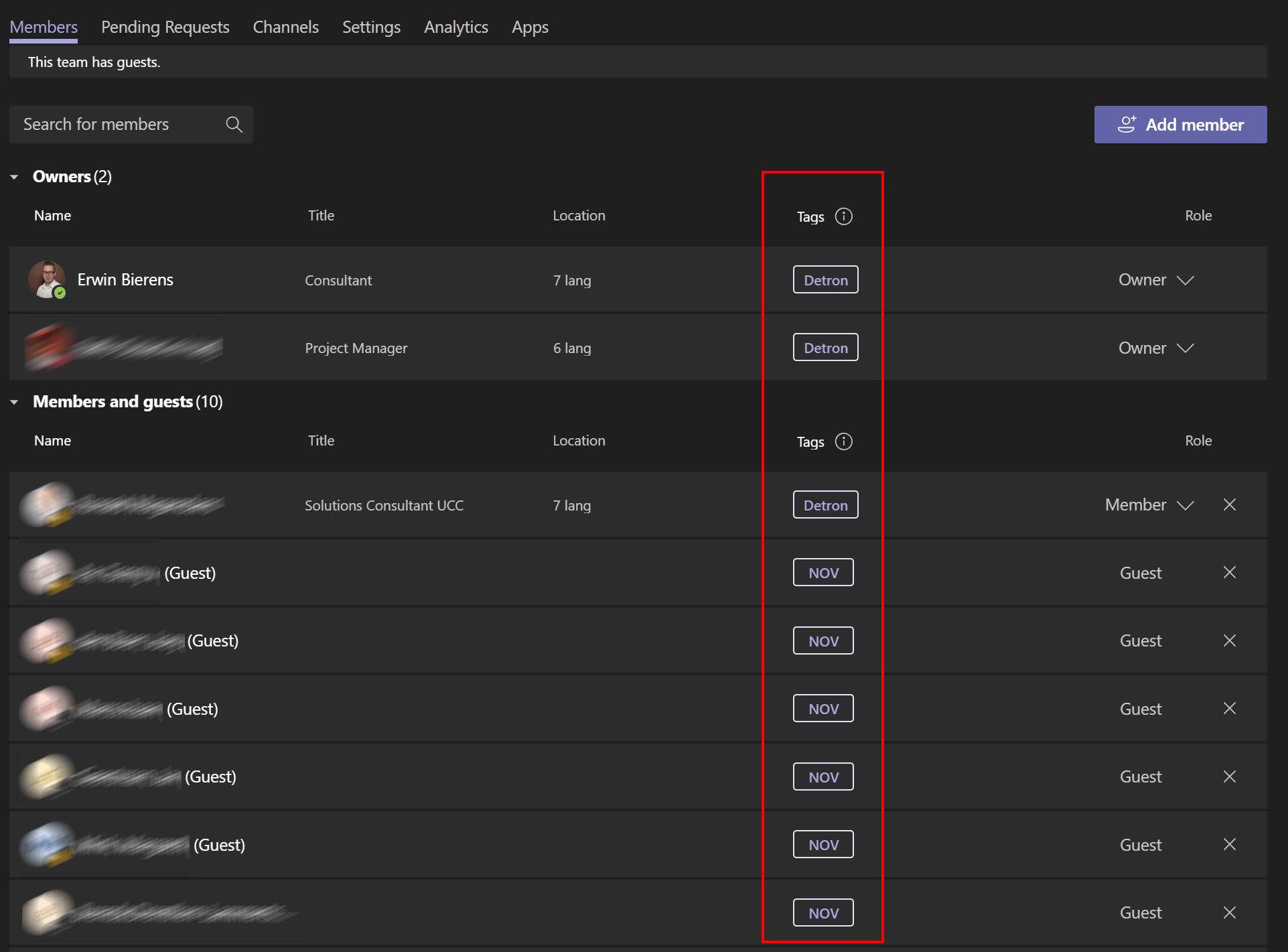
Team owners and members,if the feature is enabled for them can click Manage tags next to a member to see the list of suggested tags for that member and add tags to the list.
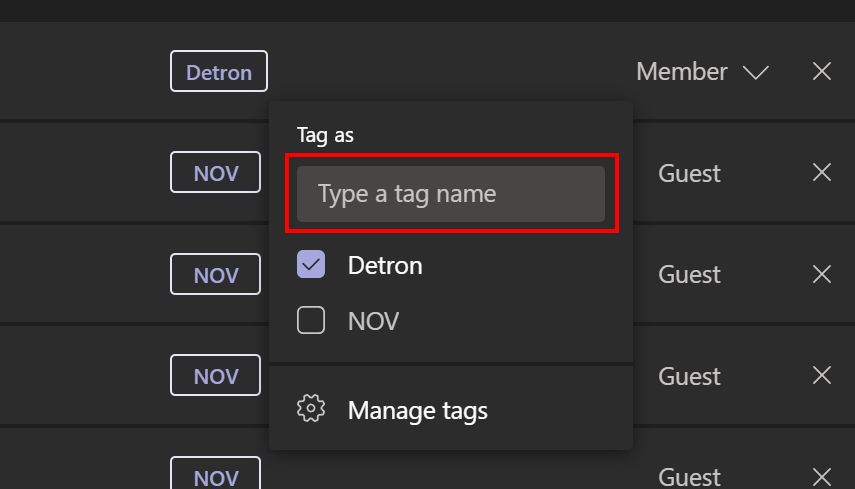
/
