QoS troubleshooting with Wireshark
QoS
During my work i have a lot of VoIP traffic related queries/questions. I’m using this configuration to check if packets are being tagged with the right DSCP values.
/
Add DSCP column to your Wireshark Client
- Right click on one of the existing columns.
- Click on column preferences
- Click Add down the bottom
- Click on the “New Column” Label and change it to “DSCP” then hit enter once.
- With the new entry highlighted, change the Field Type to Custom (in the dropdown box)
- In field name, copy and paste in _ip.dsfield.dscp
- Click Apply/Ok
You can drag the column back to the left side of the Info column and you now have a simple view of the tag for any packet.
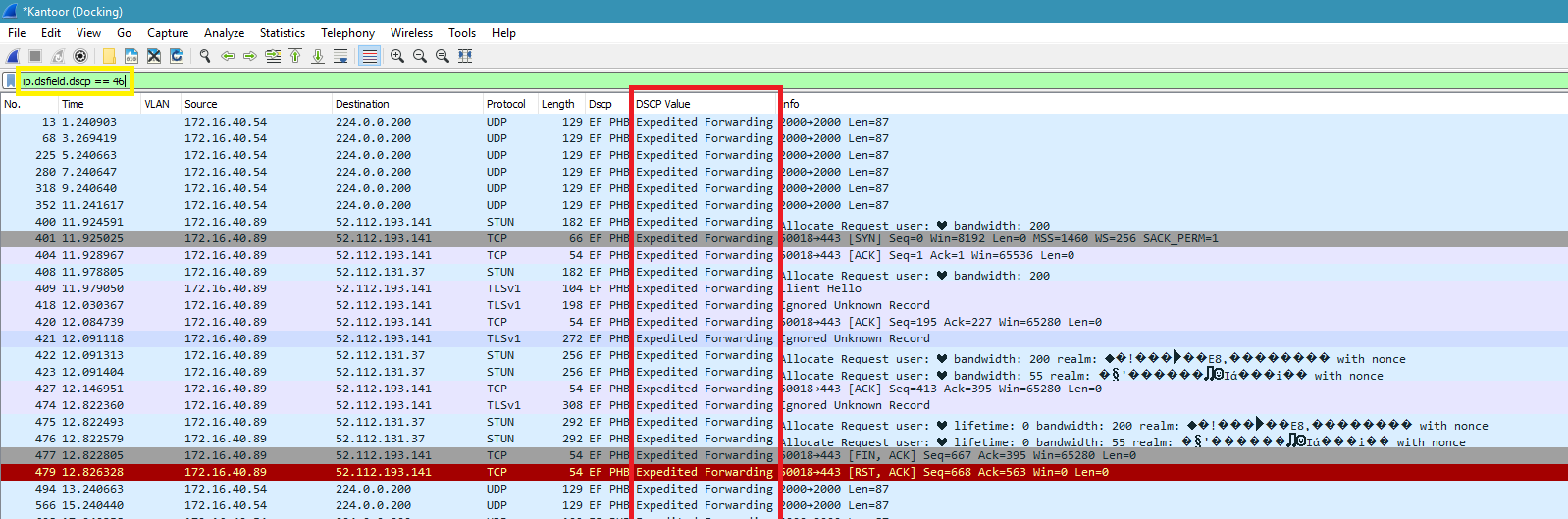
Filter
You can also set a filter to capture all packets with DSCP value 46
ip.dsfield.dscp == 46
Reference
Here’s a table of DSCP and TOS values in their most common formats just for reference.
