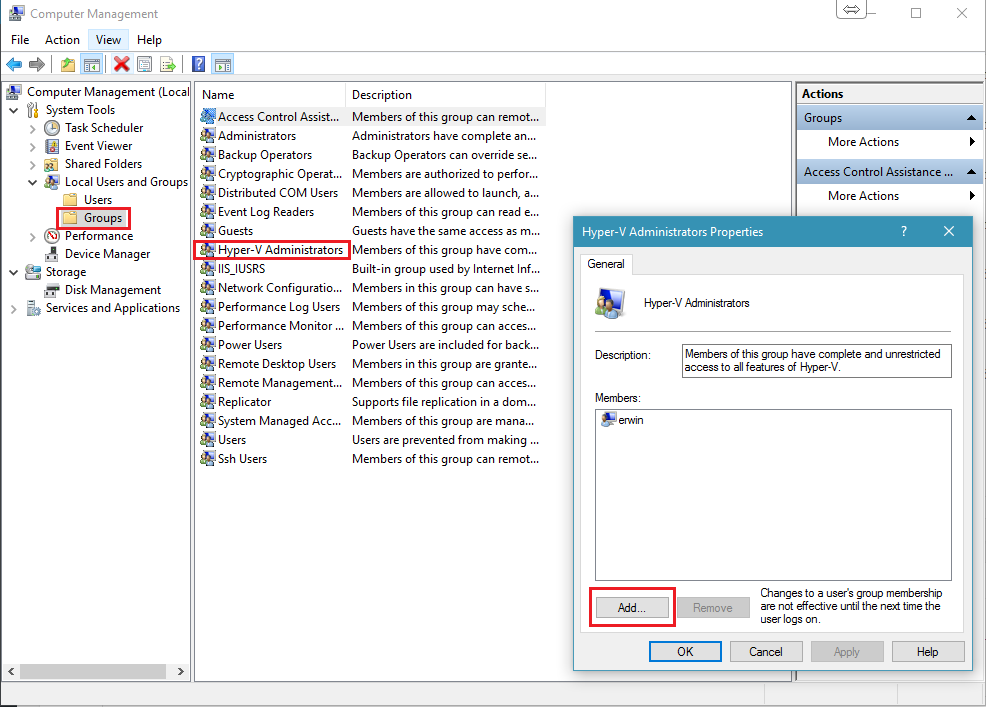RDCMan to Hyper-V console
Remote Desktop Connection Manager is a essential tool if you run a lot of virtual machines or need to connect to a lot of customers as i do. One of the new features in version 2.7 allows the ability to connect directly to virtual machines (called virtual machine connect-to-console support). Configuring a connection for this new feature is rather easy once you have the ID of the virtual machine.
The following PowerShell command should do the trick:
get-vm | Select Name,ID

Once you have this information, enter it on the Server Settings tab like in the following screen shot, i’ve used the Win10 VM:
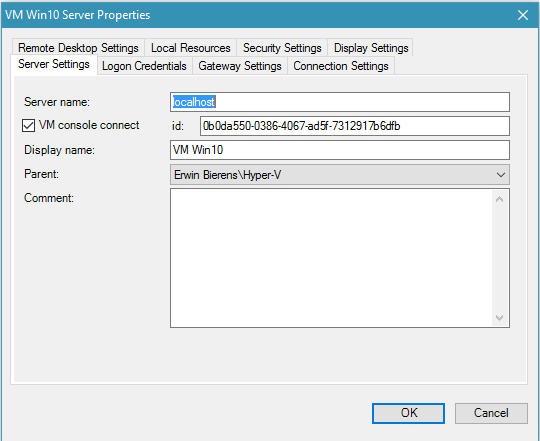
Once you have this set up, you should be almost set to go…We also need to set some registry settings otherwise you will be facing this error:
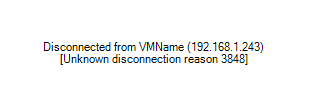
The reason for the error appears to be that the Credential Security Service Provider (CredSSP) policy on the Hyper-V host is not enabled to authenticate user credentials from a remote location.
Open Powershell as Administrator and paste the following: #Disclaimer: #Your use of these example scripts or cmdlets is at your sole risk. This information is provided “as-is”, without any warranty, whether express or implied, of accuracy, #completeness, fitness for a particular purpose, title or non-infringement. I shall not be liable for any damages you may sustain by using these examples, whether direct, #indirect, special, incidental or consequential.
New-ItemProperty -Path HKLM:\SYSTEM\CurrentControlSet\Control\Lsa\Credssp\PolicyDefaults\AllowDefaultCredentials -Name Hyper-V -PropertyType String -Value "Microsoft Virtual Console Service/*" -Force
New-ItemProperty -Path HKLM:\SYSTEM\CurrentControlSet\Control\Lsa\Credssp\PolicyDefaults\AllowDefaultCredentialsDomain -Name Hyper-V -PropertyType String -Value "Microsoft Virtual Console Service/*" -Force
New-ItemProperty -Path HKLM:\SYSTEM\CurrentControlSet\Control\Lsa\Credssp\PolicyDefaults\AllowFreshCredentials -Name Hyper-V -PropertyType String -Value "Microsoft Virtual Console Service/*" -Force
New-ItemProperty -Path HKLM:\SYSTEM\CurrentControlSet\Control\Lsa\Credssp\PolicyDefaults\AllowFreshCredentialsDomain -Name Hyper-V -PropertyType String -Value "Microsoft Virtual Console Service/*" -Force
New-ItemProperty -Path HKLM:\SYSTEM\CurrentControlSet\Control\Lsa\Credssp\PolicyDefaults\AllowFreshCredentialsWhenNTLMOnly -Name Hyper-V -PropertyType String -Value "Microsoft Virtual Console Service/*" -Force
New-ItemProperty -Path HKLM:\SYSTEM\CurrentControlSet\Control\Lsa\Credssp\PolicyDefaults\AllowFreshCredentialsWhenNTLMOnlyDomain -Name Hyper-V -PropertyType String -Value "Microsoft Virtual Console Service/*" -Force
New-ItemProperty -Path HKLM:\SYSTEM\CurrentControlSet\Control\Lsa\Credssp\PolicyDefaults\AllowSavedCredentials -Name Hyper-V -PropertyType String -Value "Microsoft Virtual Console Service/*" -Force
New-ItemProperty -Path HKLM:\SYSTEM\CurrentControlSet\Control\Lsa\Credssp\PolicyDefaults\AllowSavedCredentialsDomain -Name Hyper-V -PropertyType String -Value "Microsoft Virtual Console Service/*" -Force
New-ItemProperty -Path HKLM:\SYSTEM\CurrentControlSet\Control\Lsa\Credssp\PolicyDefaults\AllowSavedCredentialsWhenNTLMOnly -Name Hyper-V -PropertyType String -Value "Microsoft Virtual Console Service/*" -Force
Also make sure you’ve added your user account from your local computer to the “Hyper-V Administrators” group