Setup and Create Audiocodes log files
First start with downloading the Audiocodes Syslog viewer click here. Install Audiocodes “syslog viewer” on a windows-based PC.
Login to your SBC and go to Troubleshoot > Logging > Logging Settings and enter the following values:
- Enable Syslog : enable
- Syslog Server IP Address : IP of the computer where the Audiocodes Syslog viewer is installed.
- Syslog Server Port : 514
- VoIP Debug Level : detailed
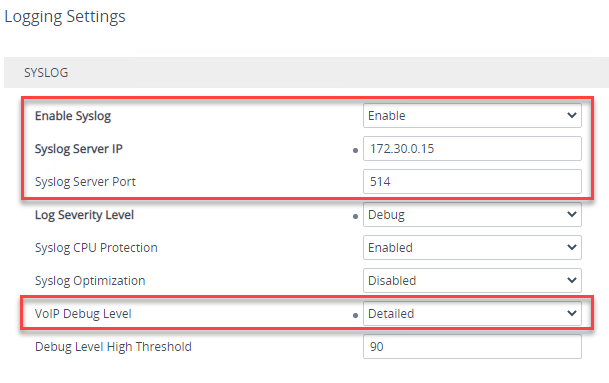
Start the Audiocodes syslog viewer and click on the play button to start the capture.
Test if everything is working: for example look for traces from ongoing calls. If you don’t get any logs, check that port 514 UDP is opened between the device and your computer. Also make sure there is no software blocking traffic from this port on your computer (ie. antivirus) while “Audiocodes Syslog viewer” is running.
/
