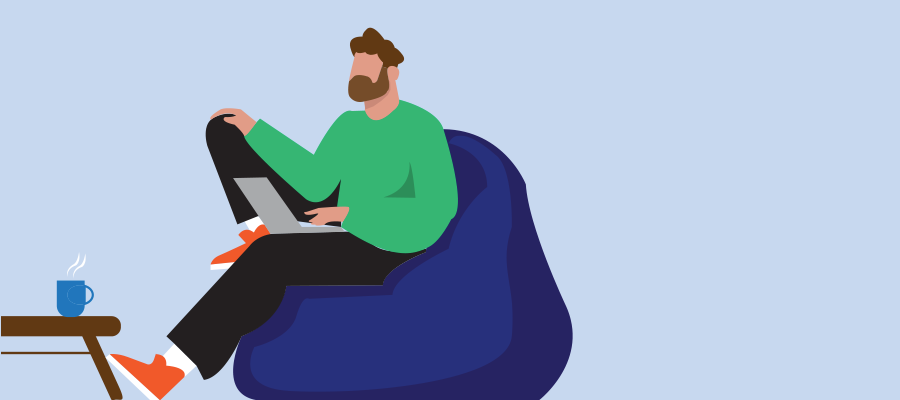Upcoming Change to the Microsoft Teams Desktop Client on Windows: New Module Host for Calling
Microsoft is introducing an important architectural update to the Teams Desktop Client for Windows that enhances performance, reduces startup time, and improves the reliability of calling features. For IT administrators, UC engineers, and organizations using Microsoft Teams Calling, this update requires a few proactive adjustments.
What Is Changing?
In the current Teams architecture, the main application process ms-teams.exe also launches and manages the calling stack. To improve performance and create cleaner separation, Microsoft is introducing a dedicated child process for handling all calling-related functionality.
Continue reading