How to create a Team in Microsoft Teams
In this how to, I will show you how you can create your own team within Microsoft Teams. The following steps will be exaplained below:
- Click the link at the bottom of the window which says Join or create a Team.
- Click the option that says Create a Team.
- Select to Build a team from scratch.
- Choose Teams modus for the team.
- Name the team, and select create.
- Add people or groups.
How to create a Team
Click the link at the bottom of the window which says Join or create a team.
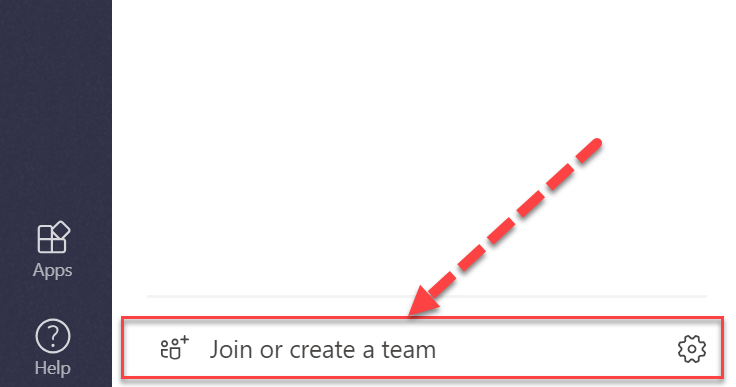
After you do that, you’ll see options to Create a team, and join a team with a code. You’ll want to click the option that says Create a team.
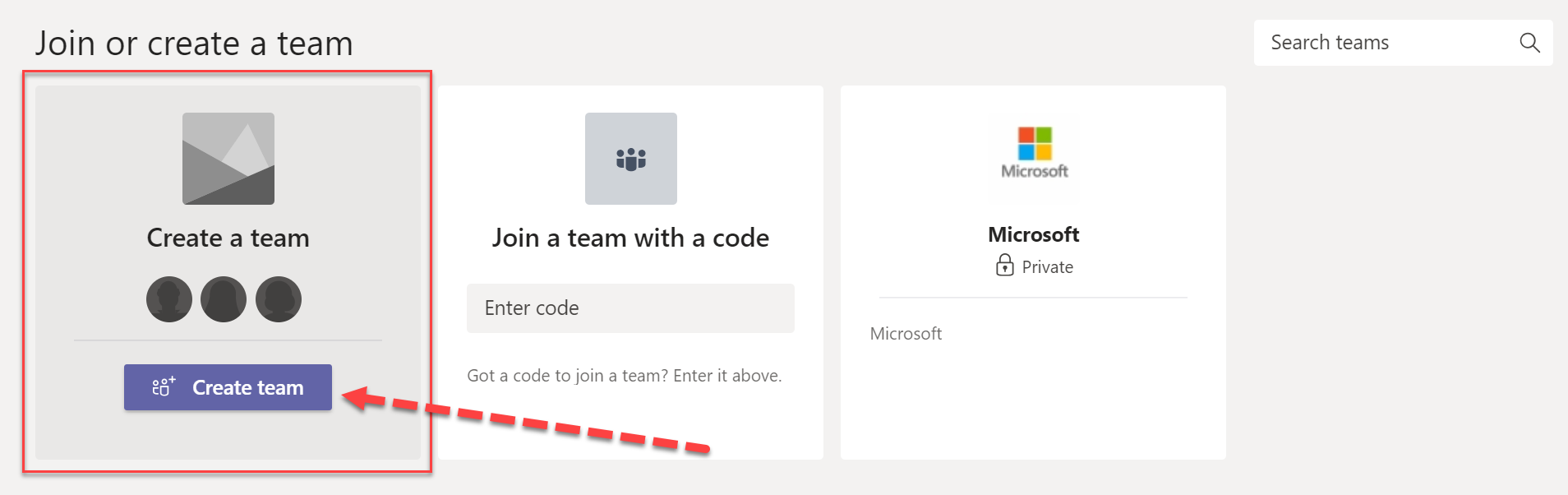
Once you have clicked, select to Build a team from scratch.
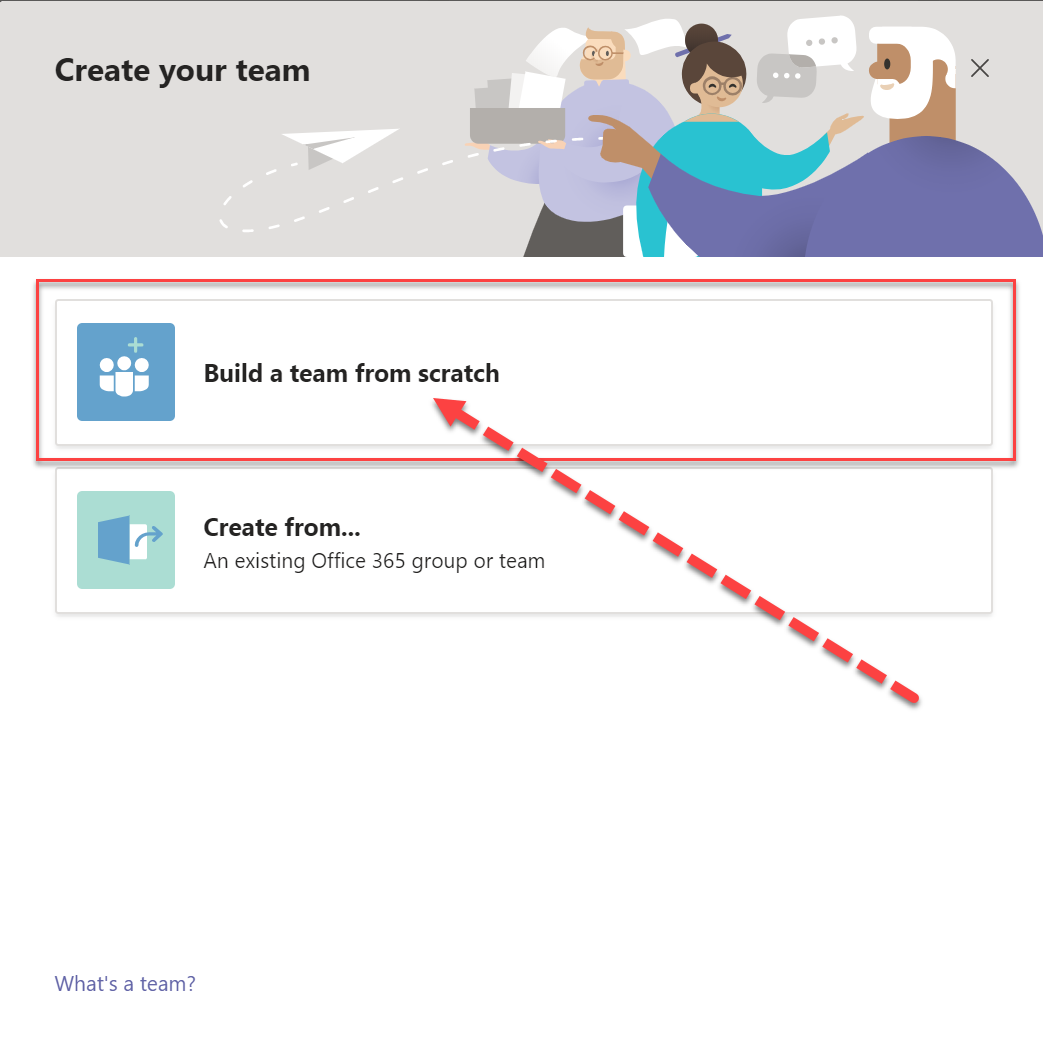
You have 3 options to choose from:
- Private (Access only by invite).
- Public (Everyone can join this Team).
- Org-Wide (Everyone in your organization will automatically joined).
In this example, choose for Private
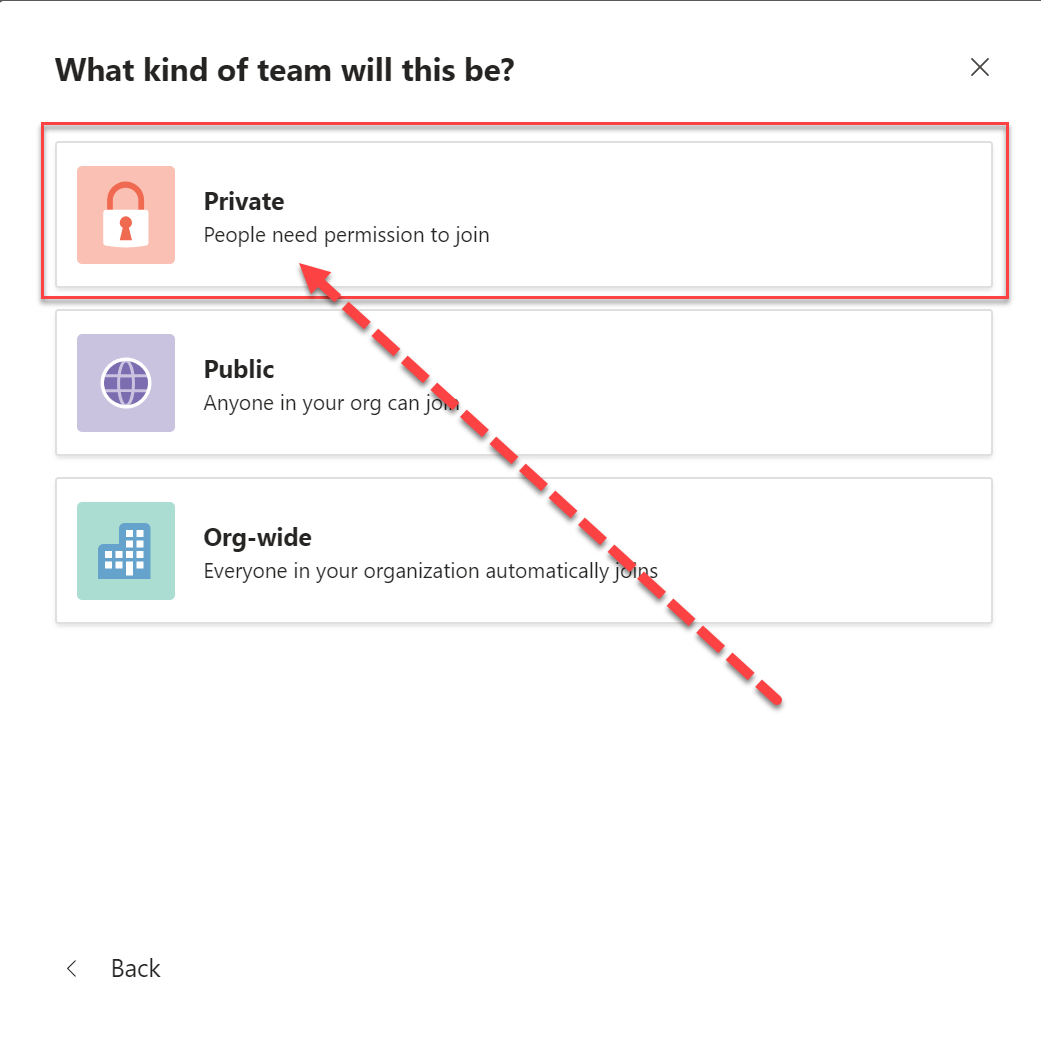
Next, you can name the team (1), Enter a description of the team (2), and select create (3).
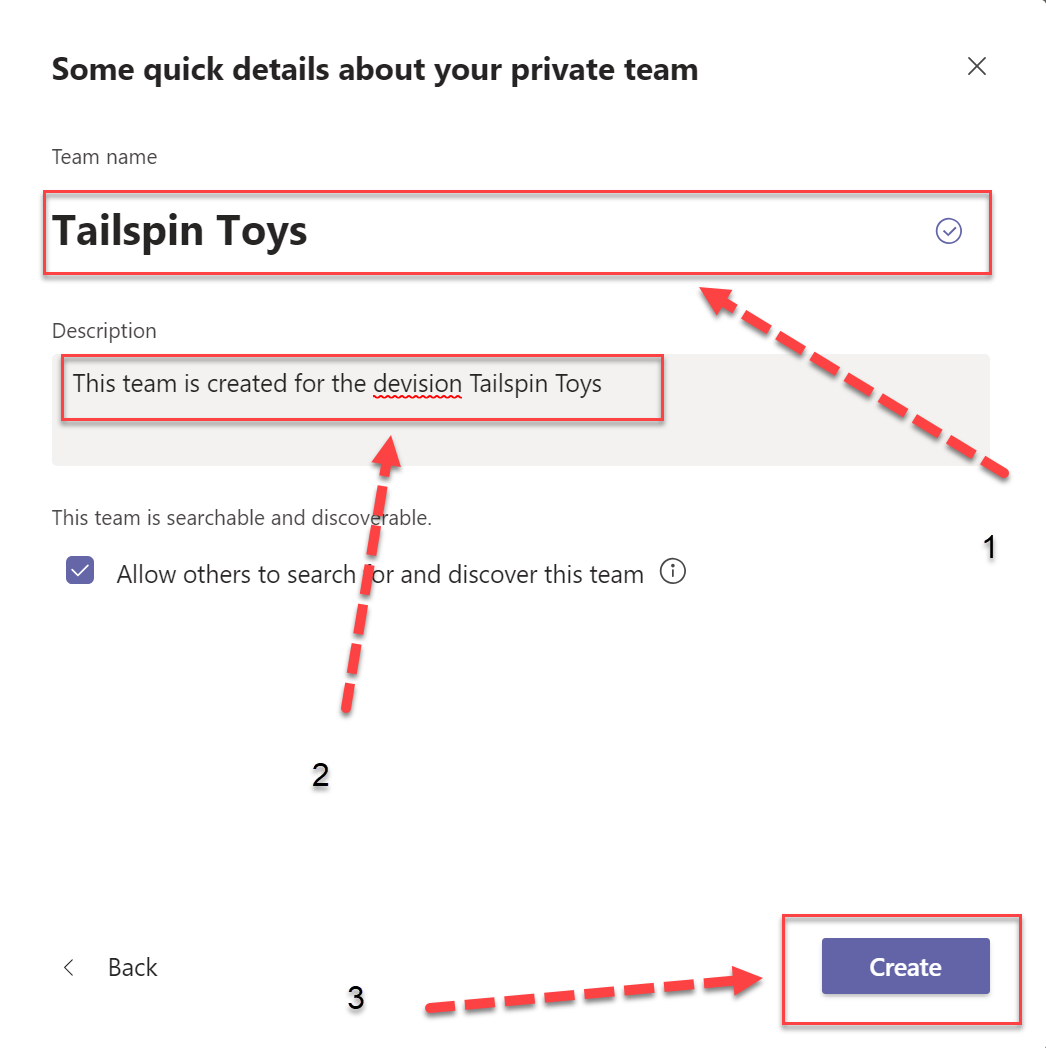
Your Team is now being created.
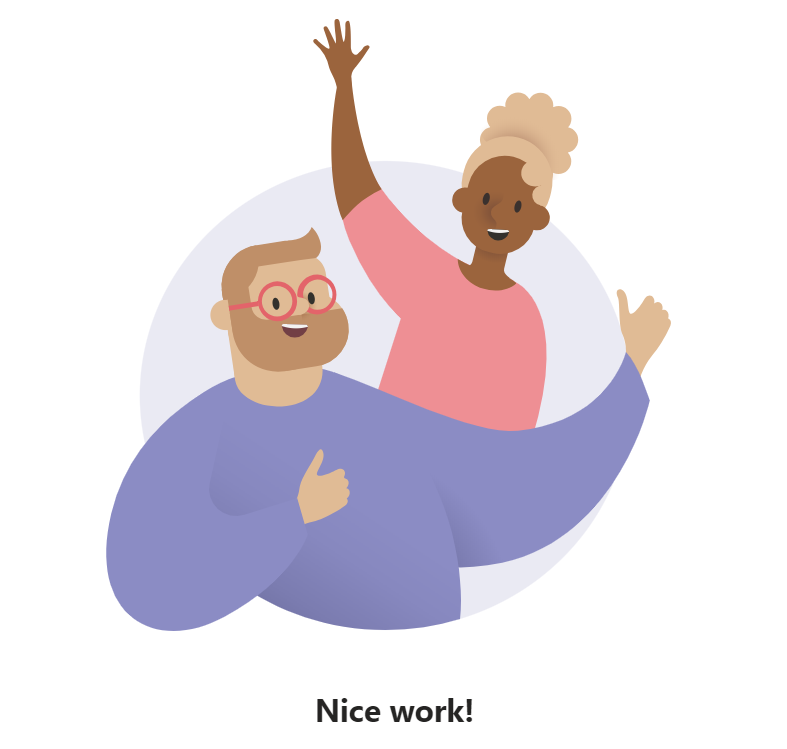
You’re now free to add people, groups, and entire contact groups by typing out their names, selecting Add and then Close.
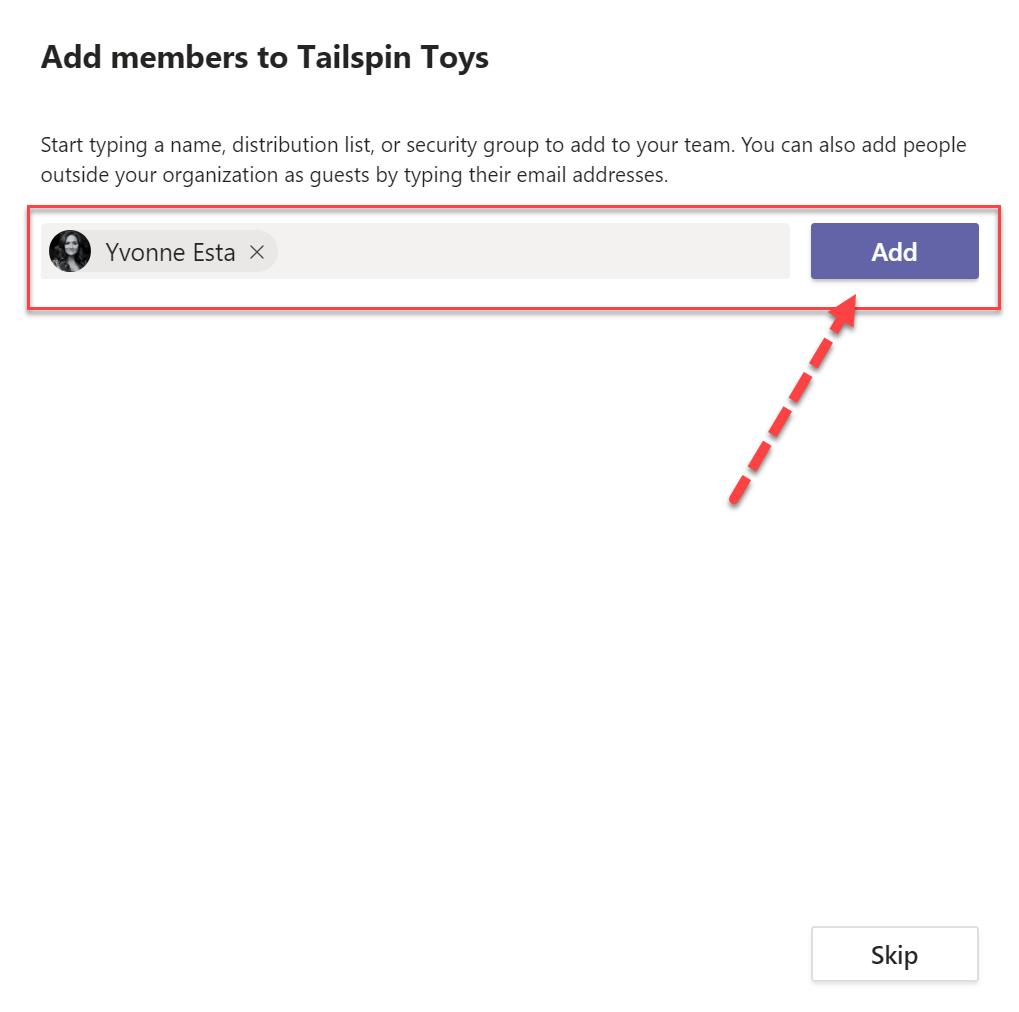
How to create a extra channel, you can read it right here.
Below some blogposts i have created to help you managing your Teams:
- Create channels
- Using custom tags to mention groups of people
- Lockdown Microsoft Teams Creation
- Optimize your network for Microsoft Teams
/
