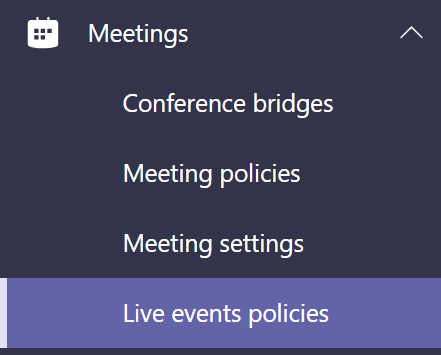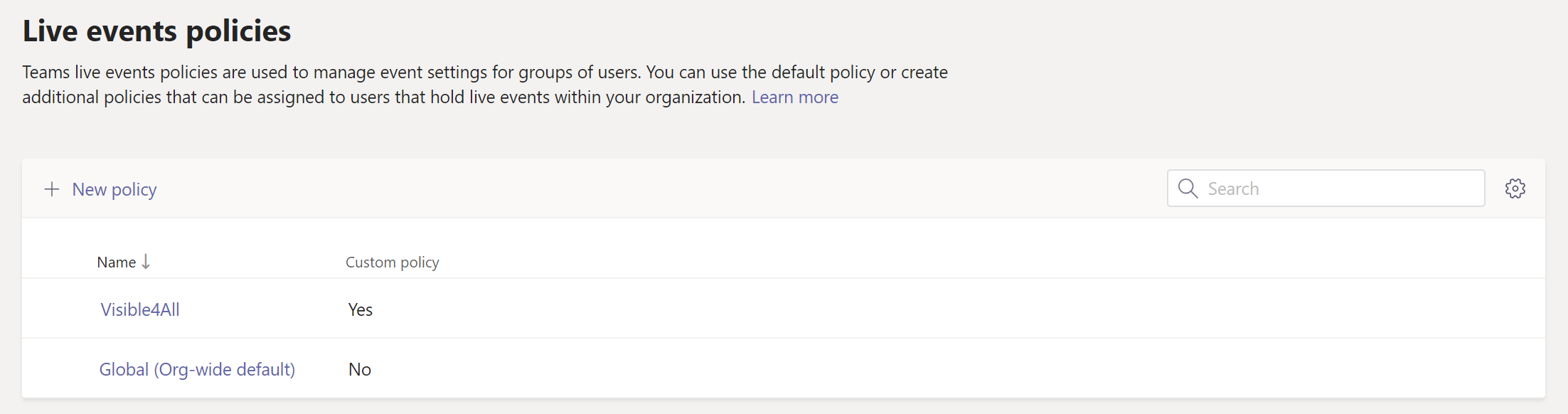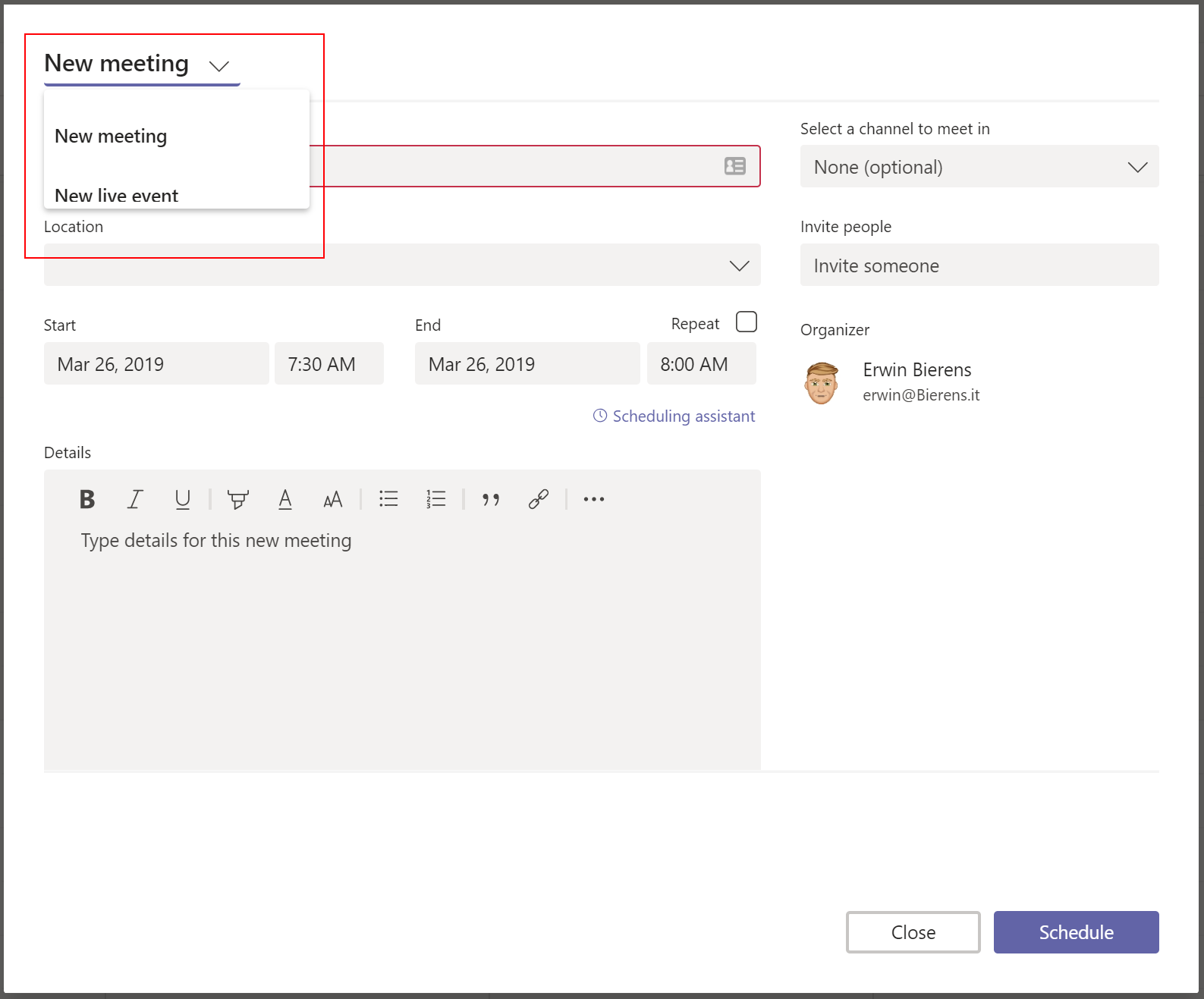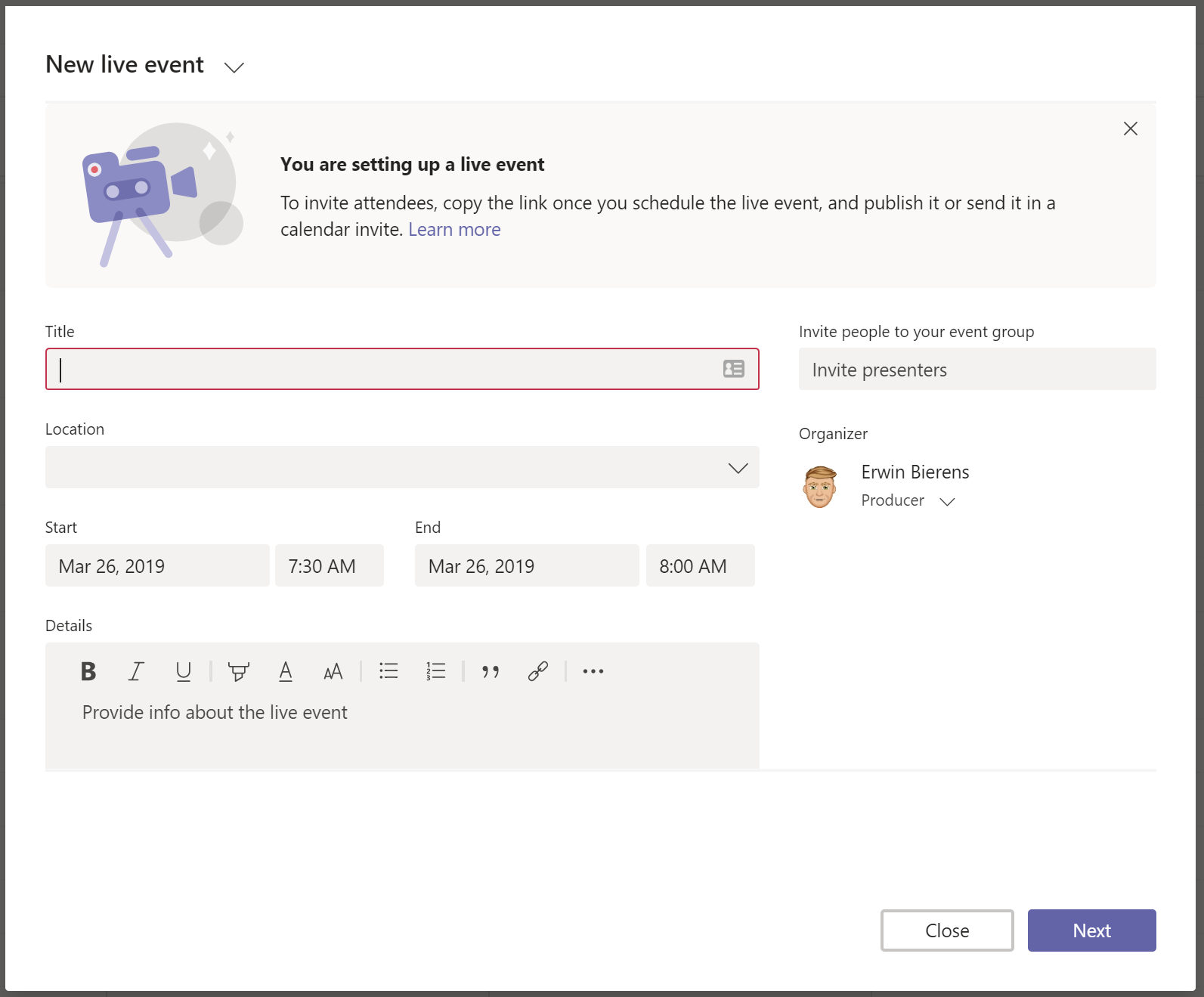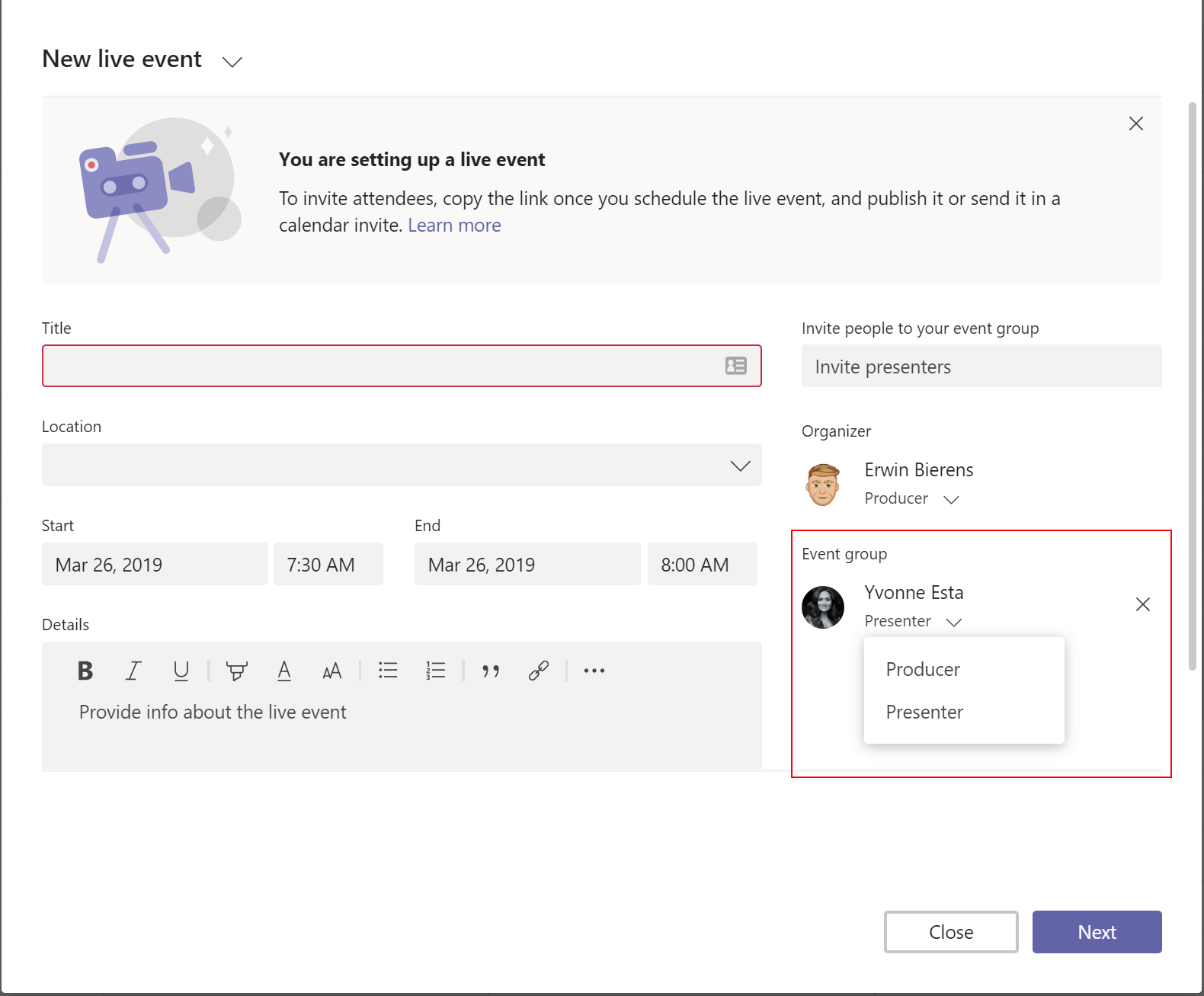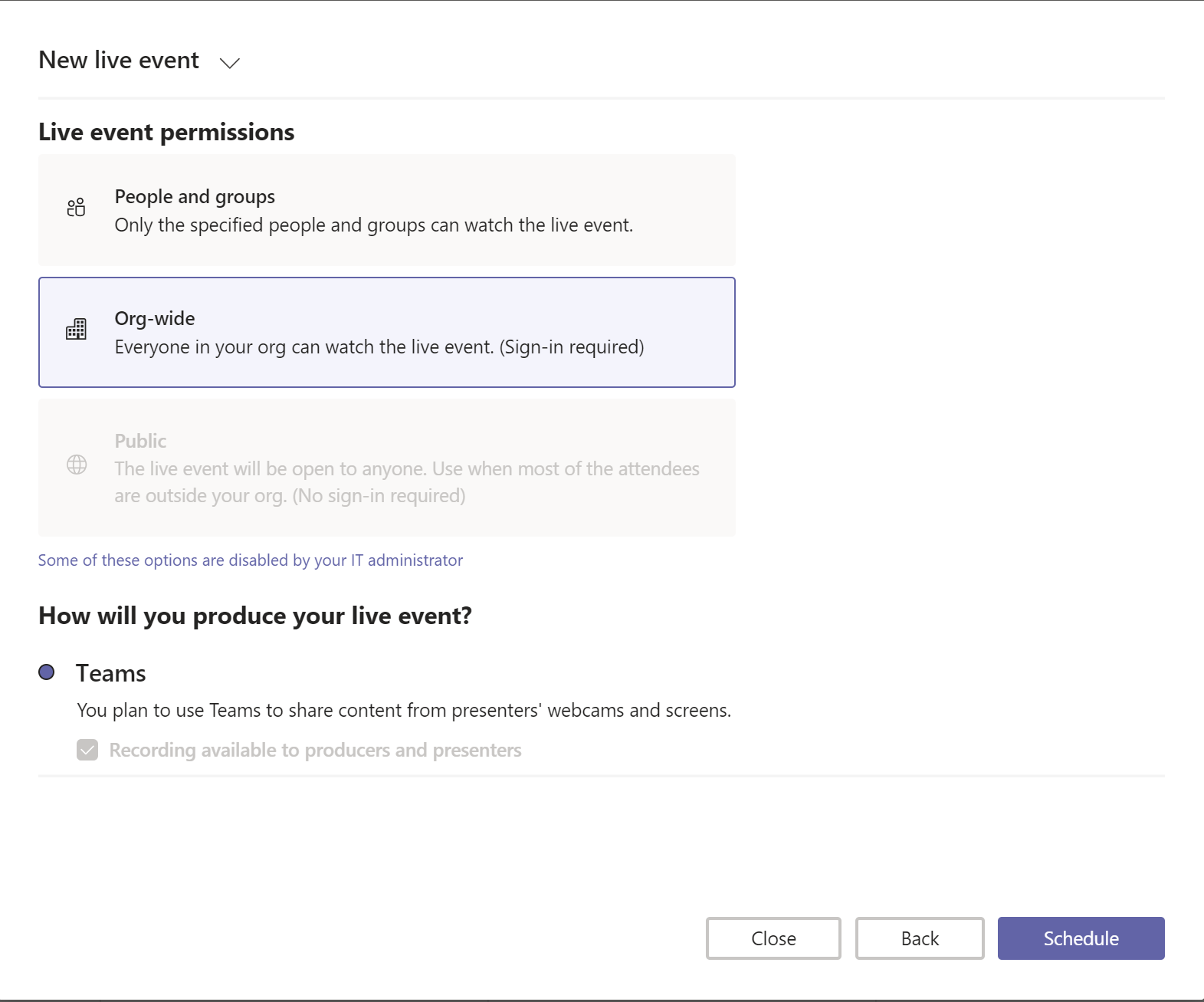Microsoft Teams - Live Events
Live Events
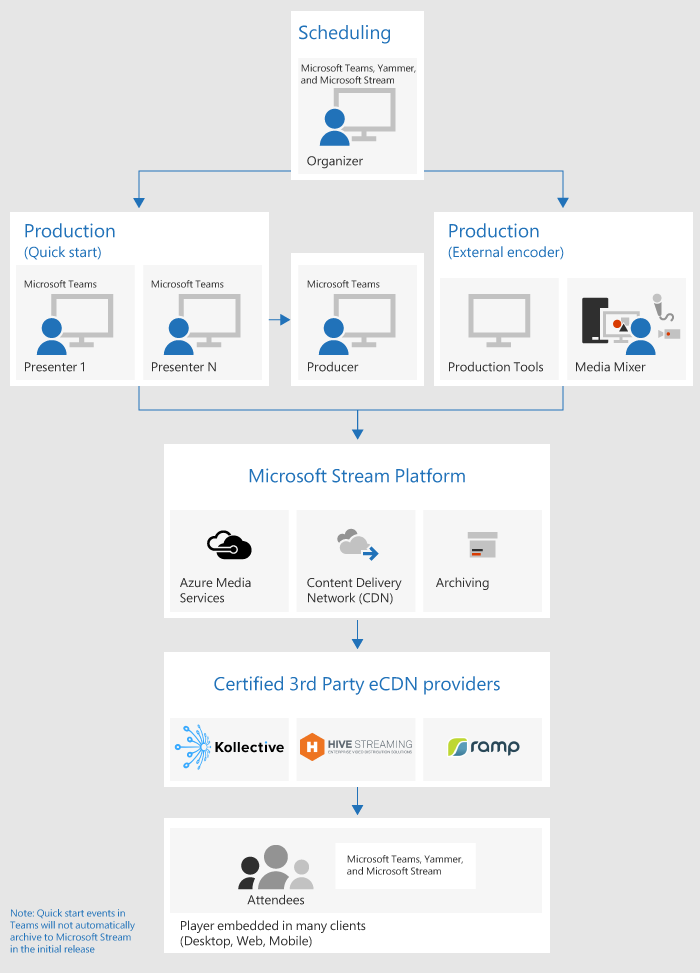 With Microsoft Teams live events, users in your organization can broadcast video and meeting content to large online audiences.
With Microsoft Teams live events, users in your organization can broadcast video and meeting content to large online audiences.
Teams delivers chat-based collaboration, calling, meetings, and with live events, so you can expand the audience of your meetings. Teams live events is an extension of Teams meetings, enabling users to broadcast video and meeting content to a large online audience. These are meant for one-to-many communications where the host of the event is leading the interactions and audience participation is primarily to view the content shared by host. The attendees can watch the live or recorded event in Yammer, Teams, and/or Microsoft Stream, and can interact with the presenters using moderated Q & A or a Yammer conversation.
/
Teams live events are considered the next version of Skype Meeting Broadcast and will eventually replace the capabilities provided in Skype Meeting Broadcast. At this point, Microsoft will continue to support Skype Meeting Broadcast for users who are using Skype for Business in their organizations, with no disruption in service for new or future events. However, we encourage you to try out Teams live events to leverage all the new and exciting features including screen sharing and support for external hardware/software encoders.
Setup Events
Global Level
And we can see that the BroadcastAttendeeVisibilityMode property has the value of Everyone, so it is a matter of waiting for the policy to apply so that they can select the Live Event Public option.
You can view this setting from the Teams Admin panel also.
User Level
Also if you wish, and want to have a more controlled environment on who has the permissions and not open it to the whole company, you can create a policy using PowerShell, log in to your tenant and create a new TeamsMeetingBroadcastPolicy.
New-CsTeamsMeetingBroadcastPolicy -Identity Visible4All -BroadcastAttendeeVisibilityMode Everyone
Asign the policy to a specific user:
Grant-CsTeamsMeetingBroadcastPolicy -PolicyName Visible4All -Identity erwin@contoso.com
Setup the Live Event from your Teams Client
From your Teams client go to Calendar, and click New Meeting. From the dropdown box choose New live event.
In the next screen you will need to enter the title of the meeting, and the timeframe.
You can also add some extra Producers or Presenters. When finished click Next.
On the next screen you can choose if the Live event must be for specific group/people or everyone from your organization can join.
Click Schedule te finalize the meeting.
Your Live event is now created! Copy the attendee link and share this will the people who needs to join.
/