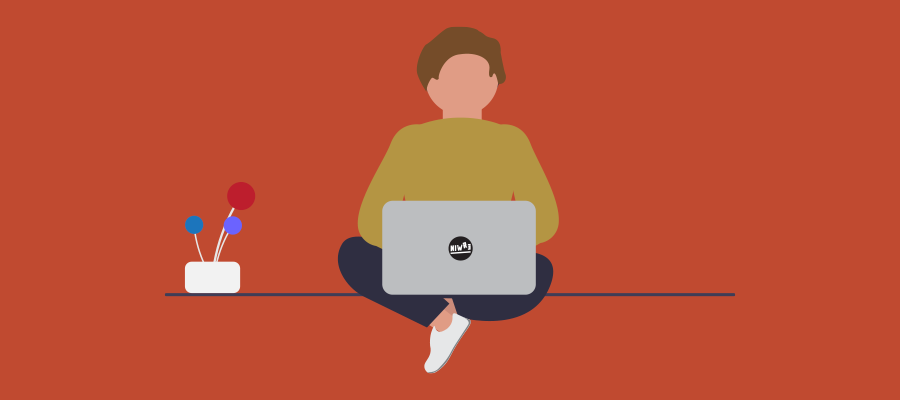Microsoft Teams - New PowerBi Reporting version 3.0.4
Microsoft has released a new version of the Powerbi template called: Power BI Query Template For Teams Voice Applications (Auto Attendant and Call Queue) on November 18.
There have been some signifant errors fixed.
- Corrected an error on the Agent Timeline -> Average Call Duration (seconds) by Agent visual
- Average Call Duration tooltip has been changed to Average instead of Sum
- Corrected a typo on the Auto Attendant -> Call Results legend
- Improved call classifications on Auto Attendant and Call Queue tabs
- Added legend for Auto Attendant -> Directory Search Method
- Visuals have been locked in position
You can download the latest template right here
This Power BI template provides three reports that allow organizations to report on the number of calls being processed by auto attendants and call queues. It also provides agent performance insights.
Installation
The following steps assume you’ve already installed Power BI Desktop on your computer and that your account has the necessary permissions to access the CQD data pipeline.
Perform the following steps: Download and save the Teams Auto Attendant & Call Queue Historical Reports V3.0.4.zip file on your computer.
Open the zip file.
Open the Teams Auto Attendant & Call Queue Historical Reports V3.0.4.pbit template file. Power BI Desktop should launch.
You’ll be prompted to select the Data Source. Select the api.interfaces.records.teams.microsoft.com entry.
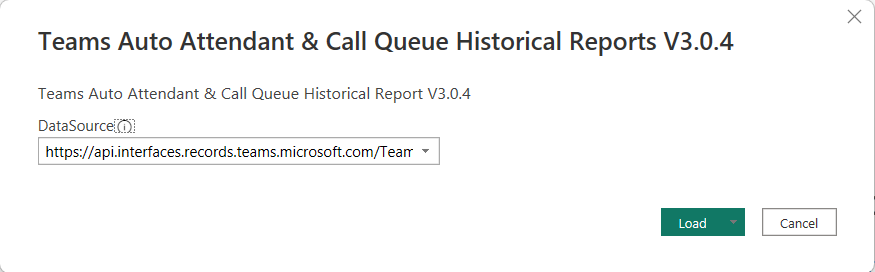
You’ll be prompted to sign in with an account. Select Organizational account, and then select Sign in.
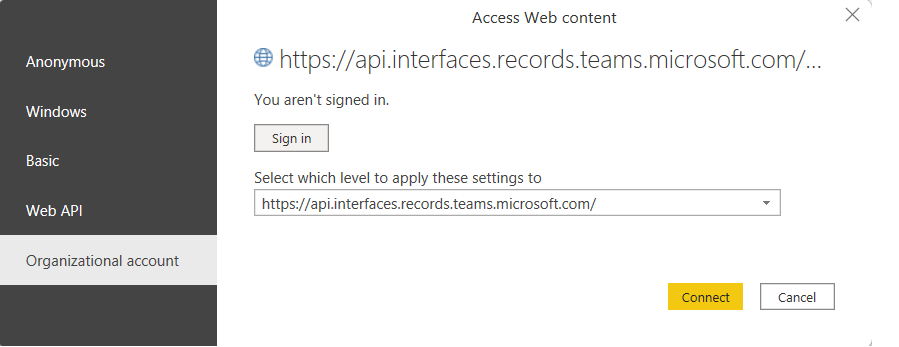
Select Connect, and the data will refresh.
Data is typically available within 30 minutes of the call completing; however, there are occasions where it may take several hours for data to appear.
Some examples of the different dashboard views:
Auto Attendants
 Call Queues
Call Queues
 Agent Timeline
Agent Timeline