Why do headset suppliers deliver USB Dongles?
Even back in the days with Skype for Business i’ve had the same discussions and this has not changed with Microsoft Teams.
Why do i need to use the USB Dongle and cannot use the bluetooth in my laptop?
In my opinion the main reason for using the USB Dongle is the complete user experience.
Almost on a daily bases i see customers strugling with their headsets, using the dongle and paired to the laptops bluetooth stack, buttons not working for mute, picking up calls, low range of headset, etc.
In this blog post i want to explain why it’s strongly recommended to use the USB Dongle from your headset manufactor.
Microsoft Certified USB Devices
Microsoft is running a certification program that ensures that devices are delivering a rich audio or video quality. Certified devices work (plug & play) with no extra configuration required, and offer call control with Microsoft Teams.
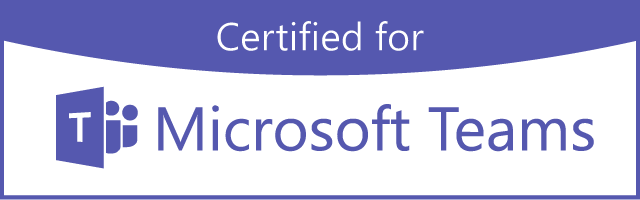
Teams certification benefits
- Automatic selection of default audio device and prioritization if multiple audio peripherals are present.
- Devices automatically register with the Teams client and are ready to use.
- Audio devices (for example, headsets, and speakerphones) offer:
- Basic call control across when used with a PC or a Mac device.
- Basic controls include answer/hang-up, mute/unmute, and volume control.
- Wide-band audio with no echo, distortion, or excessive glitches. Echo cancellation is also supported across devices.
- Video devices meet requirements for noise, color, image detail, jitter, latency, frame rate, and field of view.
- Dedicated Teams button and LED indicator light.
- User notification of events and alerts from the Teams client (for example, meeting starting, voicemail or missed call).
- Ability to activate the Teams client or respond to notification with a press of the button (for example, to join a meeting).
- Certification designed for extensibility (new device/client features to be delivered via firmware update).
You can find the certified devices in the Microsoft Devices Catalog and at Docs.Microsoft.com
What do i need to do?
As stated in the previous chapter, your headset should run (plug & play) when you plug the dongle in your computer and turn your headset on. By default your headset brand should have paired the headset with the dongle (If not you will need the software described below in order to pair your device to the USB Dongle).
All devices certified by Microsoft support firmware updates to allow new features and performance improvements. So I strongly advice to update the firmware of your devices for the best (user) experience. All manufactures have their own “management” software packages.
Because i’m working mainly with Jabra and Poly i will only use examples for these two.
For Jabra this is Jabra Direct and Poly uses Poly Lens Desktop or formerly known as Plantronics Hub.
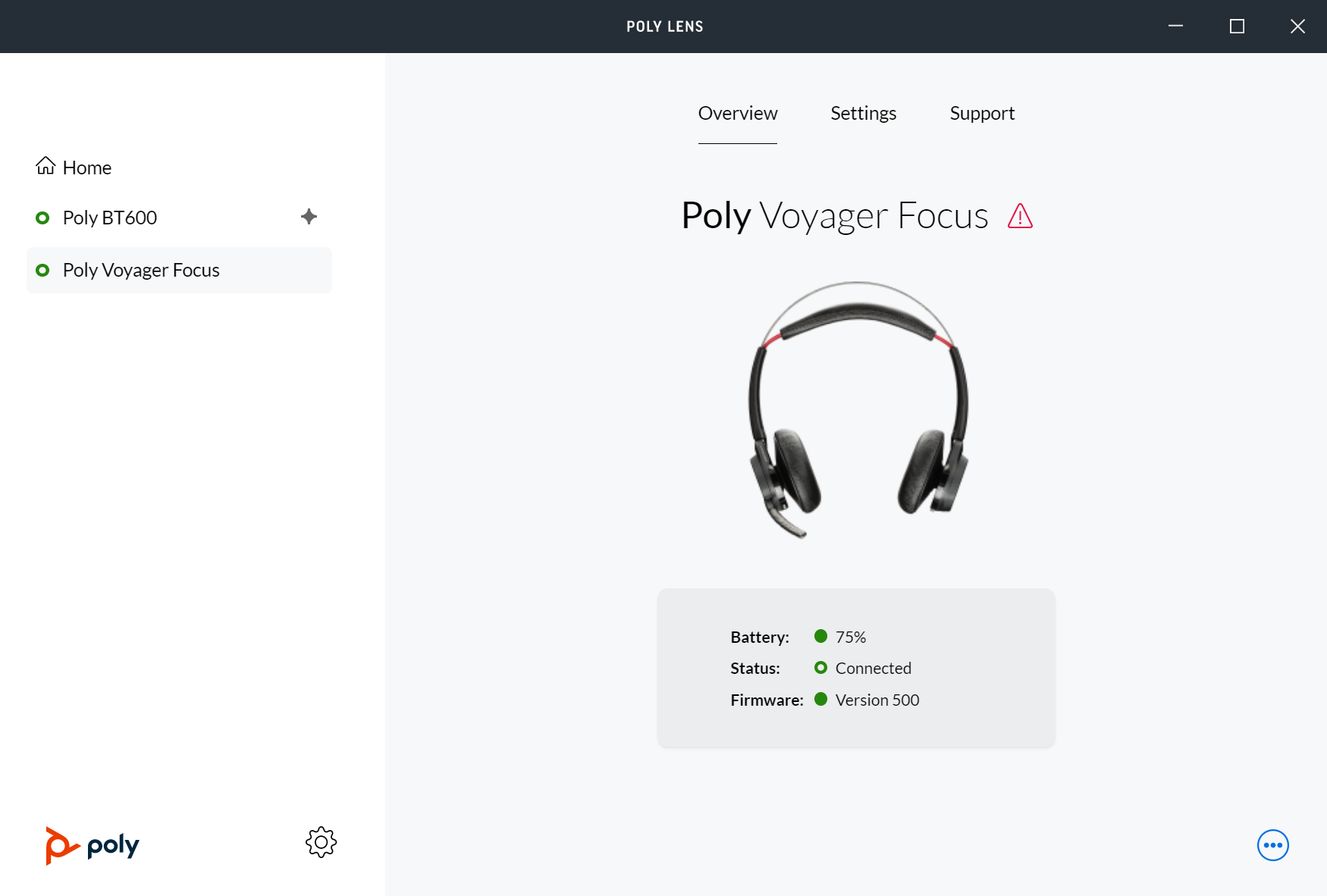
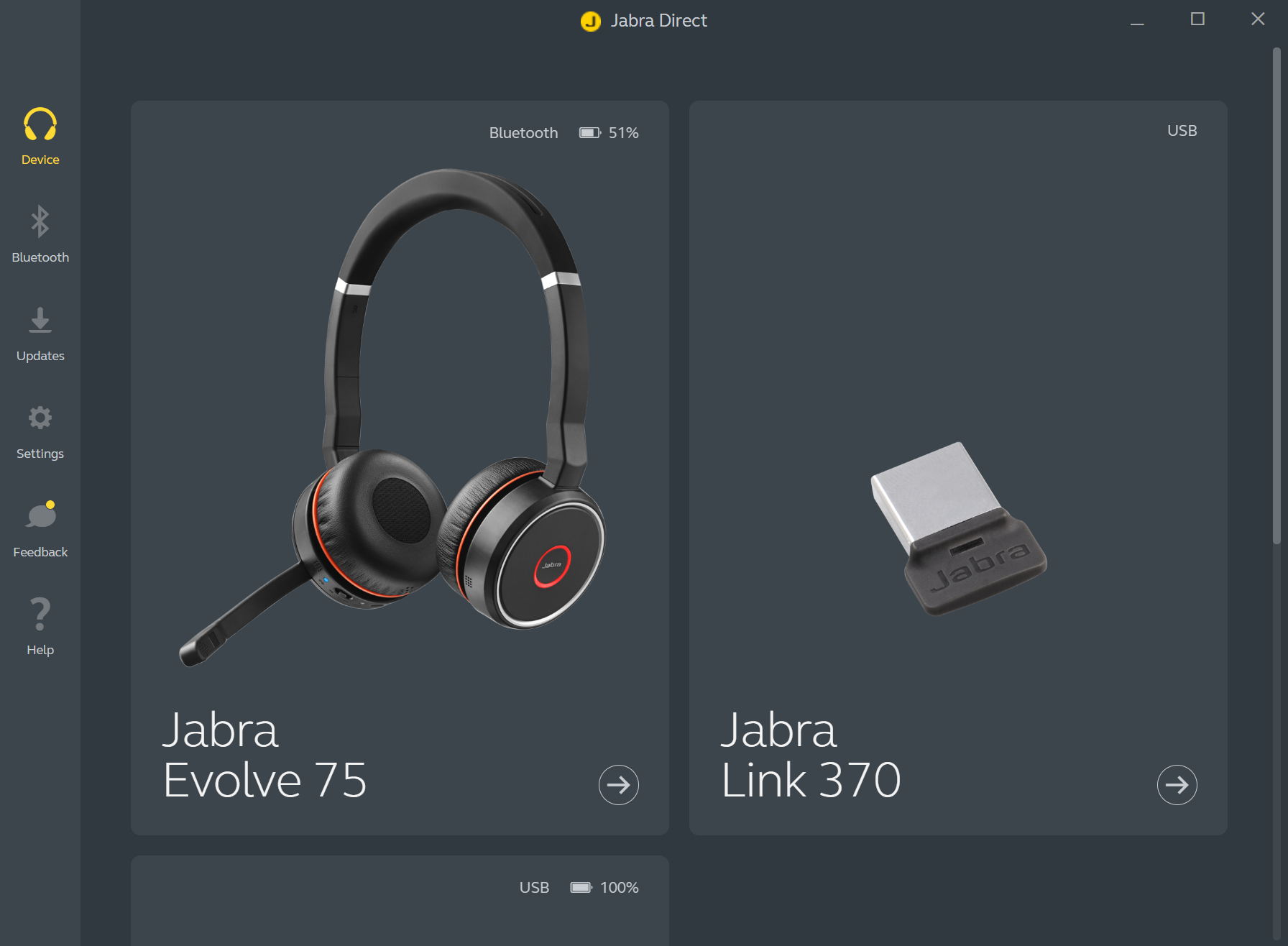
The software needs to be installed on your computer and gives you the ability to upgrade the firmware but also set some personal settings.
Reasons for using the USB Dongle and management software:
- Best possible bluetooth range (bluetooth in your computer is usally limited to a range of 2-5 meters).
- USB dongle is recognized as audio processor in your computer. (wide band audio is not possible with your computers bluetooth).
- Firmware updates for USB dongle and Headset.
- Change heaset behaviour.
- Using the busy light on your headset (Red when in DND or call mode)
- Auto rejecting a second call
- Change behaviour of tones
- Pairing devices to the dongle
For the enterprise organizations Jabra and Poly also have different software packages available (Jabra Xpress / Poly Lens) This will make the deployment of large amount of headset easier.
I hope this gives you an idea why it is important to install the management software for the proper operation of the device and the best delivered user experience.
Happy end-user means happy administrator.

