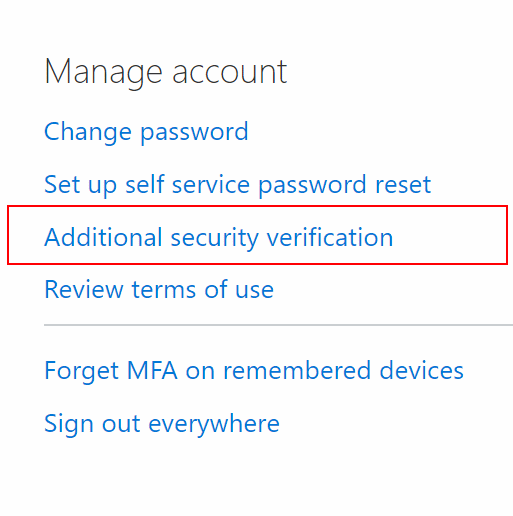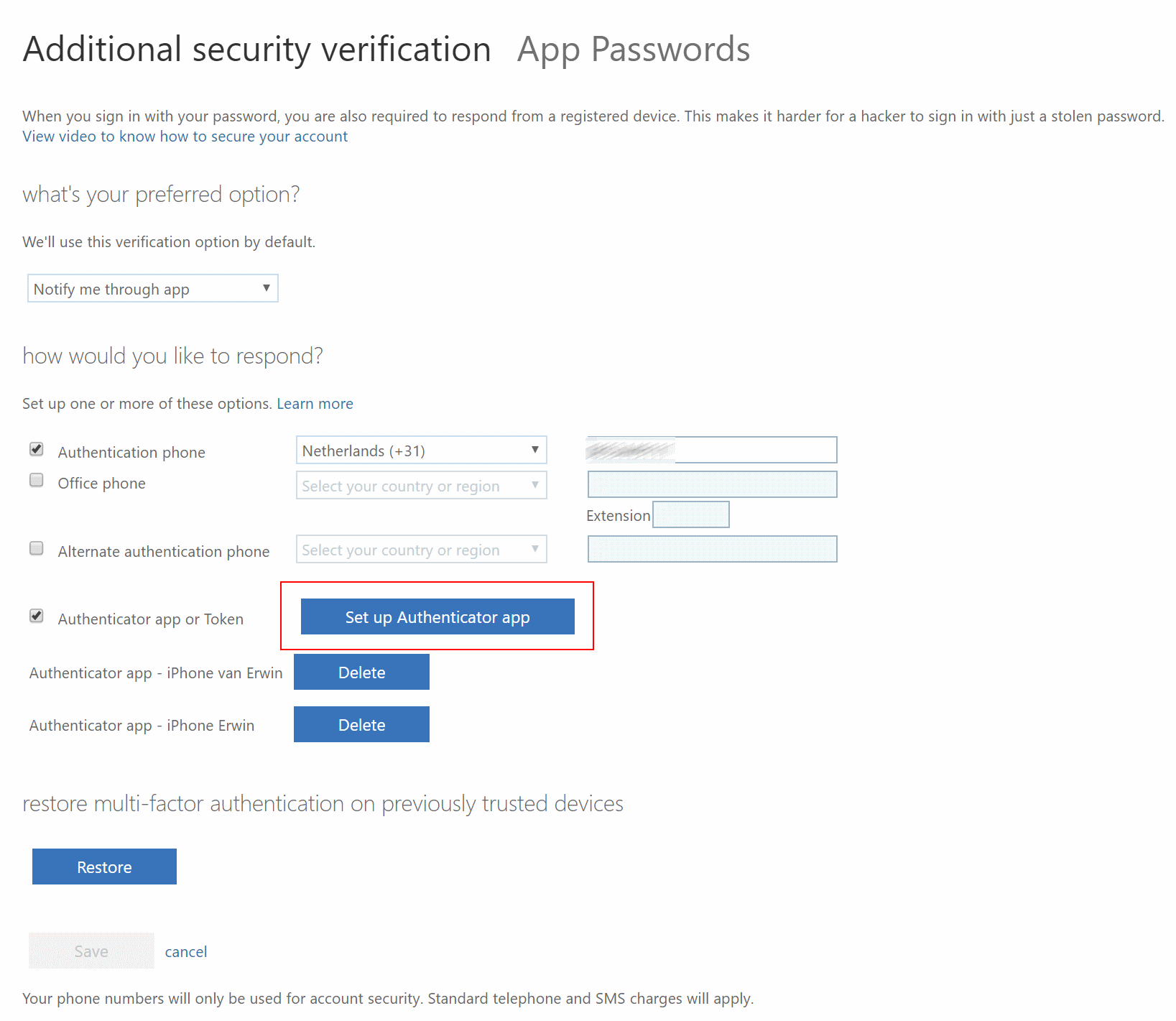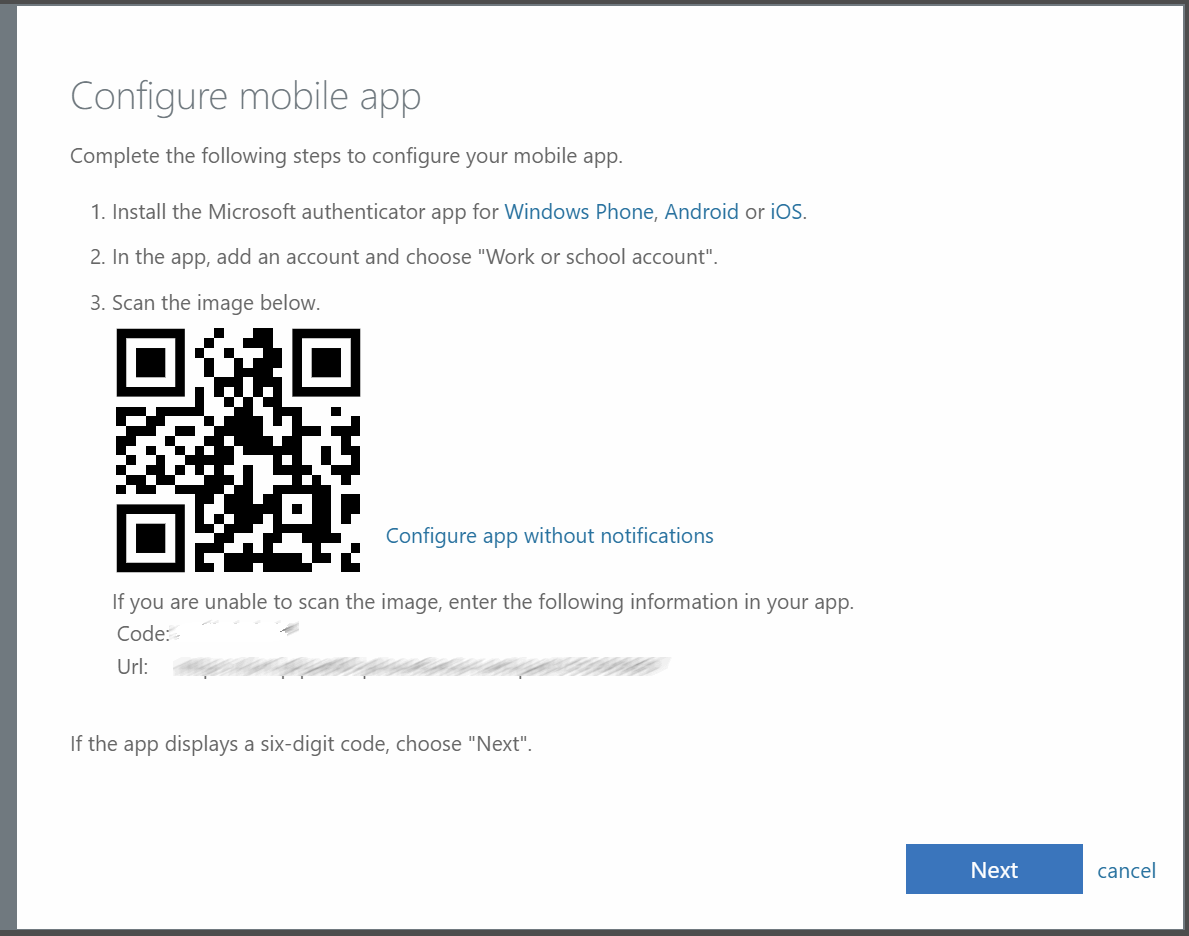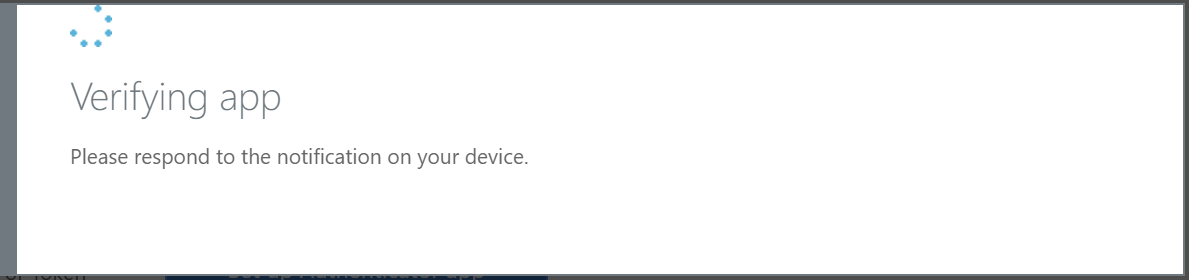New phone what about Multi Factor Authentication(MFA) in Azure?
Do you know the feeling of loosing your data when buying a new phone? Just before the holidays i decided to buy a new phone. Traditionally i’m a Apple fanboy for year, started with the iPhone
- My last device was a iPhone 7 with the Apple Watch series
- After some research in what i actually wanted/needed the OnePlus 6T was the best option for me (cost/performance).
Because i’m using the Microsoft Authenticator for quite some time and have most of my MFA accounts in there it was time to change all of the accounts. I’m using Office365 a lot, so i will describe how to this for your Azure account.
/
Changing you device in Azure
Before you get rid of your old phone go to your Azure account profile (this is actually the same profile page as leaving Teams tenants).
From the right menu choose the “additional security verification”
Below click the “Set up Authenticator app”
In the next screen you will find the QR code to scan. Open the Microsoft Authenticator app on your mobile device.
Click “Add account” and choose for “Work or school account”. Scan the QR code on your screen and
After scanning the QR code on your mobile device click “Next” The App will now verify.
On your mobile phone approve the sign-in. After completing the sign-in you will be redirected to your profile.
You can verify if the phone is added.
Don’t forget to delete your old phone from known devices, just by clicking delete.