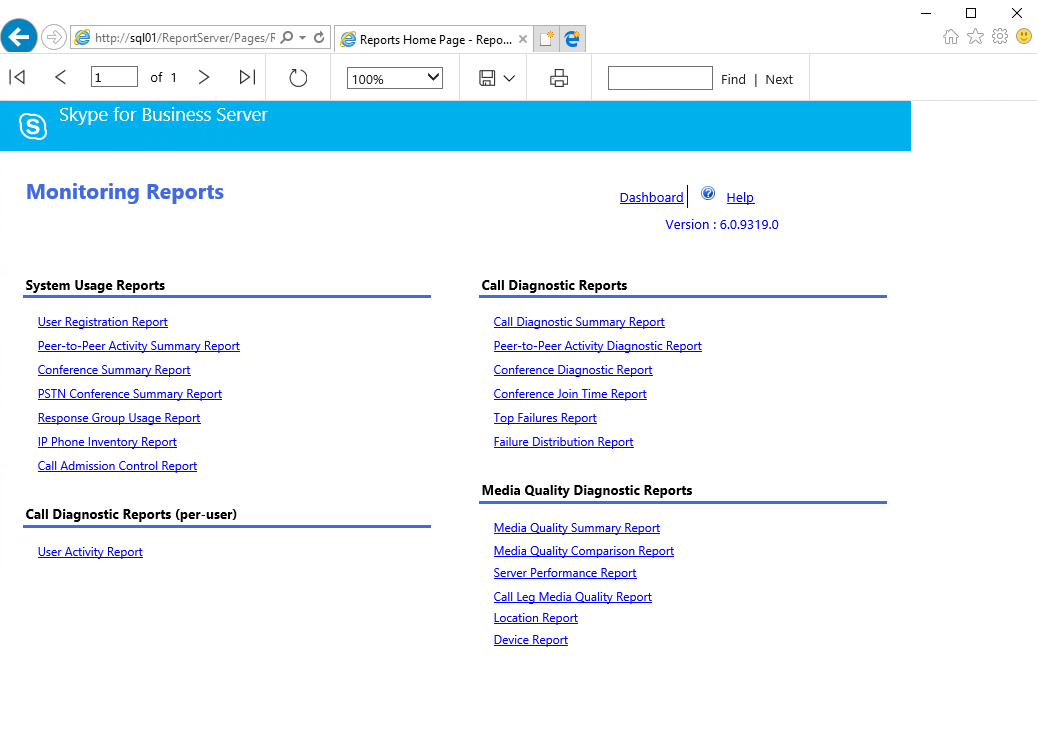Skype for Business Setting Up Rights Monitoring Server
In order to give some people read only rights to the monitoring reports we’ll need to setup some settings in SQL Reporting. Go with Internet Explorer to your monitoring server webpage: http://sql01/Reports/ (Replace sql01 with your host).
/
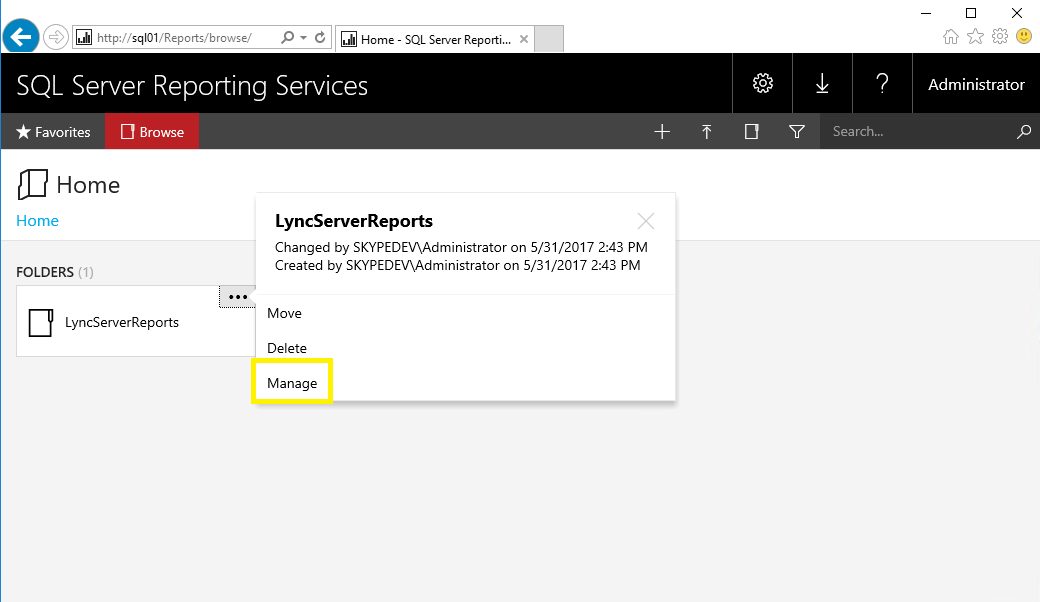
Click Manage to access the settings page for the LyncServerReports database. On the left side you will find Security, Click on it.

Now click on the Add group or User. You have to options to enter:
- Use Security Group (via Active Directory)
- Use a specific User
In my case i’ve made a new group in Active Directory (i don’t want to give the user also right in Skype for Business Control Panel).
Make sure you’ll add the user who needs to view reports to the group ;-)
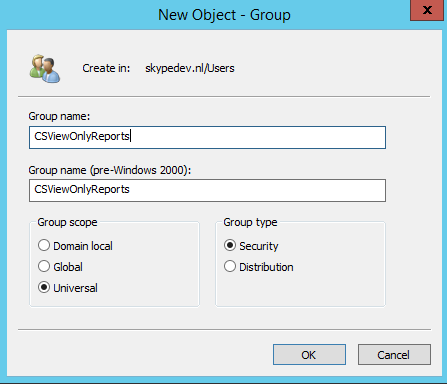
Let’s add the Group name in SQL Reporting.
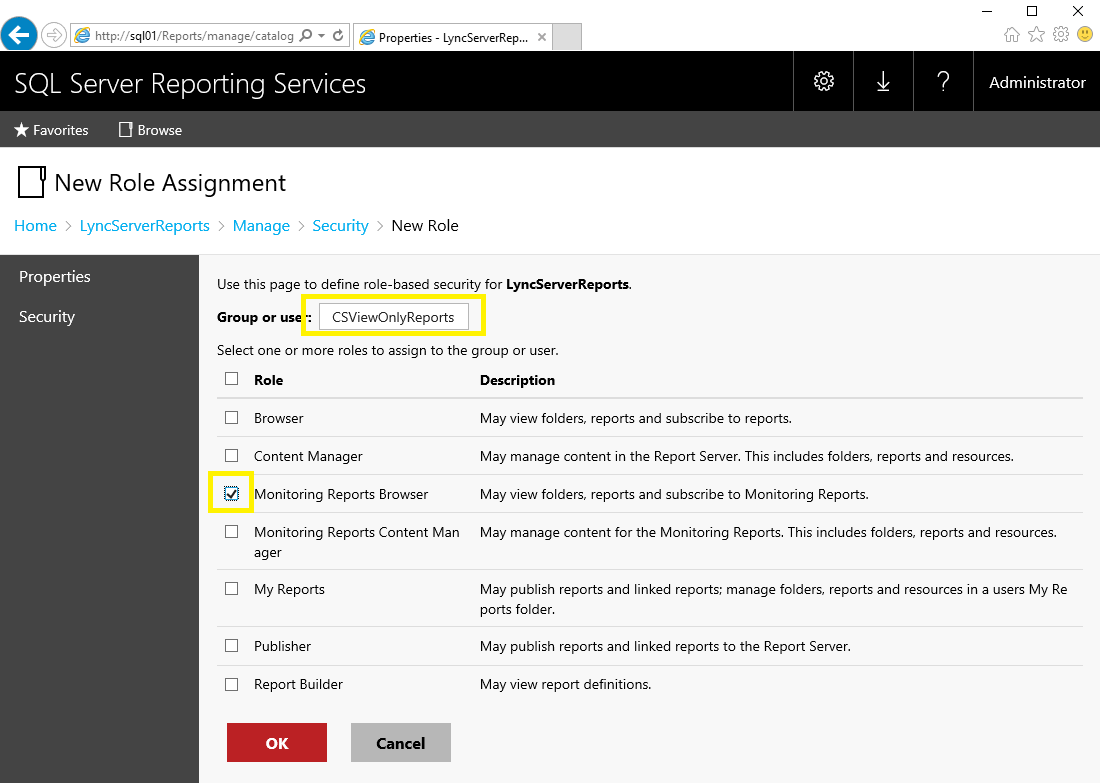
Copy the AD Group name in the field. Select Monitoring Reports Browser as role. With this role it’s only possible to view. Click OK.
Now login as the user and try to reach the monitoring URL: http://sql01/ReportServer/Pages/ReportViewer.aspx?%2fLyncServerReports%2fReports+Home+Page