How to create a Team in Microsoft Teams EDU
In this how to, I will show you how you can create different types of teams within Microsoft Teams EDU. The following steps will be exaplained below:
- Click the link at the bottom of the window which says Join or create a Team.
- Click the option that says Create a Team.
- Select the right goal of the team.
- Choose Teams modus for the team.
- Name the team, and select create.
- Add people or groups.
How to create a Team
Click the link at the bottom of the window which says Join or create a team.
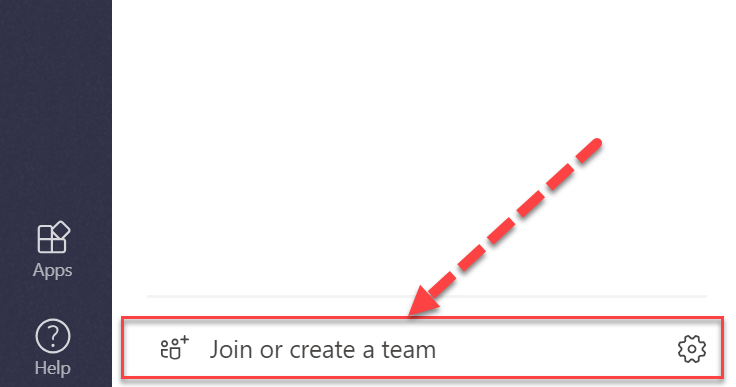
After you do that, you’ll see options to Create a team, and join a team with a code. You’ll want to click the option that says Create a team.
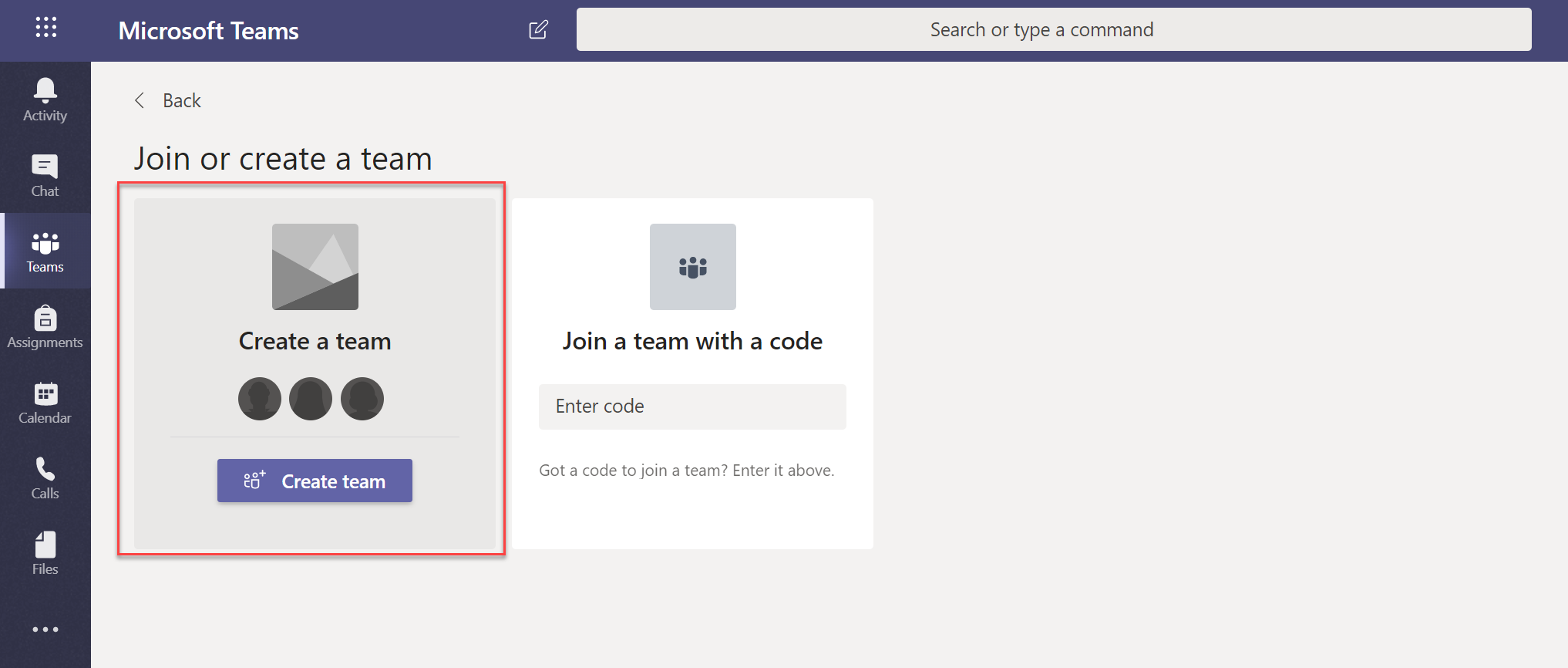
Once you have clicked, select the team type that meets your goals.
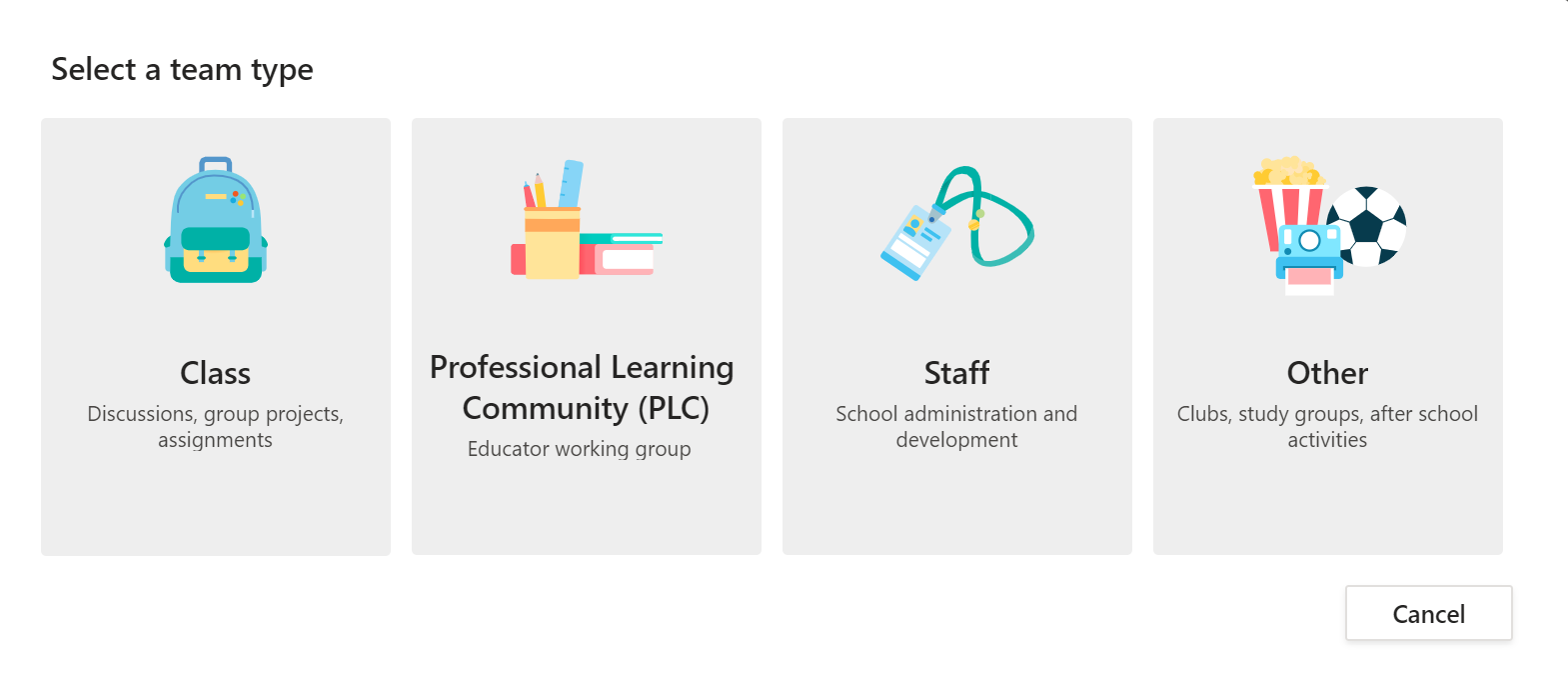
- Class (Teachers and students collaborating on group projects and assignments).
- Professional Learning Community (Educators collaborating within a professional learning community).
- Staff (Staff leaders and staff members collaborating on school administration and development).
- Other (Students and school employees collaborating in interest groups and clubs).
You can read more of the different type of teams over here.
In this example we will create a Class.
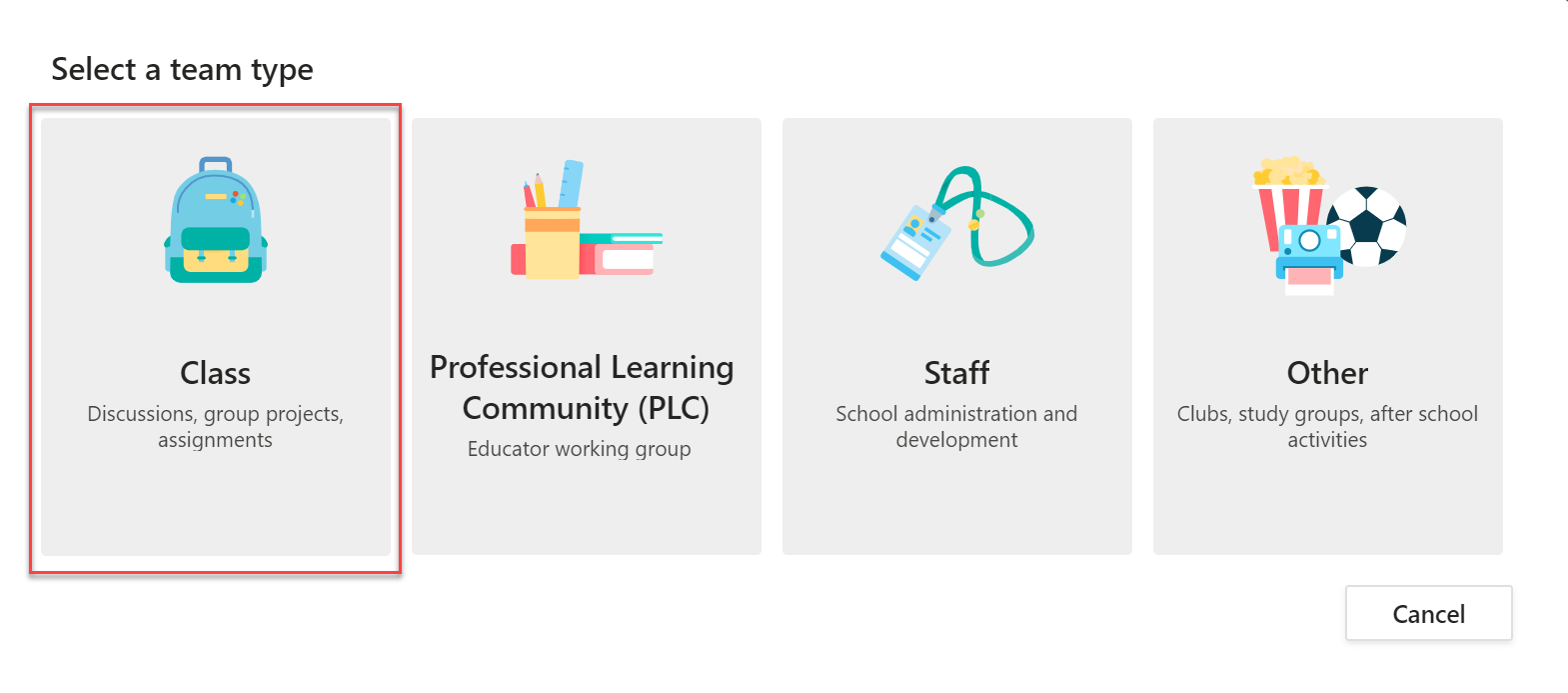
Next, you can name the team (1), Enter a description of the team (2), and select create (3).
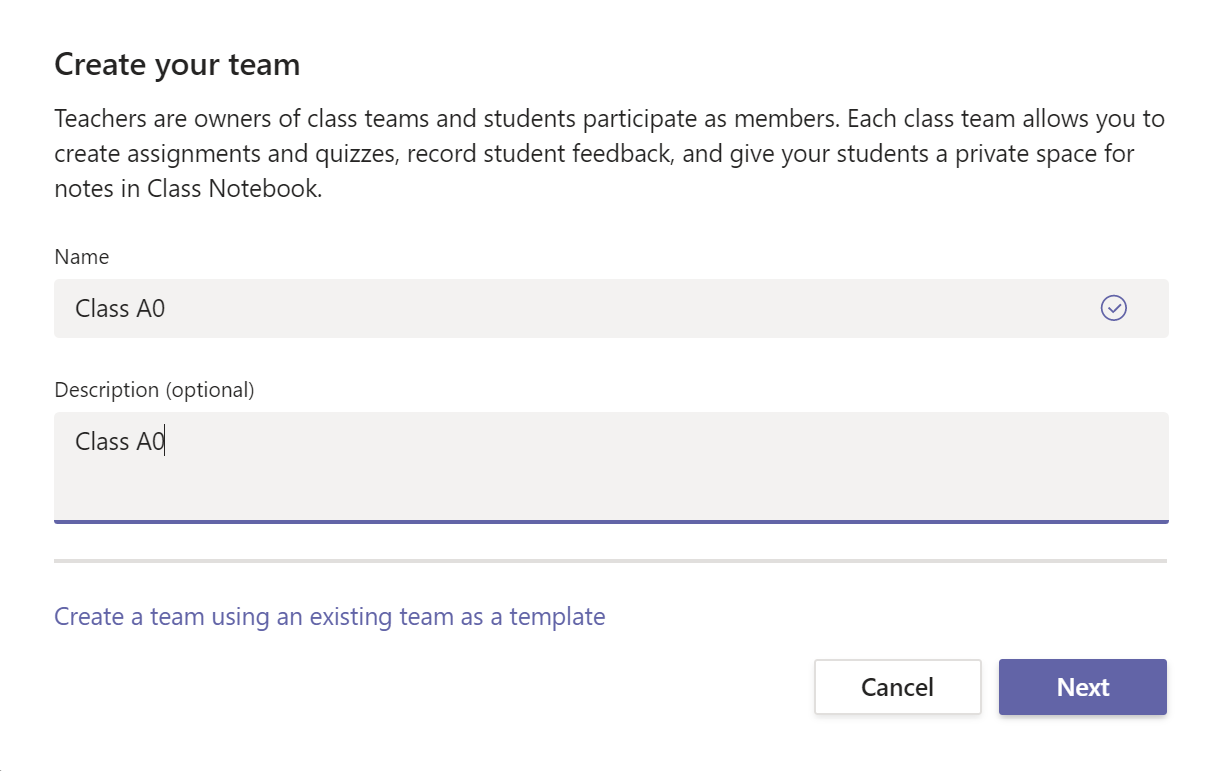
It’s time to add teachers and student to your freshly created team. Click close to finish.
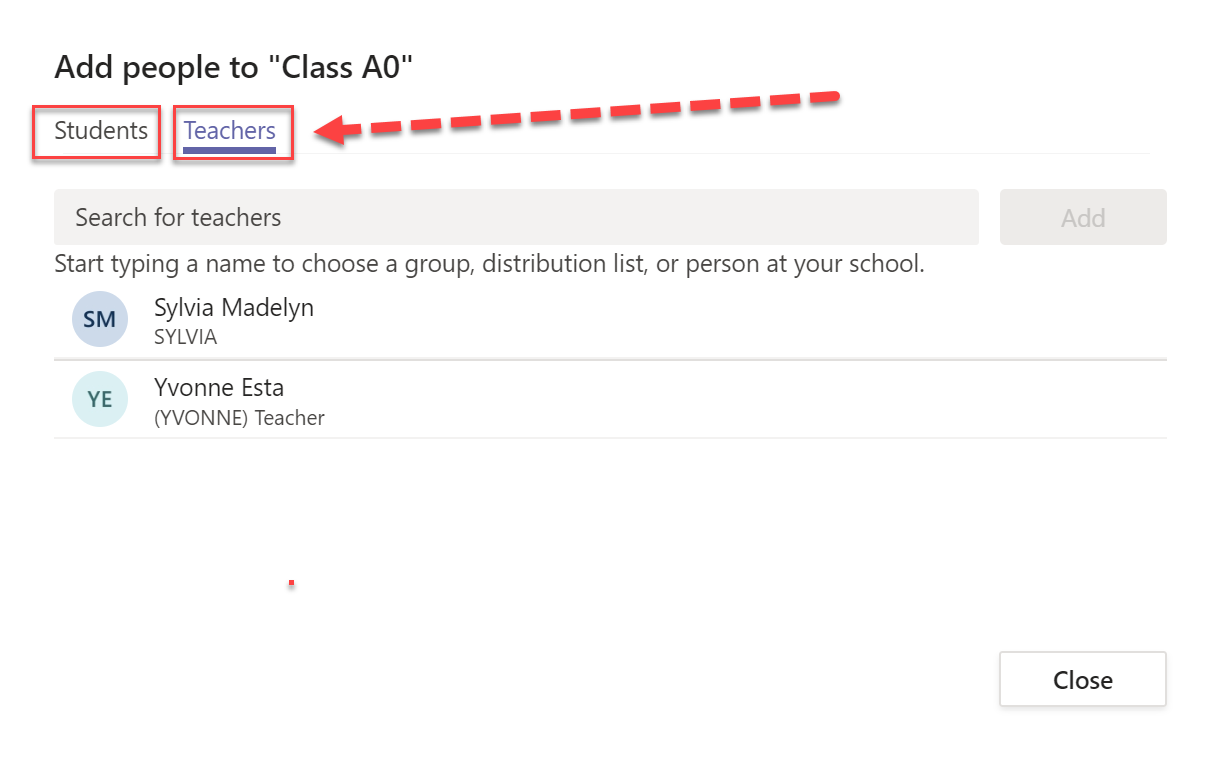
Your Team is now being created.
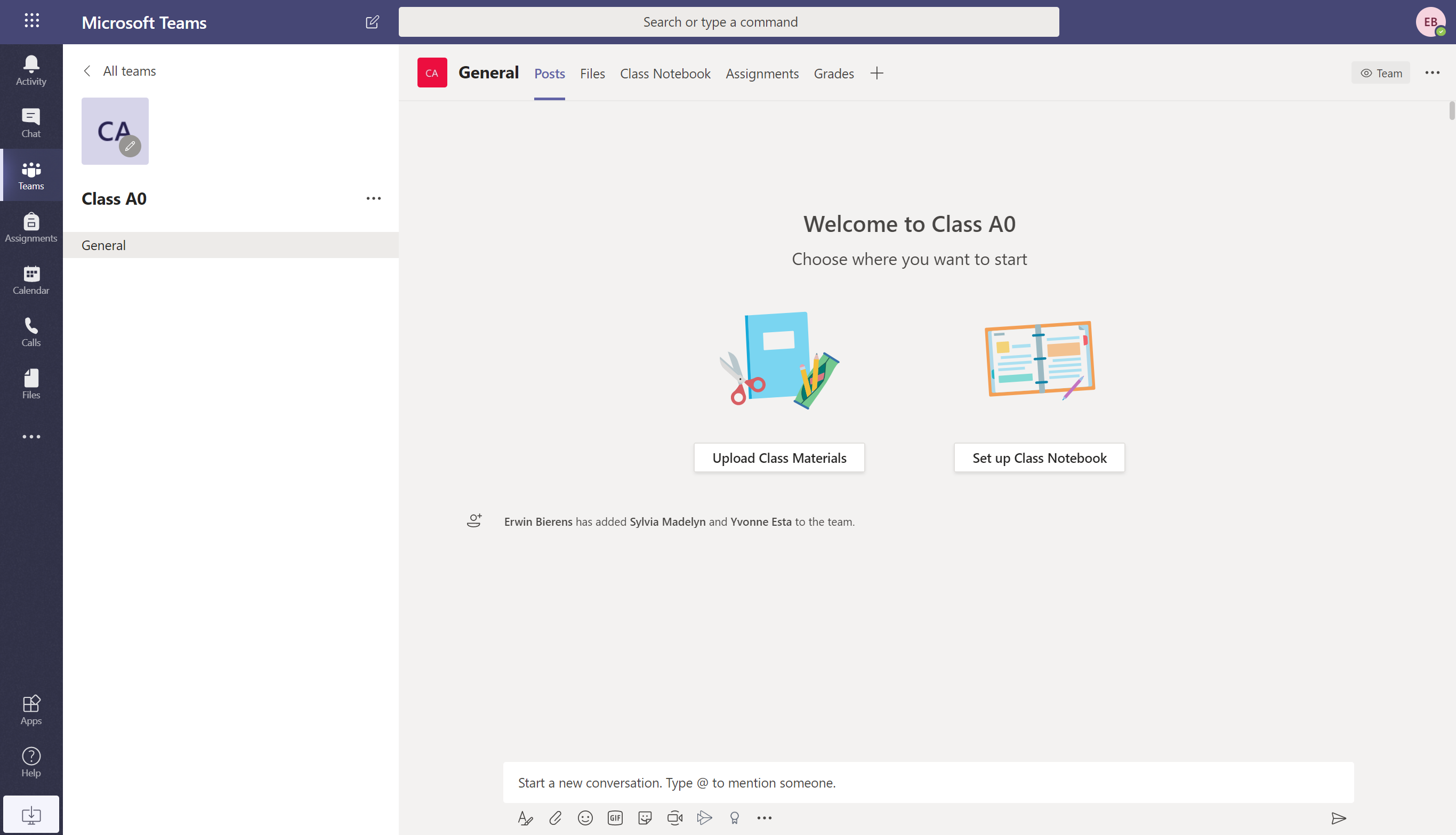
How to create a extra channel, you can read it right here.
Below some blogposts i have created to help you managing your Teams:
- Create channels
- Using custom tags to mention groups of people
- Lockdown Microsoft Teams Creation
- Optimize your network for Microsoft Teams
/
