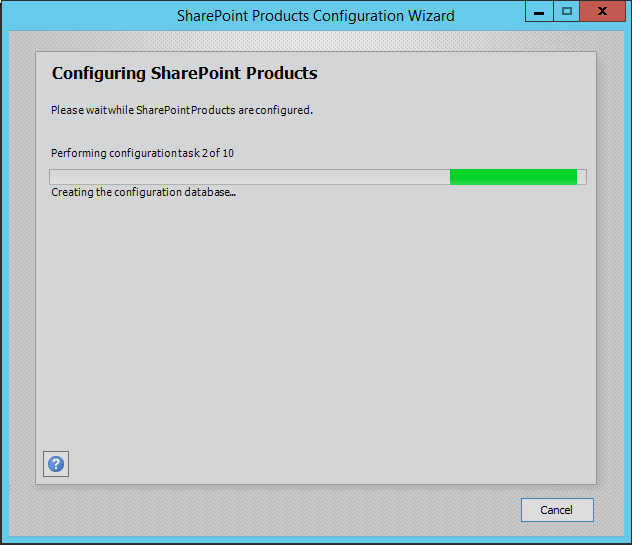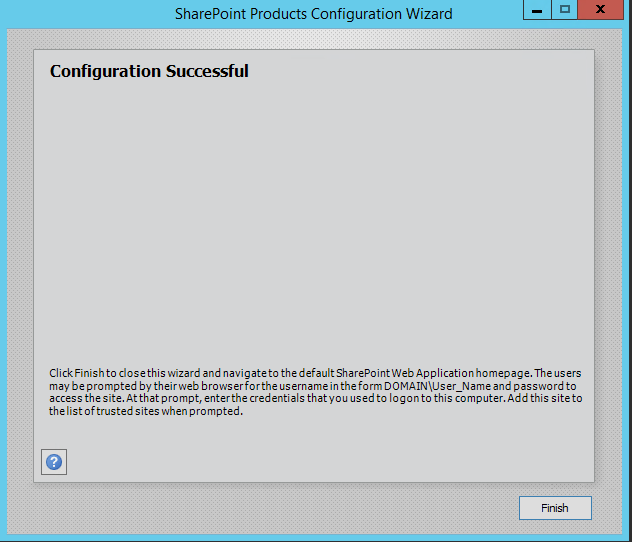Installing SharePoint 2013 Foundation
Intro
Let’s take a small adventure into the world of free SharePoint. Yes, Completely free!
SharePoint Foundation 2013 is technically free (Exept your windows license ofcourse) and can do a whole lot for you without needing to spend significant amounts of money on Server editions of SharePoint.
Downloading SharePoint Foundation
Finding SharePoint Foundation was not as easy as one would expect. Going to www.sharepoint.com, and clicking Try or Buy didn’t render a link. I clicked Try Now under SharePoint Server 2013. Then off to the right under Related Downloads is a link for SharePoint Foundation 2013. Wait, that doesn’t have SP1 which is required for Windows Server 2012 (but SP1 has been retracted, hasn’t it?), so I searched some more and found it. Lucky for you, you can download it from: http://www.microsoft.com/en-us/download/details.aspx?id=42039. If you’re running Windows Server 2008, you can download it without SP1: http://www.microsoft.com/en-us/download/details.aspx?id=35488. Looks like Microsoft doesn’t necessarily want to show off this free version is readily available.
Requirements
Requirements for Foundation are similar to the Server versions. Check out the hardware and software requirements here.
Installing SharePoint Foundation
Now that you’ve found and downloaded SharePoint Foundation, got SQL setup, let’s install SharePoint! First, log in with your spfarm account, and then run the install file you downloaded, and you’ll get the lovely blue splash screen.
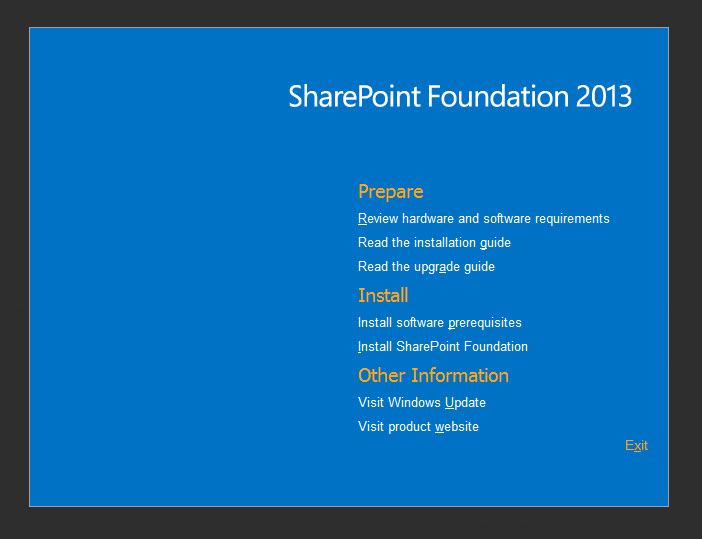
Click Install software prerequisites, under the Install section. This installs all the stuff SharePoint needs to run. When this doesn’t work. You can mannualy install the requirements:
For the IIS features you can use the below PowerShell:
Import-Module ServerManager
Add-WindowsFeature NET-WCF-HTTP-Activation45,NET-WCF-TCP-Activation45,NET-WCF-Pipe-Activation45 -Source D:\Sources\sxs
Add-WindowsFeature Net-Framework-Features,Web-Server,Web-WebServer,Web-Common-Http,Web-Static-Content,Web-Default-Doc,Web-Dir-Browsing,Web-Http-Errors,Web-App-Dev,Web-Asp-Net,Web-Net-Ext,Web-ISAPI-Ext,Web-ISAPI-Filter,Web-Health,Web-Http-Logging,Web-Log-Libraries,Web-Request-Monitor,Web-Http-Tracing,Web-Security,Web-Basic-Auth,Web-Windows-Auth,Web-Filtering,Web-Digest-Auth,Web-Performance,Web-Stat-Compression,Web-Dyn-Compression,Web-Mgmt-Tools,Web-Mgmt-Console,Web-Mgmt-Compat,Web-Metabase,Application-Server,AS-Web-Support,AS-TCP-Port-Sharing,AS-WAS-Support, AS-HTTP-Activation,AS-TCP-Activation,AS-Named-Pipes,AS-Net-Framework,WAS,WAS-Process-Model,WAS-NET-Environment,WAS-Config-APIs,Web-Lgcy-Scripting,Windows-Identity-Foundation,Server-Media-Foundation,Xps-Viewer -Source D:\Sources\sxs
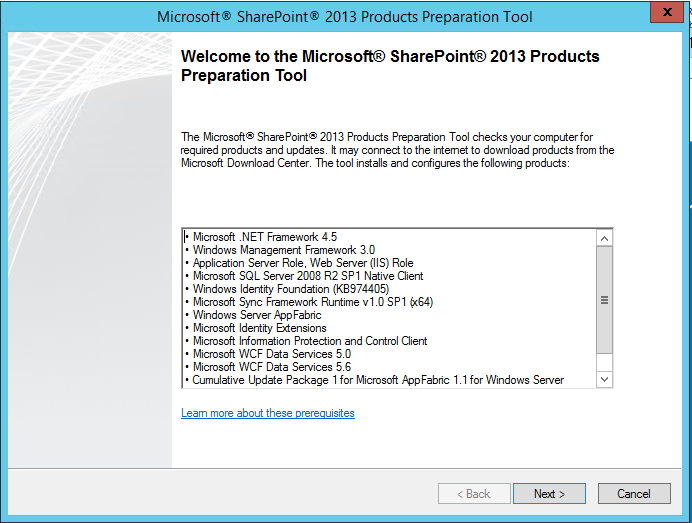 Just accept defaults and walk through this wizard.
Accept Terms and the installer start installing
Just accept defaults and walk through this wizard.
Accept Terms and the installer start installing
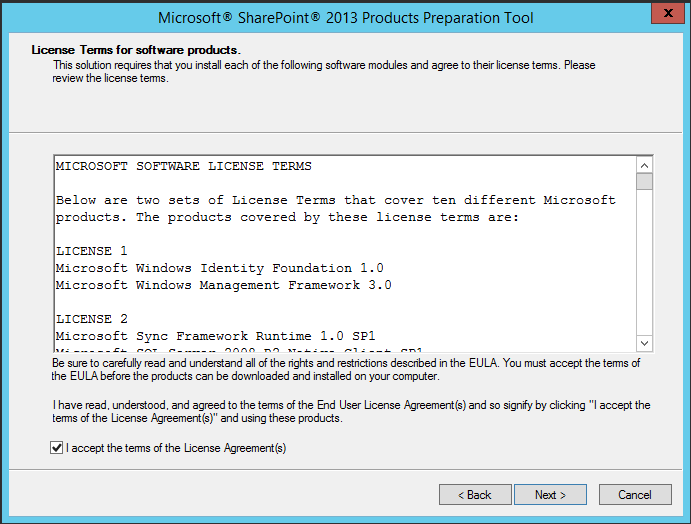
It may need to reboot a couple of times depending on how many updates it has to do
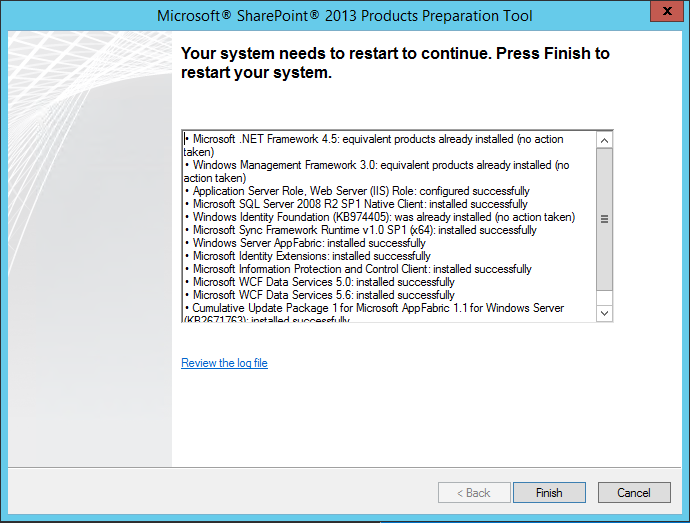
After installing the requirements start install SharePoint Foundation
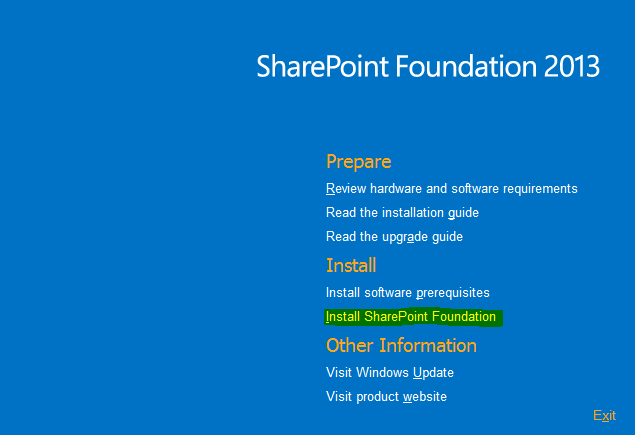
Choose the Standalone install
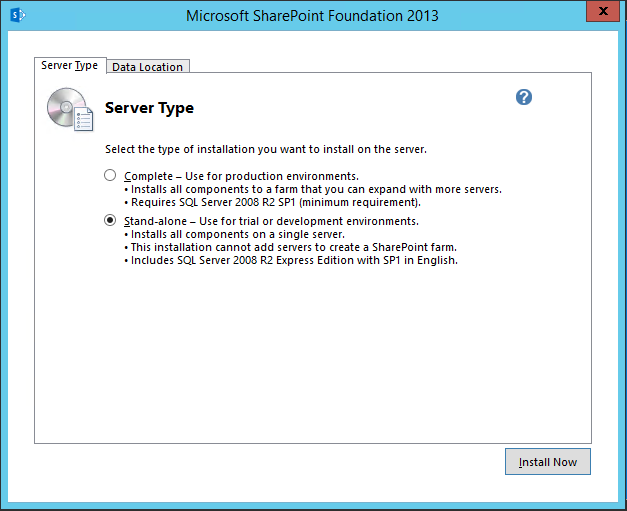
SharePoint is now installing with SQL Express database
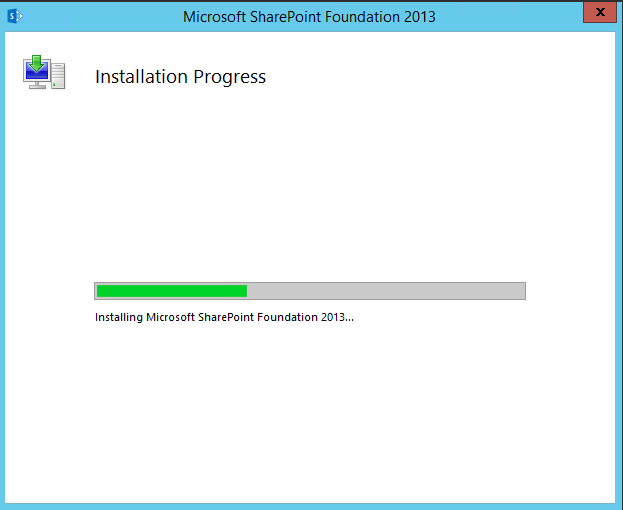
After installing SharePoint Foundation Run the Wizard
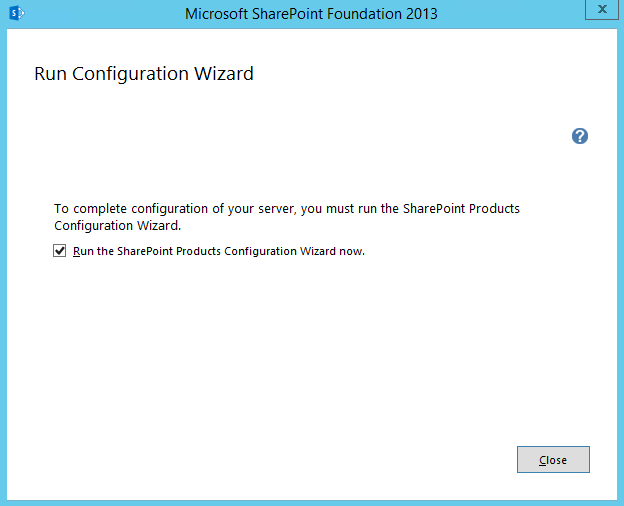
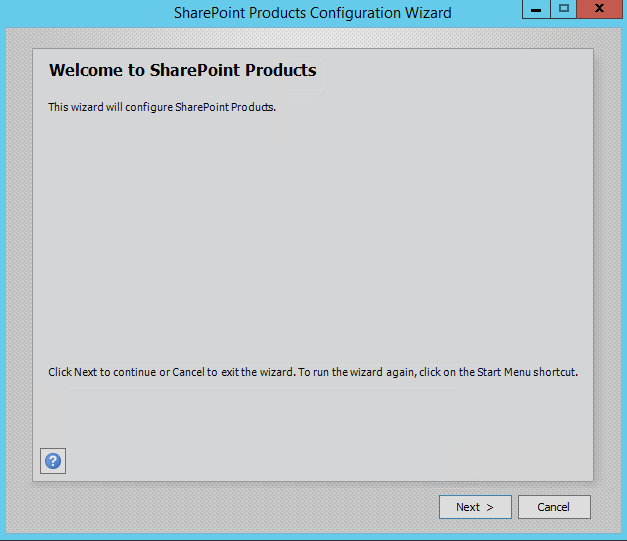
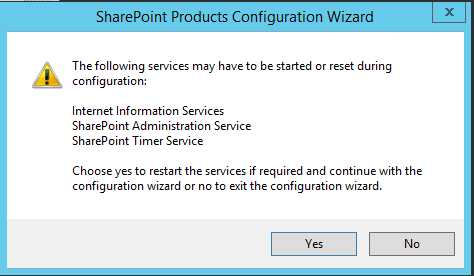
Click yes to auto start services during configuring.