Microsoft Teams - Using the SIP Gatway
While native Microsoft Teams phone devices provide the complete Teams user experience, we still met customers with an bunch of legacy SIP devices. In order to help these customers with their migration to Microsoft Teams, Microsoft has launched the Teams SIP Gateway. This is a cloud service that enables core Teams calling functionality on compatible SIP phone models from Cisco, Poly, Yealink and AudioCodes.
I’m going to describe the steps on how to provision SIP phones for Teams calling using this SIP Gateway with a Cisco CP-7841 IP Phone.
Teams requirements
- A license for Phone System (via E5 or a standalone license)
- PSTN enablement (i.e., a phone number) via a Microsoft Teams Calling Plan, Direct Routing, or Operator Connect
- A Common Area Phone license for any common area devices
- Open your firewall to Microsoft 365 and Teams. Open your network’s firewall to Microsoft 365 and Teams traffic as described in Office 365 URLs and IP address ranges. Firewall rules are needed for outbound traffic only.
- Make sure the SIP devices are not behind a proxy. Ensure that http/s traffic bypasses any corporate http/s proxy.
- Open the UDP port. Open UDP port in the range 49152 to 53247 for IP ranges 52.112.0.0/14 and 52.120.0.0/14.
- Open the TCP port. Open TCP port 5061 for IP ranges 52.112.0.0/14 and 52.120.0.0/14.
- Open the following https endpoints (IP addresses and URLs): 13.75.175.145 52.189.219.201 51.124.34.164 13.74.250.91 13.83.55.36 23.96.103.40
Turn on SIP Devices in the Calling policy. Navigate to Voice->Calling Policies and edit the Global policy or other specific policy Turn on “SIP devices can be used for calls”

Click save to proceed. Note that it may take several minutes for the changes to take effect.
You can also configure this by PowerShell
Set-CsTeamsCallingPolicy -Identity Global -AllowSIPDevicesCalling $true
Phone requirements
The first requirement is to check the right hardware and firmware of the device. You can find the right firmware version on the Microsoft site. In my case im using the Cisco CP-7841 and firmware version 11.1.1MPP is the minimal and approved is the 11-3-3MPP version.
After you have upgraded your IP Phone to the correct firmware version we will need to configure the provision url in the IP Phone.
These are the URL’s for different continents:
- EMEA: http://emea.ipp.sdg.teams.microsoft.com
- Americas: http://noam.ipp.sdg.teams.microsoft.com
- APAC: http://apac.ipp.sdg.teams.microsoft.com
For Cisco devices, append /$PSN.xml to the provisioning server URL.
You can also configure this by an DHCP option, Cisco, Poly, and AudioCode phones are using option 160, Yealink will use 160.
On the Cisco phone go to the settings, Status, network status, IPV4 status. Here you can find the IP address of the Phone. Write this down.
Go back to the main menu > network configuration > Web server. This setting must be set to “On”
Browse to the url: http:///admin/advanced
Go to the Voice > Provisioning tab.
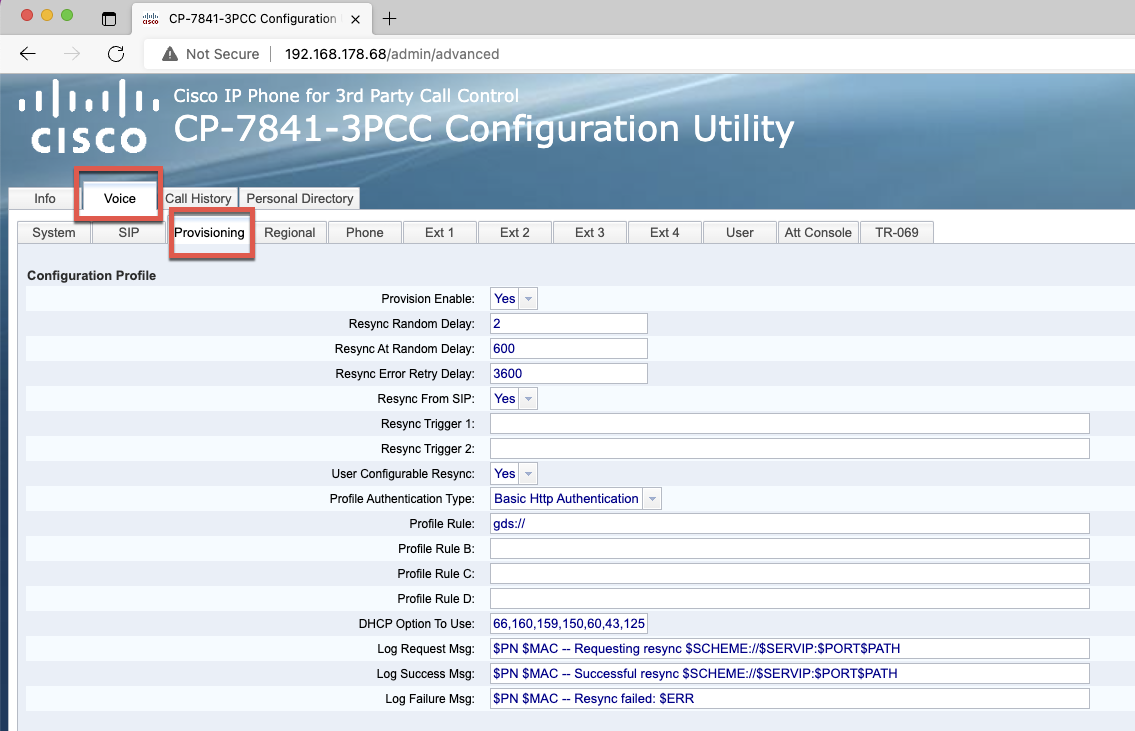
Enter the url from above in the Profile Rule field.

Click “Submit all changes”.
The phone will now update his configuration and reboots. After some minutes (if there is newer firmware available) the phone will also install the latest firmware.
Sign-In to Teams
When the phone is ready you will have one option to select from the menu. Click “Sign-In”
You will now get the pairing code. Go to https://microsoft.com/devicelogin and follow the steps to sign-in with your account.
