Using Reverse Number Lookup in Microsoft Teams
What is Reverse Number Lookup (RNL)
When you receive calls in your Teams client Reverse Number Lookup (RNL) will show the displayname instead of the actual phone number.
With RNL the system converts the number that is calling you to a name configured in your outlook contact or even Azure Active Directory.
The following order will be used to check and the last one will always override:
- SIP Invite From Header
- Azure Active Directory
- Outlook contacts
- Teams contacts
Requirements Exchange
The callee, in your tenant, needs to have a Exchange Online mailbox. The source object containing the phone number(s) to be matched against need to be mail-enabled in Exchange, either in Exchange Online or in Exchange on-premises with an Exchange Hybrid deployment. Mail-enabled objects are:
- Mailboxes
- Mail users
- Mail contacts
- Mail-enabled security groups and distribution groups.
- Office365 Groups
You can do a quick check if the object is mail-enabled by using the following cmdlet in Exchange Online PowerShell: Get-Recipient
The match will be a direct string match of the normalized phone number against the following object properties:
- Phone
- HomePhone
- MobilePhone
You can display the phone numbers on the source object by using the following commands in Exchange Online PowerShell.
Get-Contact |ft DisplayName, *phone*
Get-User |ft DisplayName, *phone*
Requirements Direct Routing or Calling Plans
The display name specified in the From field on the Direct Routing SIP INVITE or on the PSTN call coming in via Microsoft Calling Plans, will be used on the incoming call toast.
NOTE: if a match is also found for the number in Exchange (Online), then that result will have precedence and will be shown instead of the information on the PSTN call.
Requirements Teams Client
In order to use RNL (or reverse toast) to function properly, please follow these instructions:
- Create a NEW contact in Outlook for the contact you frequently receive calls from.
- Enter at least the following information:
- First Name
- Last Name
- Display Name
- Email Address - !Required
- Telephone Number - !Required. The Telephone Number must be in E.164 format: +31612345678 (With no breaks, lines, dashes or (0)).
- Save the new contact.
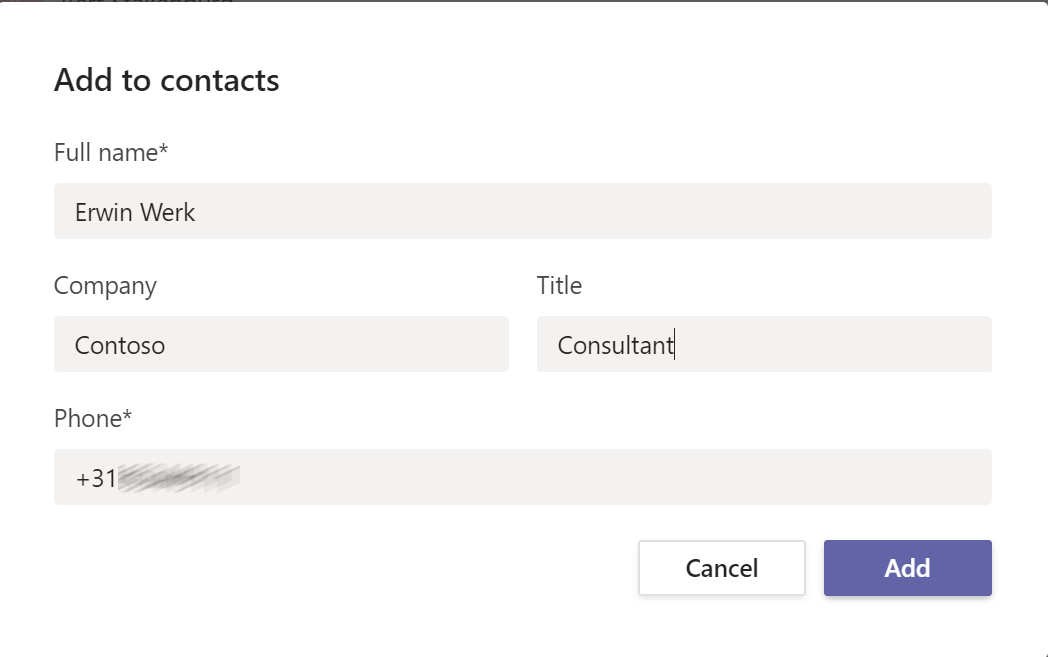 NB - The first time the person calls you from this number, the reverse number lookup will not work. The second time, the correct user information will show.
NB - The first time the person calls you from this number, the reverse number lookup will not work. The second time, the correct user information will show.
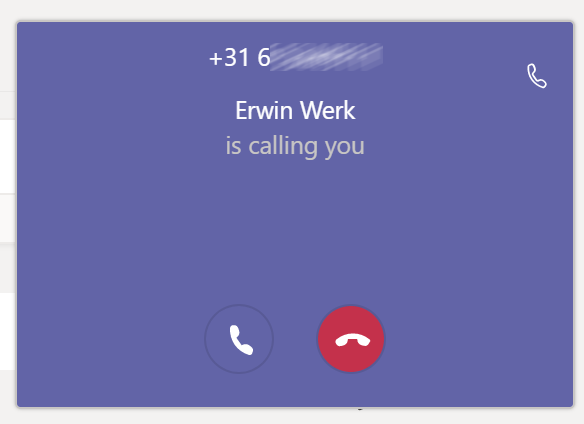
Feature release
Roadmap Feature ID 53937
