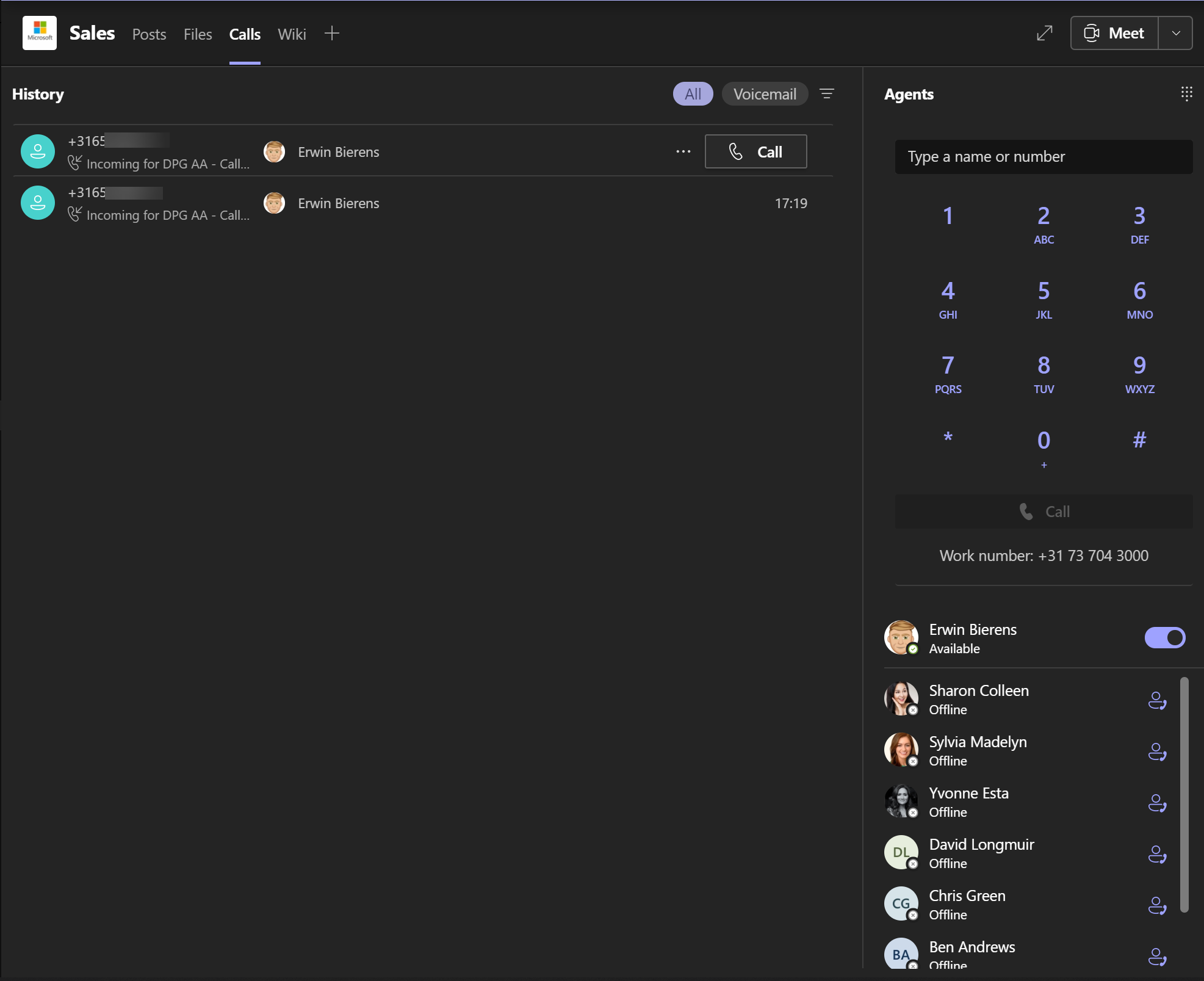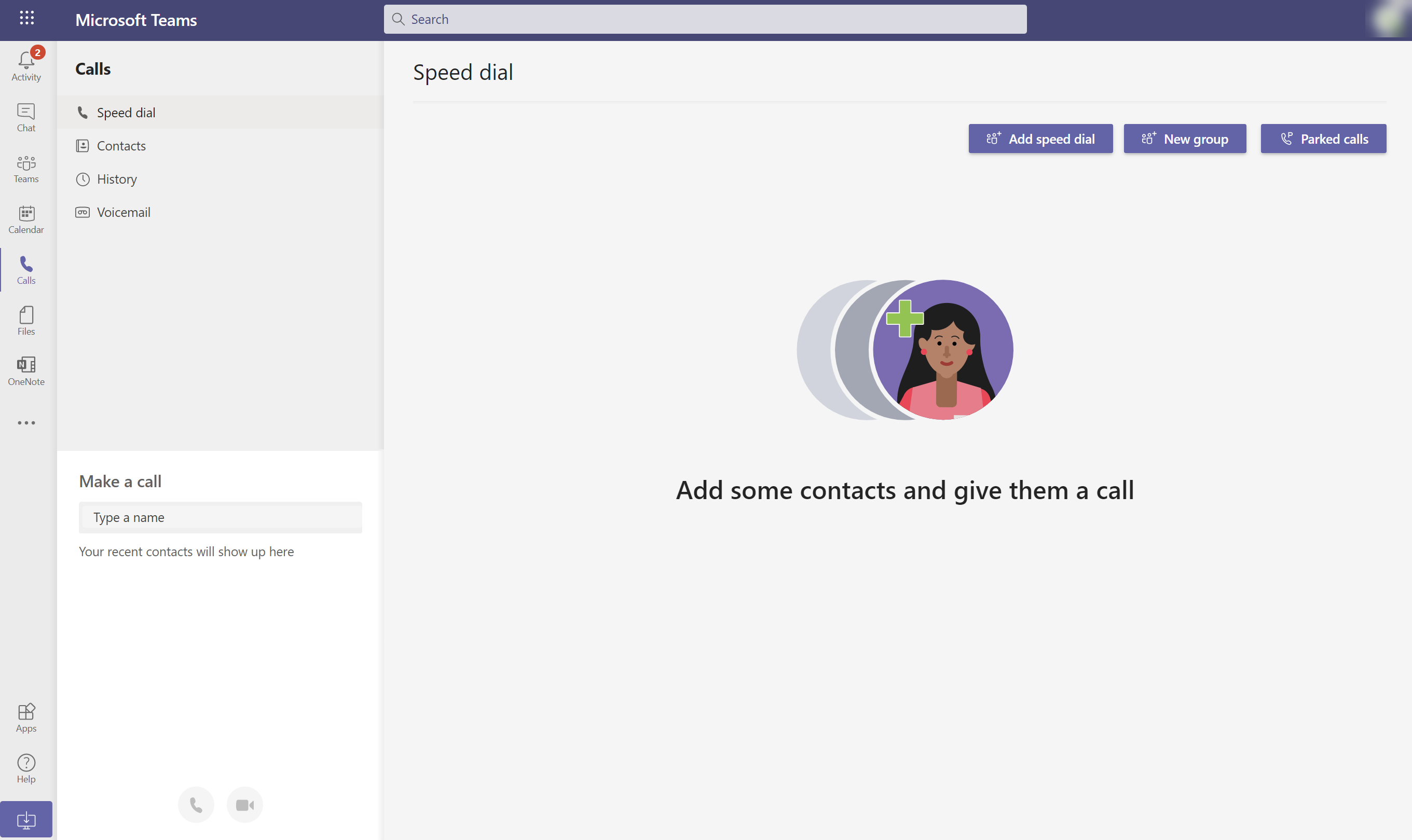Cheatsheet - kismet
Kismet Cheatsheet
Kismet is a wireless network and device detector, sniffer, wardriving tool, and WIDS (wireless intrusion detection) framework.
Kismet works with Wi-Fi interfaces, Bluetooth interfaces, some SDR (software defined radio) hardware like the RTLSDR, and other specialized capture hardware.
[+] Commands
Turn Interface down
ifconfig wlan0 down
Set monitor mode
iwconfig wlan0 mode monitor
Set interface up
ifconfig wlan0 up
Start listening for all nearby beacon frames to get target BSSID and
airodump-ng wlan0 --band abg