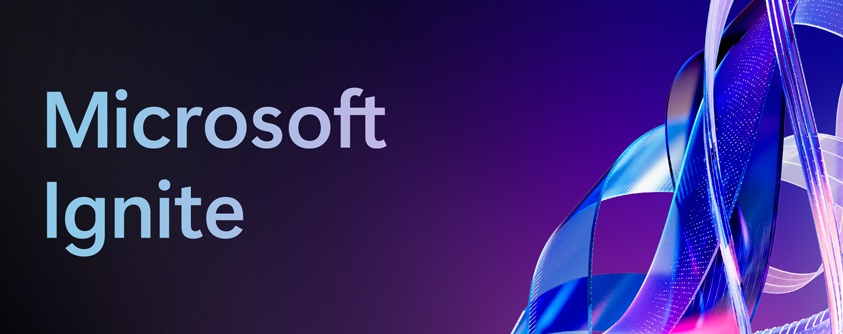Microsoft Teams Security & Fundamentals: What's New at Microsoft Ignite 2025
Microsoft Ignite 2025 delivered major advancements in the security and administration capabilities of Microsoft Teams. With new threat protections, deeper analytics, and improved admin automation, Teams continues to strengthen its foundation for secure, large-scale enterprise collaboration.
Copilot in the Teams Admin Center
Copilot now assists administrators directly within the Teams Admin Center.
Key functions include:
- Reviewing call quality issues
- Summarising policy configurations
- Highlighting misconfigurations
- Suggesting optimisation steps
- Helping set up protected meetings
This accelerates troubleshooting and reduces admin workload.
Continue reading