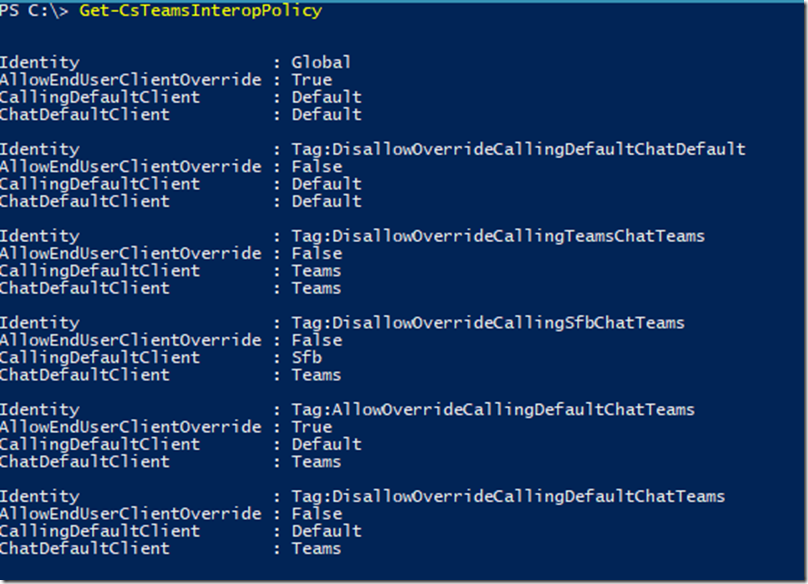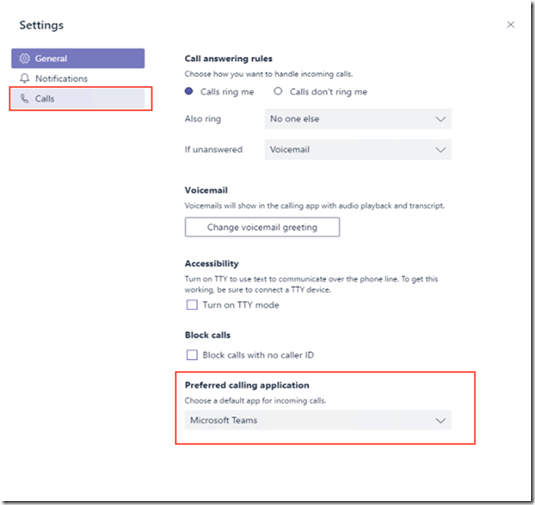Activating Teams Calling -Microsoft Teams
This howto helps you to check/configure Calling in Microsoft Teams.
Make sure you have correct licenses on your Office365 tenant.
- E1
- E3
- E5
Microsoft Phone System License (this one is included in E5) and a Calling plan (domestic or Domestic + International Calling)
/
Login to the Skype for Business Online Powershell
Make sure you have download the SkypeOnlineConnector for Powershell.
Import-Module SkypeOnlineConnector
$credential = Get-Credential
$session = New-CsOnlineSession -Credential $credential -Verbose
Import-PSSession $session
Get-Command -Module tmp_mmdx3k5r.cuh
Check your tenant settings
Get-CsTeamsCallingPolicy
Check if AllowCalling on global level is set to True.
Get-CsTeamsInteropPolicy
The Global identity must have the AllowEndUserClientOverride set to True. CallingDefaultClient to Default and ChatDefaultClient also to Default.
In a later stadium you can set the default values to Teams and you can fase out Skype for Business.
Check the Teams Client
Make sure you are not running the Developer Preview, there are some issues at this moment.
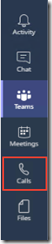 You should now see the Calls menu button.
You should now see the Calls menu button.
/
Settings
Go to the setting, choose the Calls tab, make sure you set the preferred calling application to Microsoft Teams. Calls will now be delivered to Microsoft Teams.