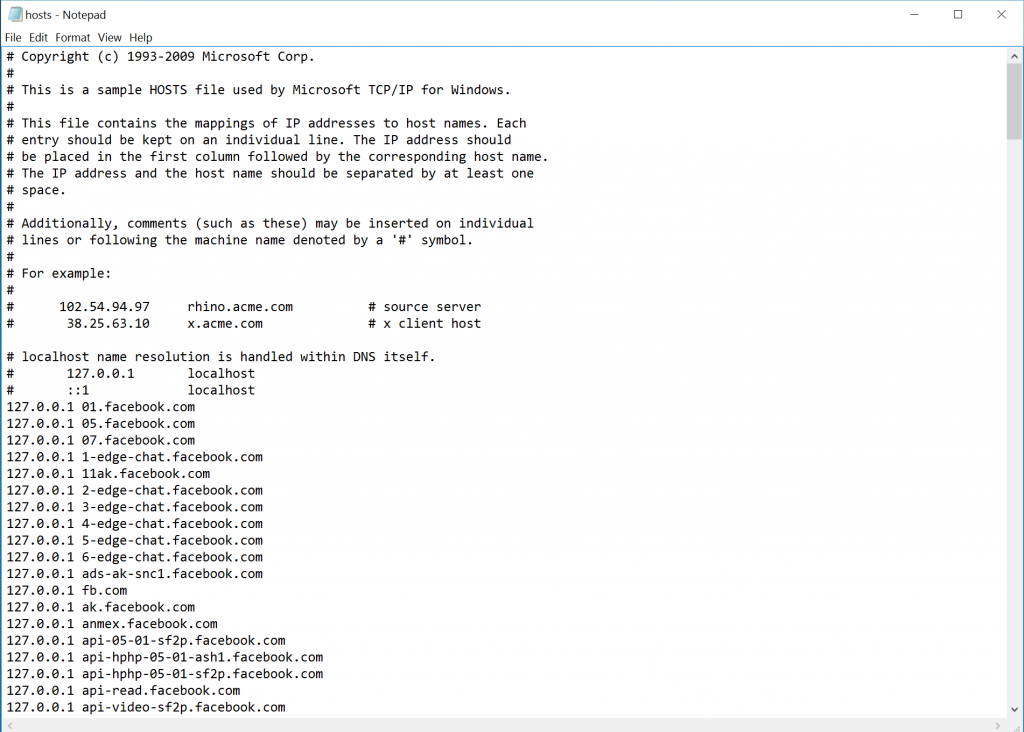How to block Facebook from your PC
Facebook wants to sell every Ad and you on the Web. The social network will show ads to non-Facebook users on other websites.
Companies like Facebook and Google offer you their services for free, but free always has a cost. Advertising pays the bills and the contributors, and these big companies separate themselves from serving up ads that are better targeted than other smaller networks. By tracking you across the web and building a profile (Big Data) that helps which ads you’re going to click most likely.
Tracking
Some people don’t want to be tracked by FB, infact nobody should be! So don’t register or delete your account (I already did so). Facebook announced last Thursday evening that it is changing the way its advertising works across the web. FB doesn’t just serve ads on facebook.com and in its mobile apps like Messenger, the company also has a network of third-party sites and apps for displaying ads. It’s called the Audience Network, and there has always been one big difference between the way Facebook’s off-site ads work as compared to Google: They were only shown to Facebook users. Now, that will no longer be the case. So it’s time to block Facebook.
How to block Facebook?
Ok, let’s start with this How To:
Press Windows + R Enter the following line:
powershell.exe -Command "Start-Process cmd -Verb RunAs"
Click on “Yes” for User Account Control
In the Prompt Enter:
cd drivers/etc
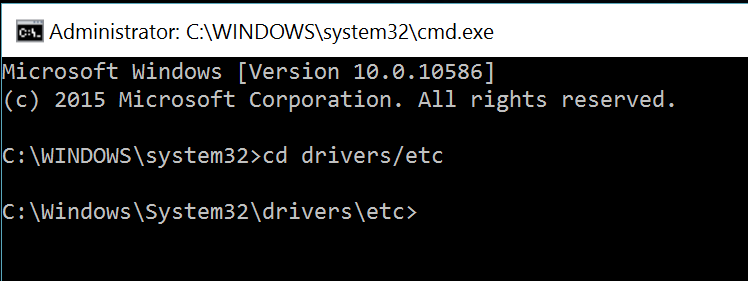
Now we’re going to open Notepad to enter the hosts. In the prompt enter:
notepad.exe hosts
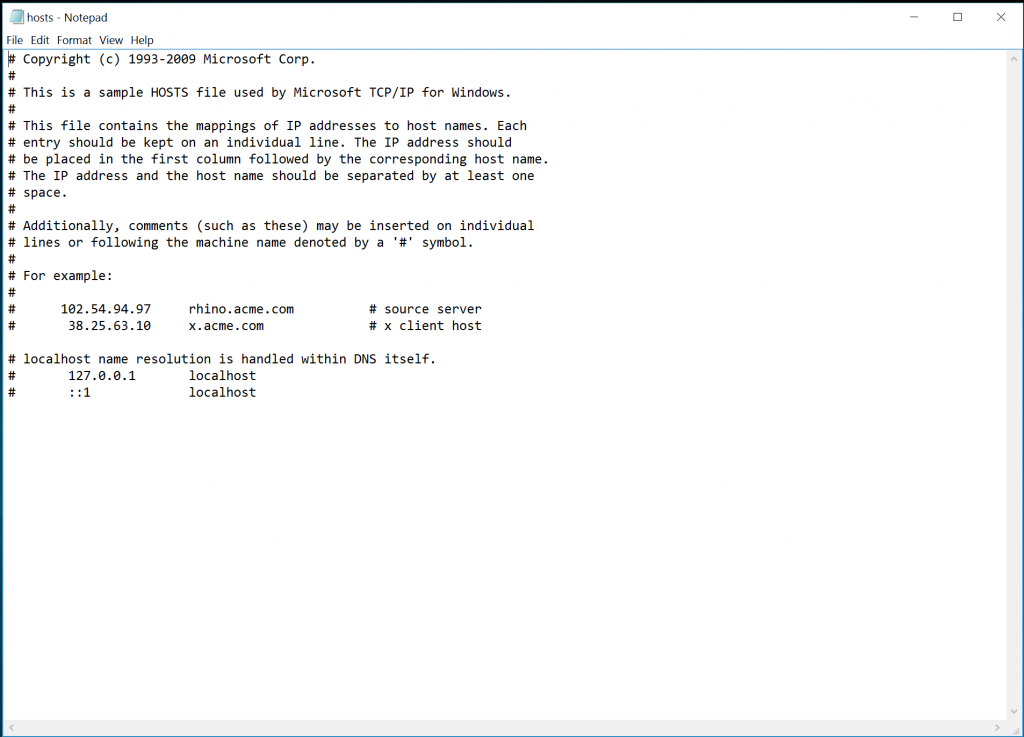
Download or copy the hosts from my Github Repository. Paste the entry’s on the last line in the file. Now Save the file and all of the records added are going to be blocked.
For the people that doesn’t understand this method, Everytime you hit one of the url’s below it wil be routed to 127.0.0.1 (this is you).