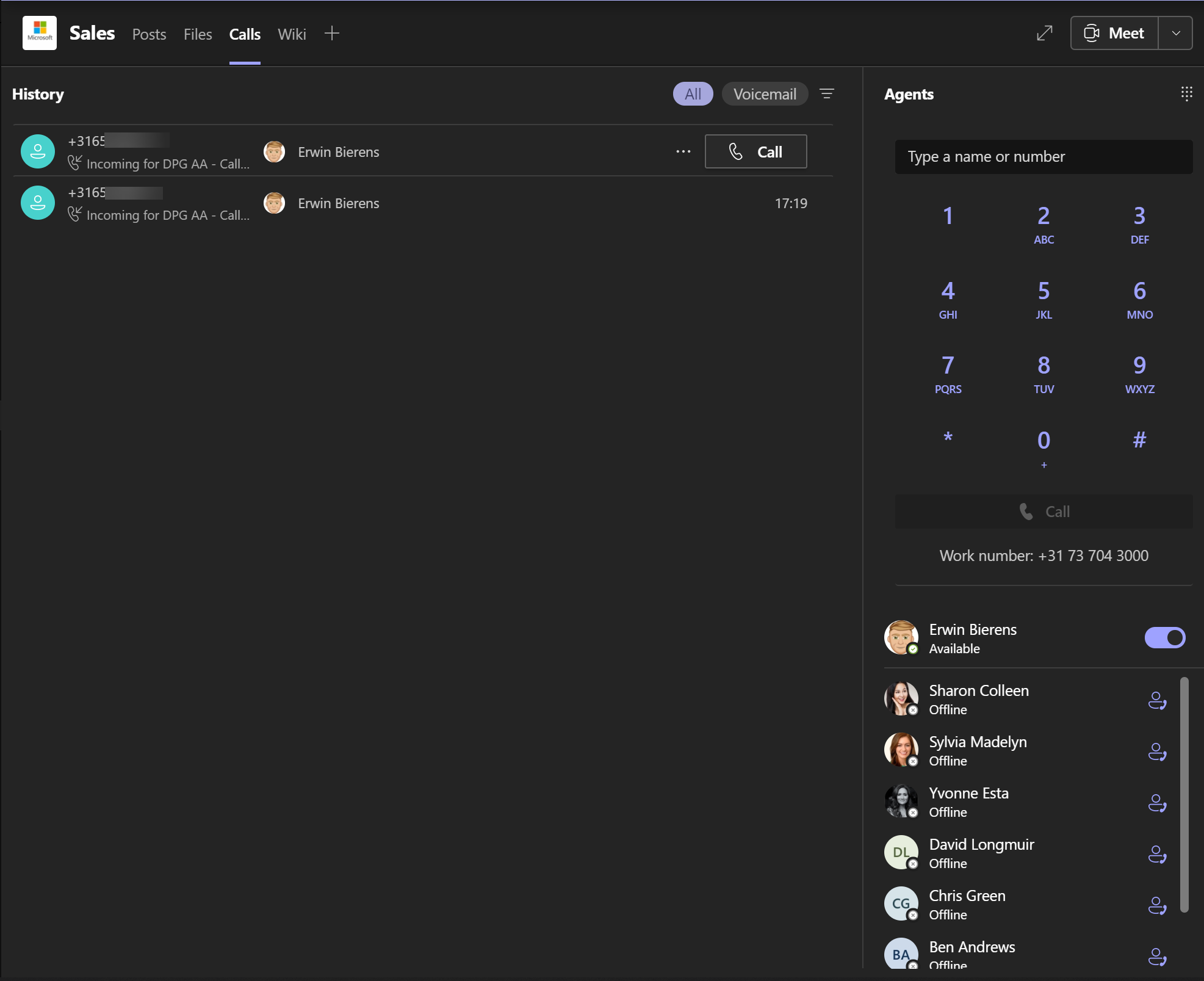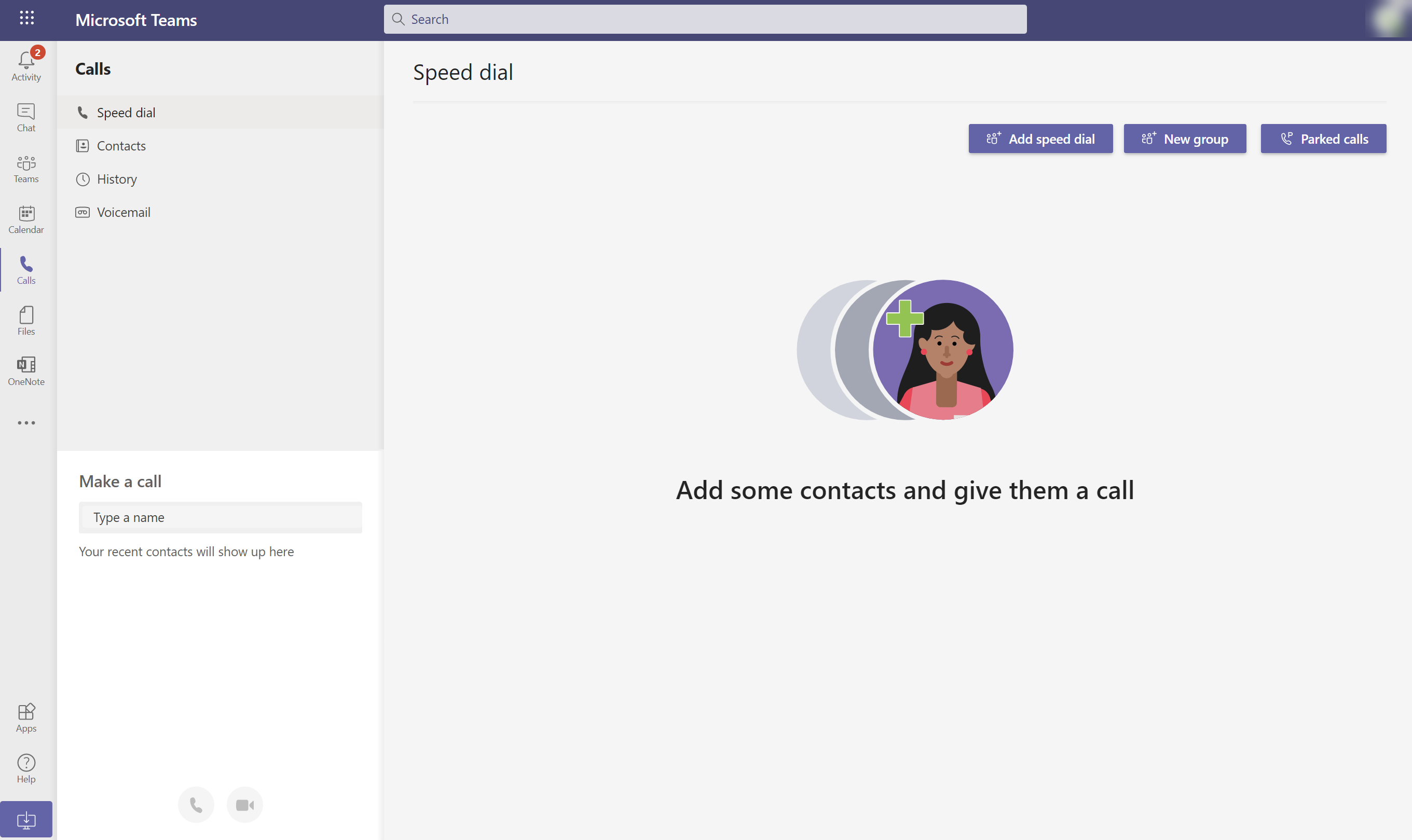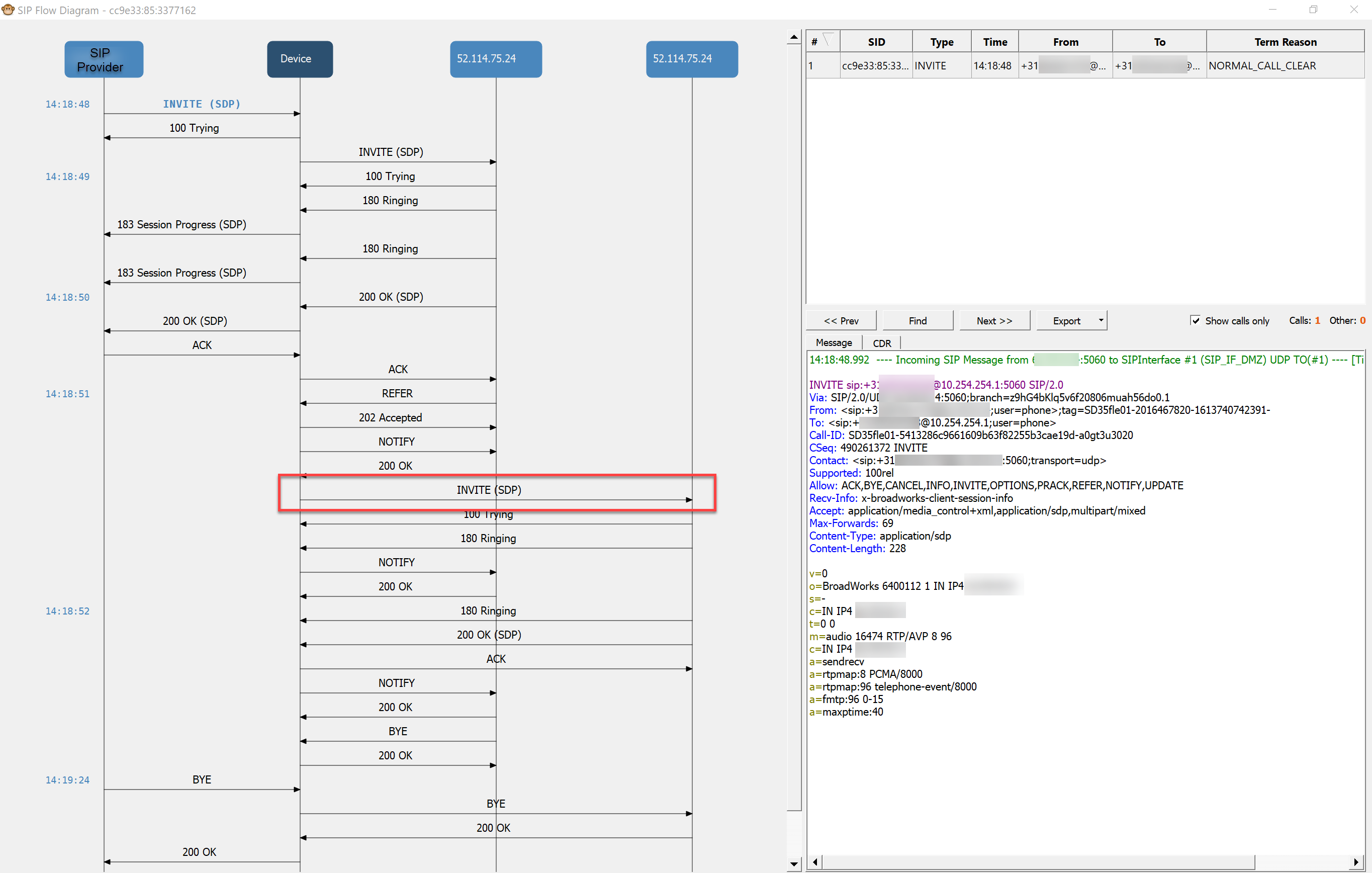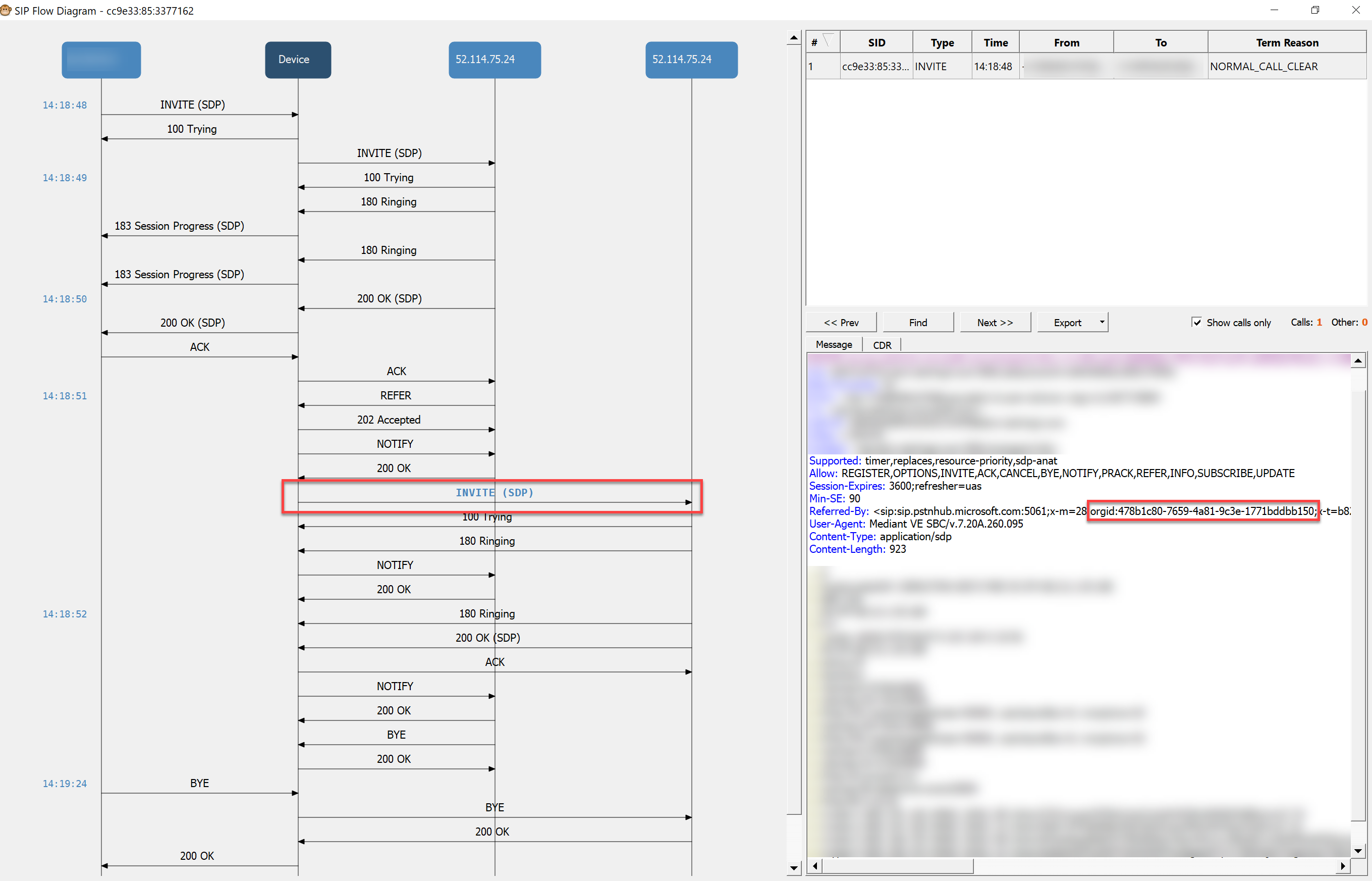Using a Call Queue in your Teams channel
Collaborative calling enables you to connect a call queue to a channel in Teams. Users can collaborate and share information in the channel while taking calls in the queue.
This feature is ideal for scenarios such an IT helpdesks or HR hotlines. IT admins can quickly connect call queues to specific channels, and team owners can manage the settings.
You will now have the possibility to use a Teams channel for your Call Queue. With this new feature you will get a Calling tab in your Teams channel.