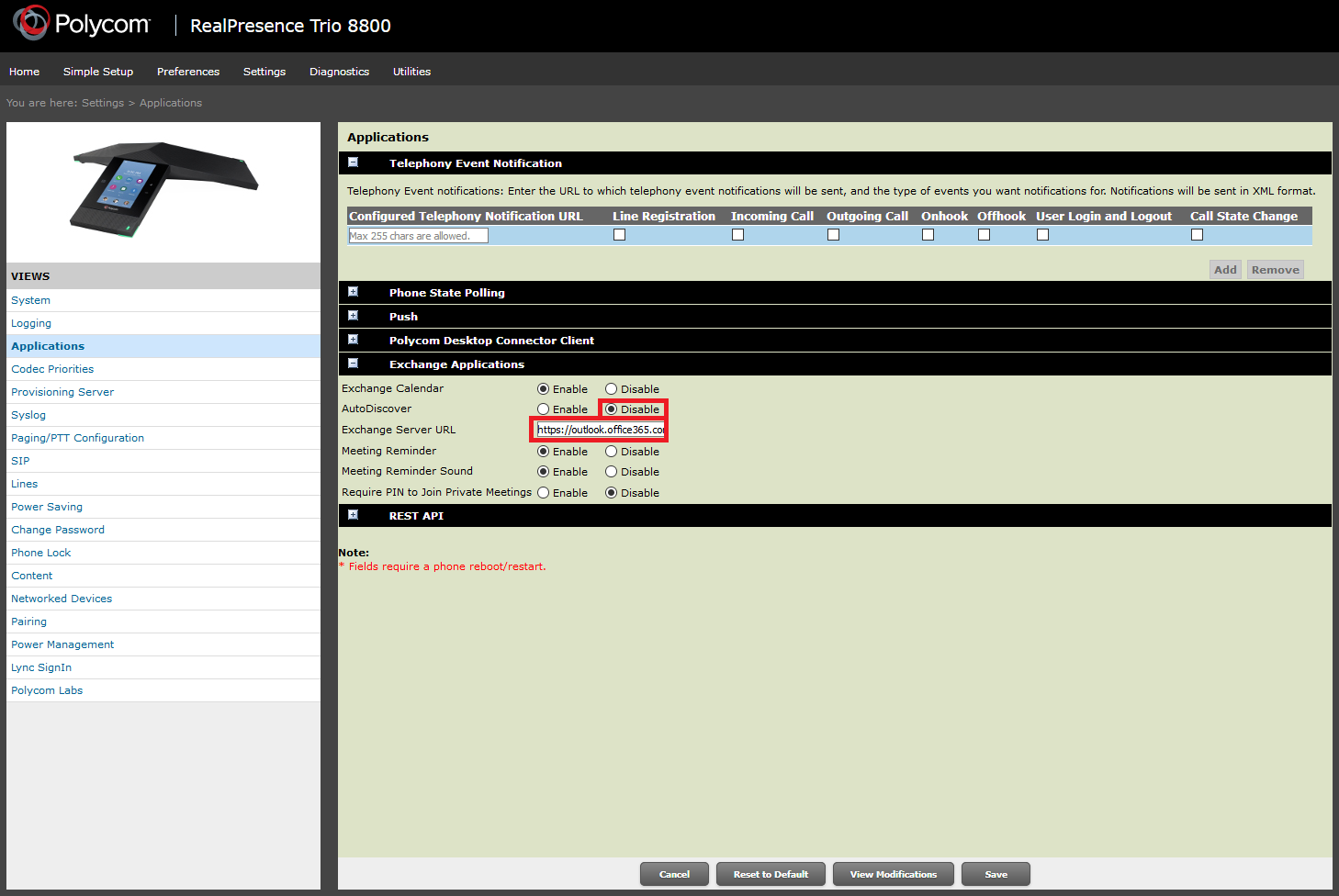How can I fix error code 0x80310000 for windows 10 mobile update?
Lumia 830

I am using an Microsoft Lumia 830 for work. Every time I try to get the “Microsoft Update for Windows Phone-Windows 10 Mobile 10.0.14393.1066, the phone downloads the update, but cannot install it.
I received error code 0x80310000.
How to fix this error (0x80310000):
Turn off your device encryption if you have it turned on. It helped for me, make sure you reboot your device after deactivating device encryption.
Continue reading